New Account Wizard
- iPad
- Browser
Ensure initial configuration is complete to use this functionality.
Look-up references are not supported in CRM for iPad in the New Account Wizard.
The Account Edit screen is the initial screen in the New Account Wizard.
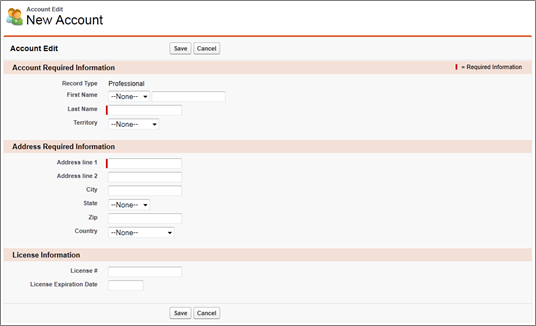
The complete Account Information screen displays next, and the Save button on the Account Edit screen is replaced with the Continue button. Selecting Continue leads to the full Account Information screen, where users can edit all non-required fields relevant to an account.
Customizing Field and Field Display Order
Fields can be added to the New Account Wizard by including the field as required on the corresponding Account page layout. The fields in the NAW display in the following order:
-
Record Type
-
Name fields (for example, First Name and Last Name)
-
Any fields marked Required on the Account page layout that are not on the ignore list, in the order they are placed on the page layout.
The ignore list includes the following fields:
-
Name
-
Salutation
-
FirstName
-
LastName
-
CurrencyIsoCode
-
Territory_vod
-
Primary_Parent_vod
-
Business_Professional_Person_vod
The following fields display as part of step 3 above, even if they are not marked as required:
-
Name
-
Address_line_2_vod
-
City_vod
-
State_vod
-
Zip_vod
-
Country_vod



