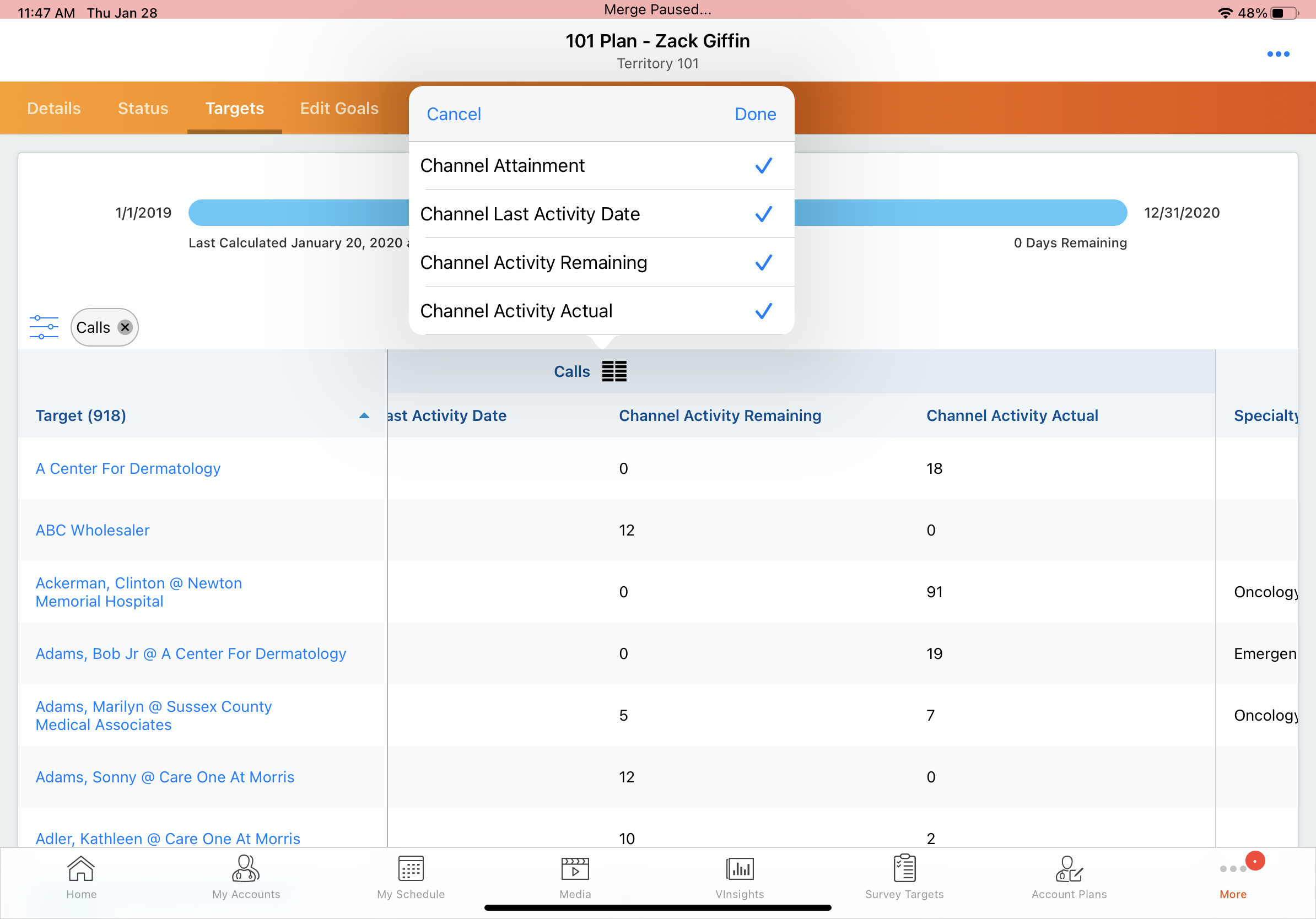Working with the MCCP Interface
- iPad
- Browser
Users can view summarized information about their MCCP in a simple visual interface that displays overall activity achievement by channel and by product. They can easily see their progress against their goals.
On the Browser platform, MCCP relies on standard SFDC Page Layouts.
The My Plan icon displays on the iPad platform when initial configuration is complete and at least one Multichannel Cycle Plan is downloaded to the end user's iPad.
The My Plan icon label can be modified using the MCCP_TITLE;;Multichannel Veeva Message.
For example, when Sarah Jones selects My Plan, the current active plan displays by default. If the user covers multiple territories, and each territory has a current and active plan, the default plan is the one associated with the territory name that comes first in ascending order.
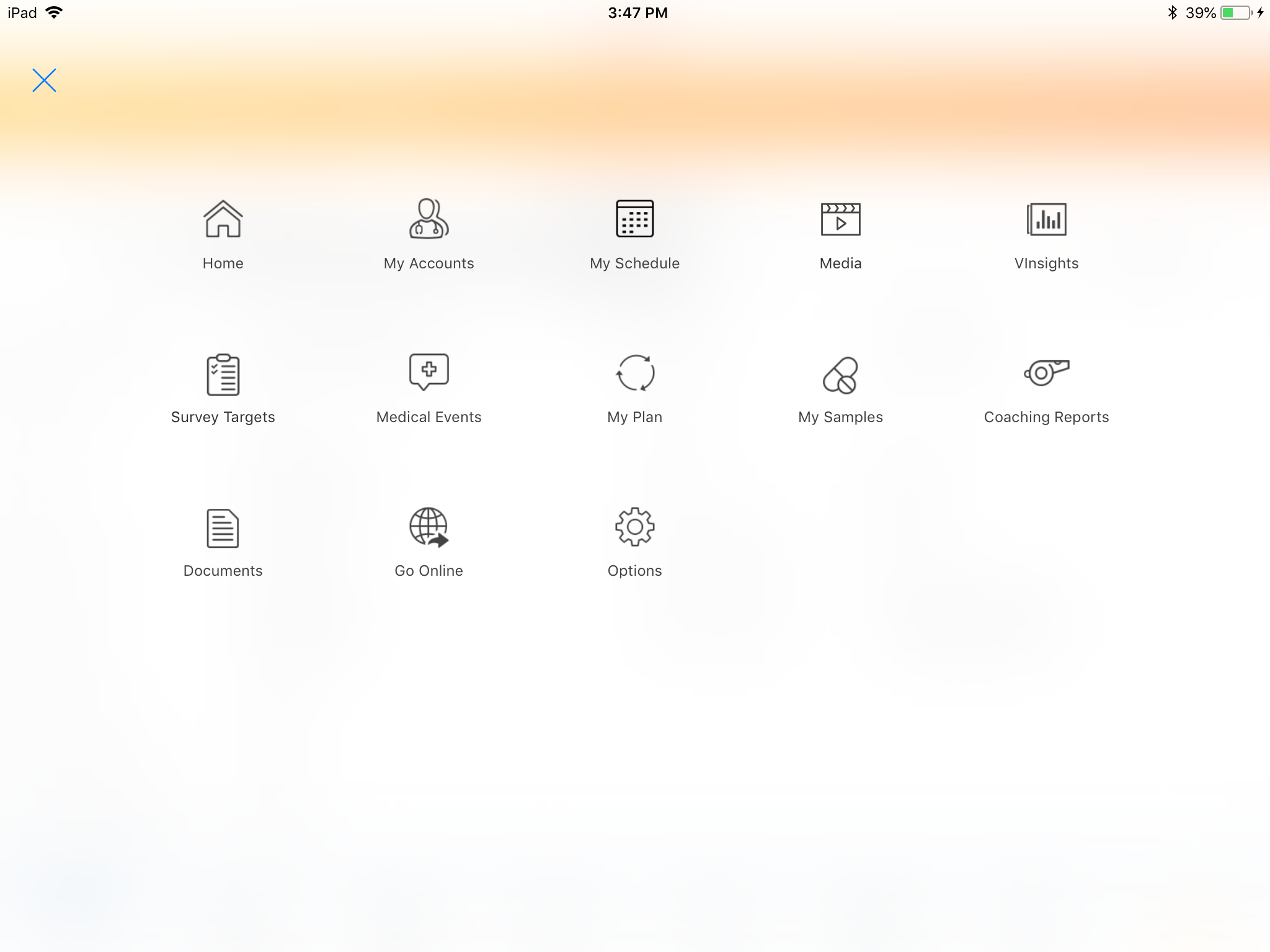
On the iPad platform, a user can view their entire MCCP. At the top of each tab, there is a horizontal progress bar representing how much time has elapsed in the Cycle in real-time as well as the date and time when the MCCP MCE process last calculated the progress metrics.
If the user has more than one active MCCP, a "Change Plan" link displays. When the user selects the Change Plan link, MCCPs are sorted first in descending order by End Date and then by territory name.
There are three tabs at the top of the page:
- Details Tab -basic information about the MCCP. The fields are from the MC_Cycle_Plan_vod record
- Status Tab - Visual graphs illustrating the attainment progress for both the territory (all Targets) and each distinct Channel and Product
- The "Territory" attainment bar comes from the MC_Cycle_Plan_vod.Channel_Interaction_Attainment_vod__c field. It is an aggregate of attainment from all Target records.
- The distinct Channel and Product will have a MC_Cycle_Plan_Summary_vod record where aggregate attainments are stored. The Channel or Product Attainment values are calculated from Target records who have respective activity goals. If a Target does not have activity goals for the respective Channel or Product then the overall Summary record will not include the activity in the calculation.
-
Each distinct Channel or Product can be clicked which will auto-create a filter on the Targets tab.
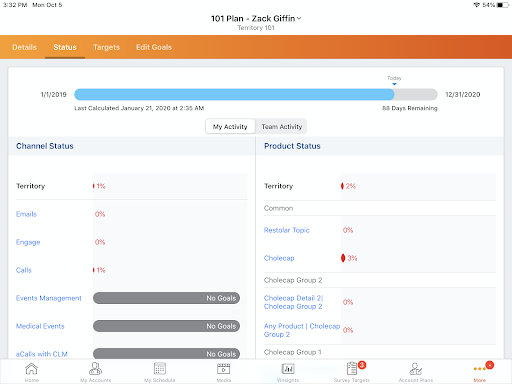
- Targets Tab - Visual indicators of overall Target attainment and the ability to further filter by Channel or Product
-
The Targets tab displays an unfiltered list of all MCCP targets by default. The columns displayed come from the MC Cycle Plan Targets related list on the MC_Cycle_plan_vod page layout.
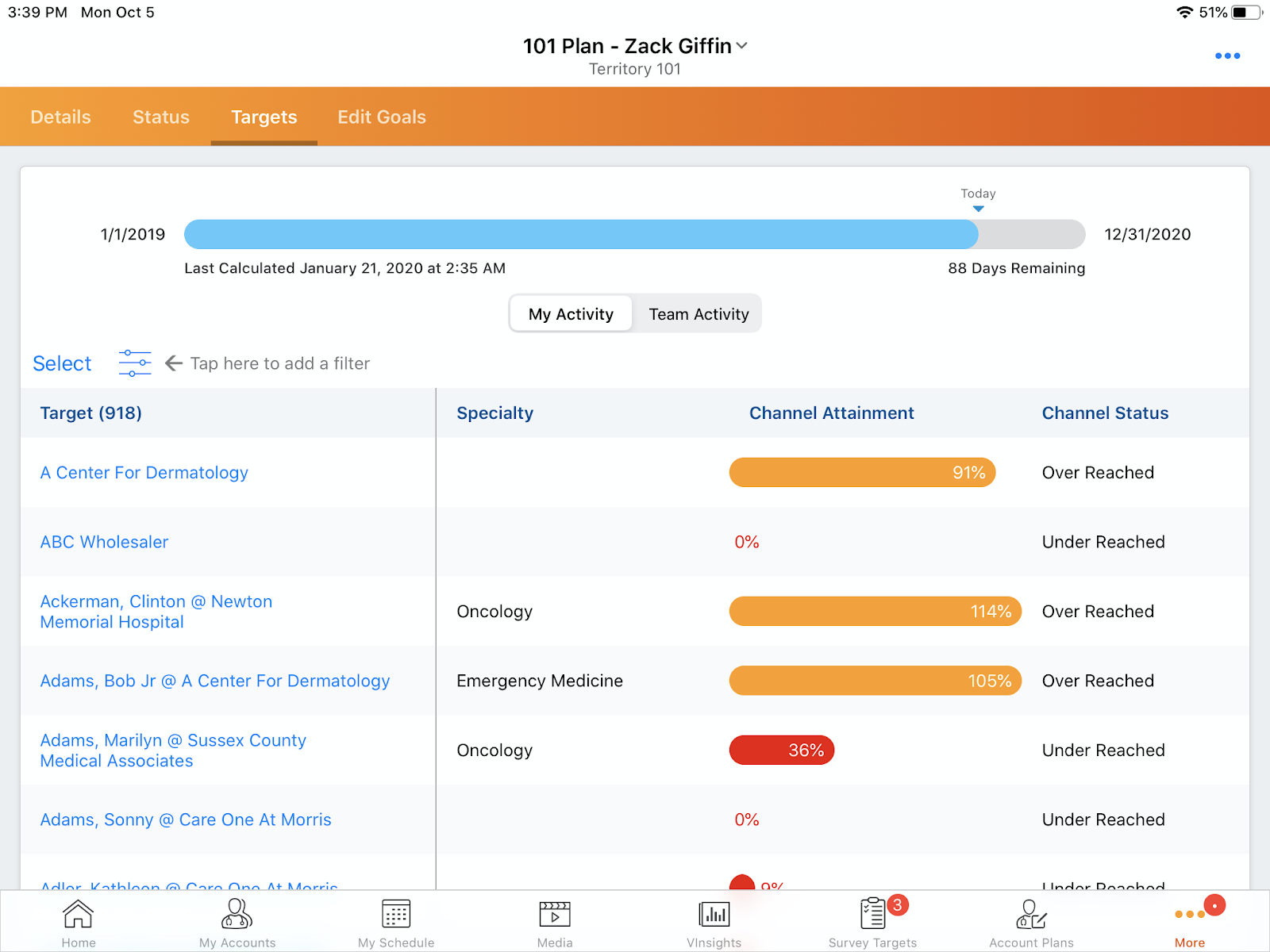
- The list can be filtered by clicking the filter icon which supports filtering by the Channels or Products available to the MCCP
- If a filter is used, only Targets that meet the filter criteria display and a block is created that represents the filter. The block contains the following fields:
- Channel Attainment
- Channel Last Activity Date
- Channel Activity Remaining
- Channel Activity Actual
-
Users can remove sub-columns by selecting an item from the filter, selecting the block header, and clearing the respective column.