- Browser
Selecting the MCCP Admin tab opens the Multichannel Cycle Plan Admin Console. This screen stores the MCCP Integration Admin User credentials as well as the ten most recent calculations.
- Cycle Plan Calculation History - This table stores the 10 most recent calculation attempts by the Veeva Multichannel Engine.
- Veeva CRM Connection Management - This is where the MCCP Integration Admin User credentials are stored. Click Validate Credentials after you insert the Username and Password of the User Account to ensure the credentials are valid. Although not required, it is recommended to ensure this user's password is not set to expire as it adversely affects MCCP processing until the password is changed.
The Multichannel Cycle Plan Admin Console is the home base for the MCCP module. From this screen, admins can create, edit, or delete an MCCP. It lists the ten most recent MCCPs, the start and stop times, their status, and the number of successful MCCPs.
For example, the MCCP admin, Amy Adams, opens the Multichannel Cycle Plan Admin Console. She sees that all MCCPs finished running and there are no errors to be addressed.
Ensure initial configuration is complete to use this functionality.
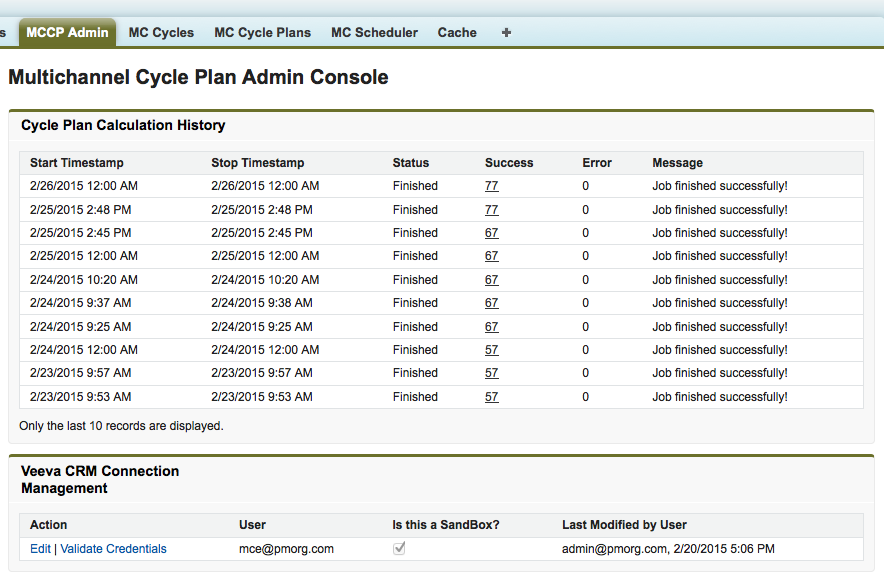
Veeva Process Scheduler
The Veeva Process Scheduler, accessed by selecting the MC Scheduler tab, is used to setup a schedule for processing MCCP. The schedule can be setup at a daily frequency and can also be started immediately by clicking the Run link. More details about the scheduled job can be found by clicking the Last Queue Time link.
An interval of Daily is the only interval supported at this time. Real-time calculations are not supported for MCCP.




