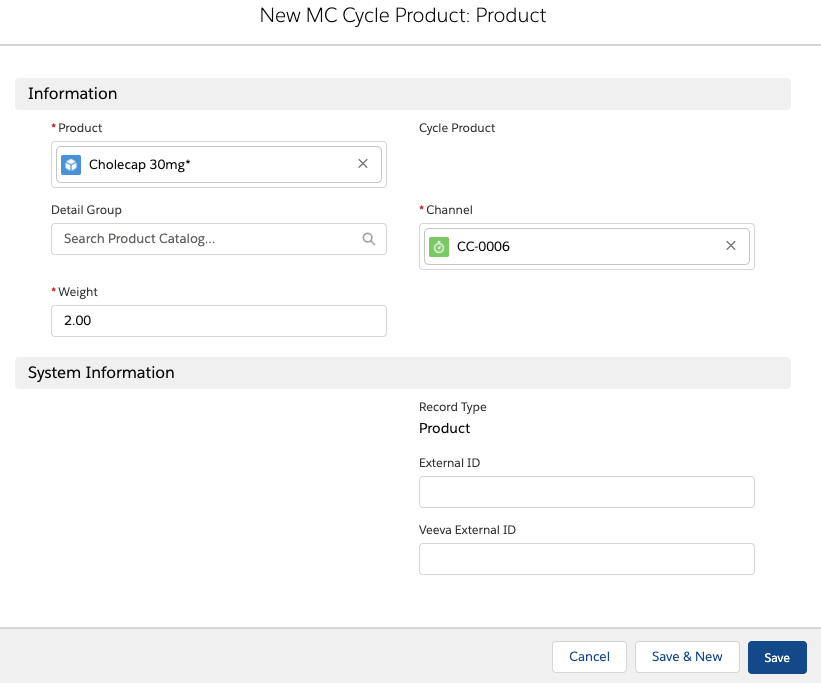Manually Creating a Multichannel Cycle Plan
- Browser
MCCP has two main components: a Cycle and a Cycle Plan. The cycle is metadata that stores the cycle dates, channels, channel weights, channel criteria, products, product weights, etc. Cycle plans contain the Territory and Target information.
While cycle plans are created online, users on various offline platforms can view and use the functionality.
Ensure initial configuration is complete to use this functionality.
Create an MCCP in the following order.
Creating a Cycle
The Cycle record stores basic information such as the Cycle Name, Start Date, End Date and over/under threshold values. From this, channel records and products are created. Each Cycle Plan belonging to a Territory needs to reference a Cycle
To create a cycle:
- Open the MC Cycles tab.
- Select New.
- Enter at least the following information:
- Name
- Start Date
- End Date
-
Status
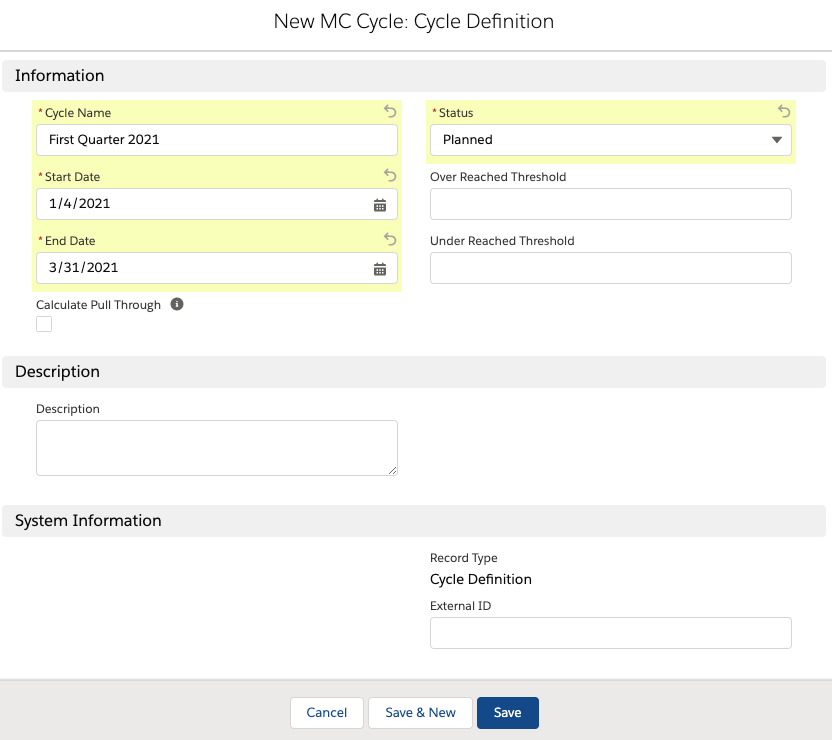
- Select Save, or select Save & New to create another cycle.
Creating a Cycle Channel
After you create a cycle, channels need to be added to the cycle. A channel can be activities from one of the supported objects (Call2_vod, EM_Event_vod, Medical_Event_vod, Sent_Email_vod and Multichannel_Activity_vod).
The following types of fields are not available when creating channel criteria:
- long text and text area fields greater than 255 characters
- formula fields of type text
- lookup fields
- datetime fields
To create a Cycle Channel:
- Open a cycle.
- Select New MC Cycle Channel.
- Select a record type.
- Channel with Product - indicates the Cycle Channel will have products aligned to it, and the Cycle Products related list is on the respective Cycle Channel page layout
- Channel Only - indicates the Cycle Channel is created and no products will be aligned to it, and the Products related list is not on the Cycle Channel Page Layout
-
Select Next.
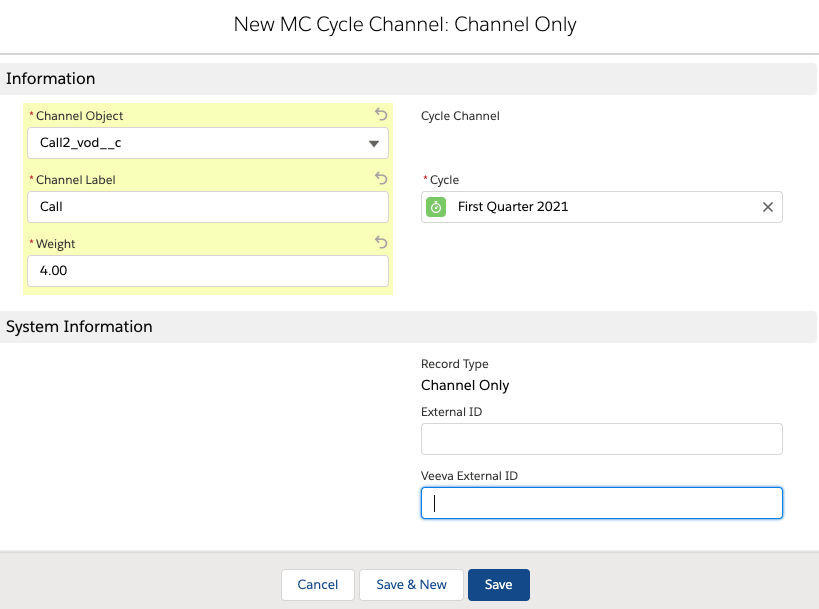
-
Enter the appropriate information.
- Channel Object
- If the object = Call2_vod, products are queried from the Call2_Detail_vod object
- If the object = Sent_Email_vod, products are queried from the Sent_Email_vod object
- If the object = Multichannel_Activity_vod, products are queried from the Multichannel_Activity_Line_vod object
- Channel Label (this is the label MCCP End users see)
- Channel Weight (illustrates the level of importance the channel activity has when compared to other channel activities)
- If only a single Channel is added to a Cycle, this field can be 1, but if multiple Channels are used, it is recommended you place different weights on each channel activity.
- Channel Criteria
- Channel Criteria defines what records from the Channel Object count when the MCE processes MCCPs
- If using the Contains operator, wrap the text string with the percent symbol. For example, %example%
-
Select Edit / Add Criteria to add parameters to the Channel Activity.
- Certain special characters, for example the single-quote (') character, must be escaped with a backslash (\). See Quoted String Escape Sequences for more information.
- The list of fields comes from the object listed in the Channel Object field
- The Operator picklist values and the Value input field type are determined by the Field data type
Creating Cycle Products
After a Cycle Channel is created, products can be added to the Cycle Channel.
To create cycle products:
- Open a Cycle.
- Select New MC Cycle Product.
Although cycle channels have channel criteria, cycle products do not have channel criteria. Products inherit the cycle channel criteria.
For any given cycle channel, MCCP supports a single cycle product definition for a product.
Creating a Multichannel Cycle Plan
Multichannel Cycle Plan records serve as the header record for the territory. They are linked to a cycle where the basic metadata for the cycle is stored based on the Territory Label.
Each cycle plan belonging to a territory needs to reference a cycle.
To create a Multichannel Cycle Plan:
- Open the MC Cycle Plans tab.
- Select New.
- Enter information in at least the following fields:
- Cycle Plan Name
- Territory
- Owner – the MCCP End User
- Status
- Cycle
The remaining fields are calculated by the system when the Cycle Plan Status = In Progress.
-
Select Save.
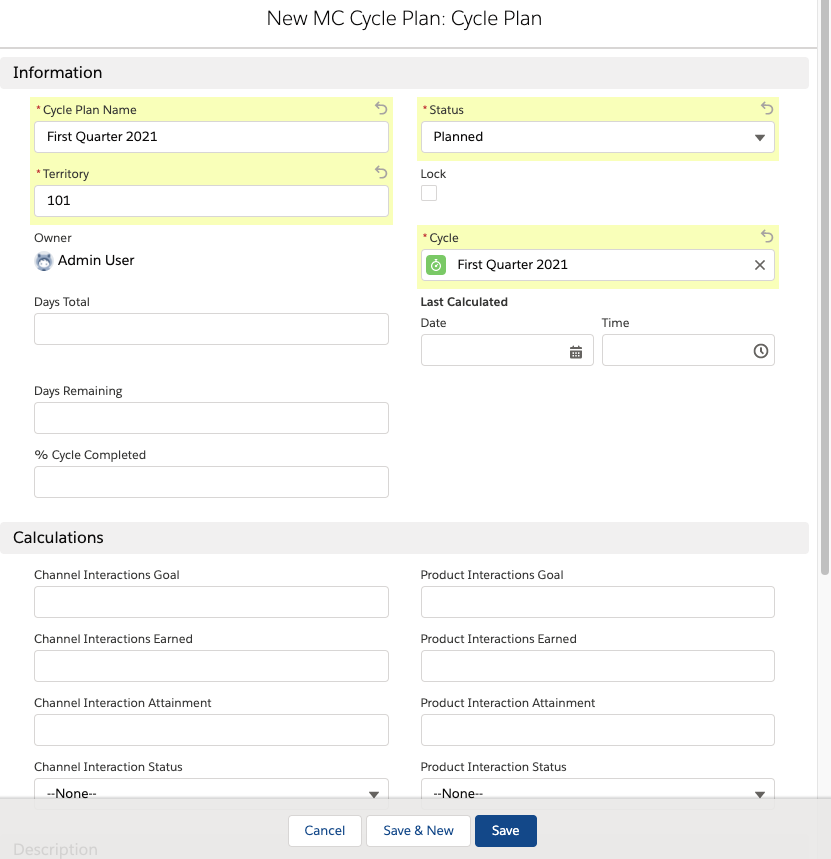
Creating a Multichannel Cycle Plan Target
Multichannel Cycle Plan Target records are child records of a Multichannel Cycle Plan, and they serve as the junction between a Cycle Plan and the targeted Accounts a Territory is supposed to take action against.
To create an MCCP Target:
- Open an MCCP.
- Select MC Cycle Plan Target.
- Select New.
- Enter information in at least the following fields:
- Target
- Cycle Plan
- Status
- Active = Target is active on the Plan
- Merged = Target was the losing Account during an Account merge where both the winning and losing Account were both on the Plan. The winning Account's Target record remains untouched. A Target record where Status = Merged is ignored during calculations. These records can be deleted or remain on the Plan; they are considered ignored records.
- Channel Interactions Goal
The remaining fields are calculated by the system when the Cycle Plan Status = In Progress.
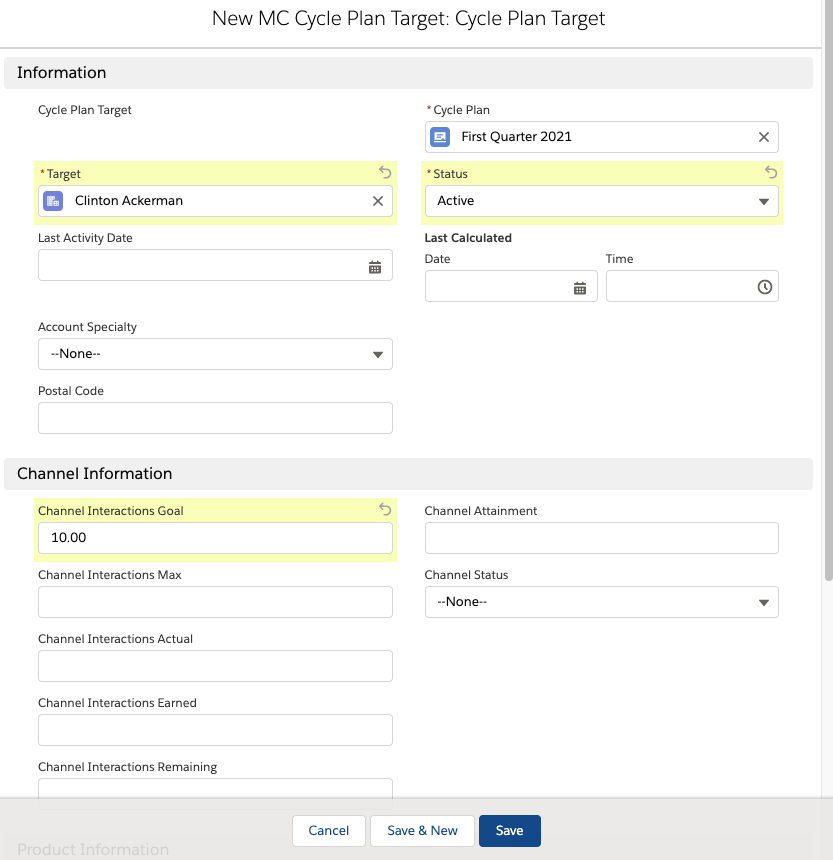
Creating a Multichannel Cycle Plan Channel
The Multichannel Cycle Plan Channel is the connection between the Target and a Multichannel Cycle Channel. Only channels applicable to the Target are aligned to the Target.
To create a MCCP channel:
- Open an MCCP Target .
- Select MC Cycle Plan Channel.
- Select New.
- Select a record type.
- Channel with Product - indicates the Cycle Channel has products aligned to it, and the Cycle Products related list is on the respective Cycle Channel page layout
- Channel Only - indicates the Cycle Channel is created and no products are aligned to it, and the Products related list is not on the Cycle Channel Page Layout
- Select Next.
- Enter information in at least the following fields:
- Cycle Plan Target
- Cycle Channel - only Cycle Channels from the respective Cycle can be aligned
- Channel Activity Goal
The remaining fields are calculated by the system when the Cycle Plan Status = In Progress.
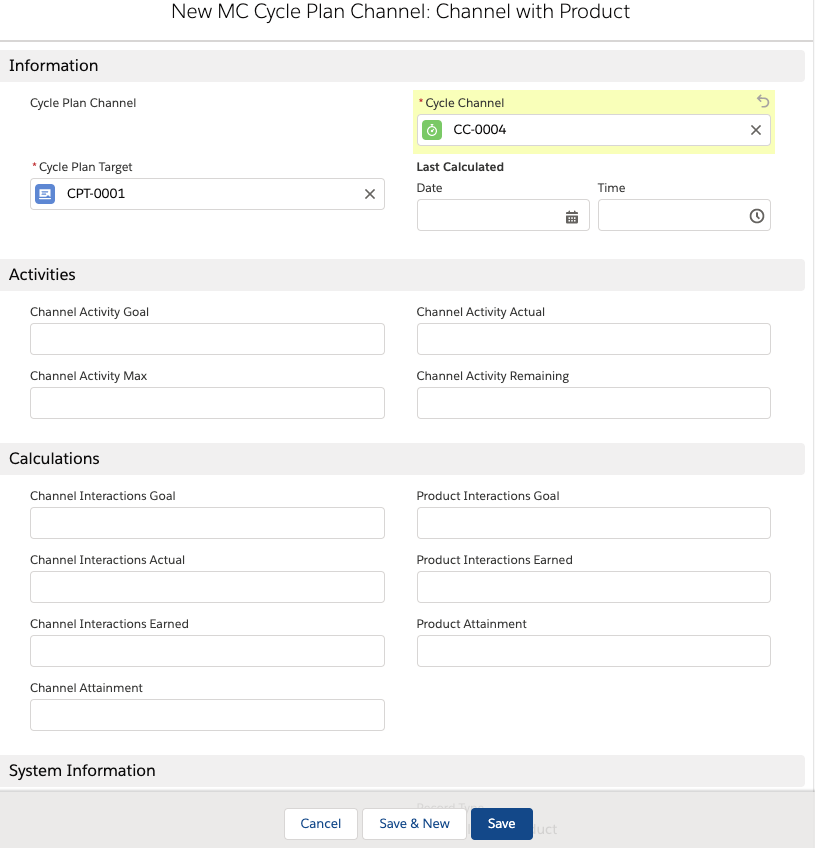
Creating a Multichannel Cycle Plan Product
Multichannel Cycle Plan Product records are child records of a Cycle Plan Channel and they serve as the connection between the Targeted Account and the Products applicable for the Channel (not all Products under the Channel may be applicable to the Target).
To create an MCCP Product:
- Open a MCCP Cycle Channel Detail.
- Select MC Cycle Products.
- Select New.
- Enter information into at least the following fields:
- Cycle Plan Channel
- Cycle Product - only Cycle Products from the respective Cycle Channel and Cycle can be aligned
- Goal