- iPad
- Browser
To aid in identifying the MCCP Target, additional MCCP Target fields can be pulled into the MC_Cycle_Plan_Target_vod page, for example, Account Specialty, Address Zip (Postal) Code, or TSF Route. Source values are stamped into the MCCP pull-through field to preserve the historical value at the time of stamping.
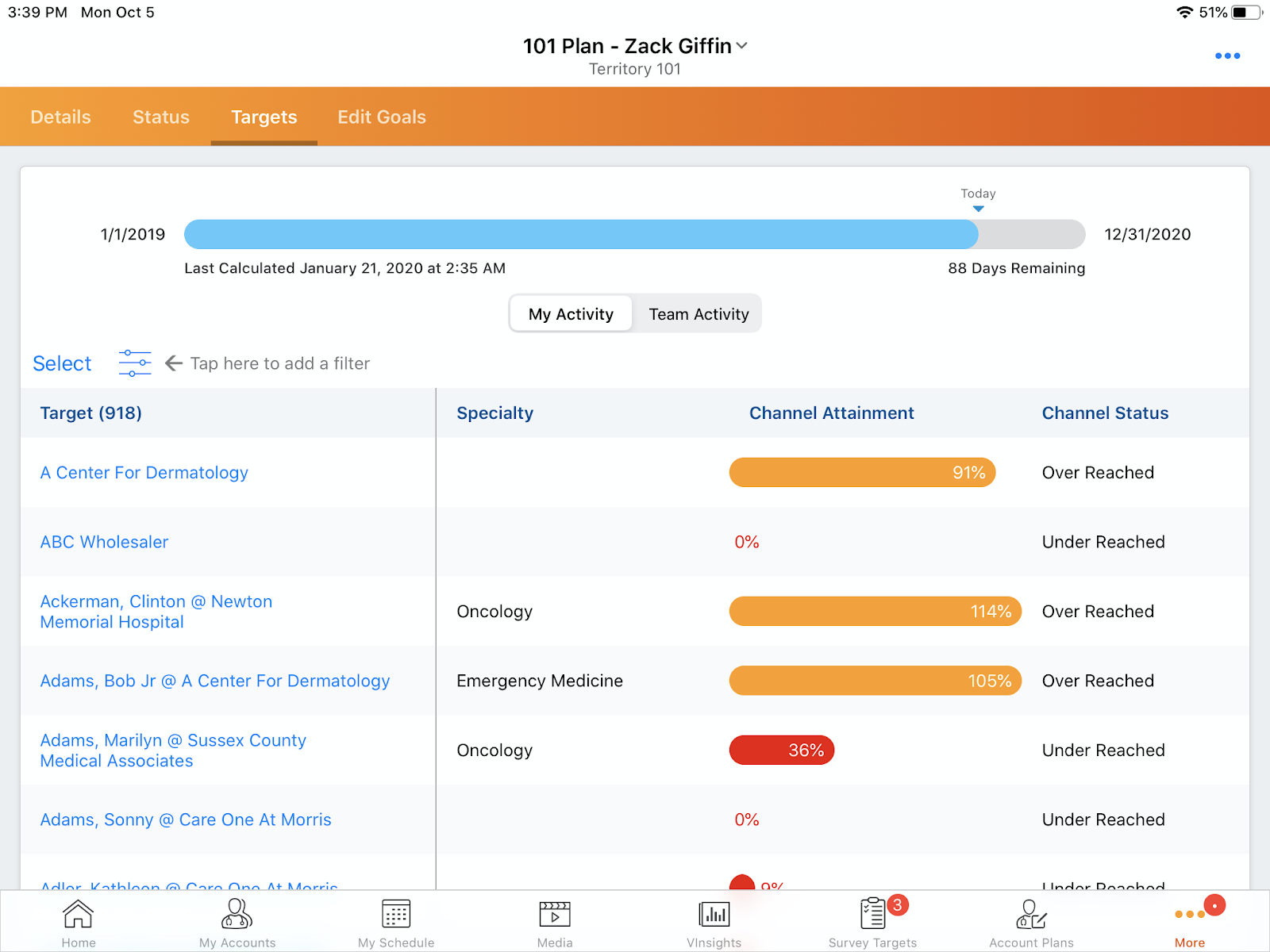
For example, Sarah Jones wants to see how many accounts in a particular ZIP Code need attention. Her admin adds the Postal Code to Sarah’s MCCP so she has quick access to that information.
Pull-in fields can be created to retrieve information from the following source objects:
- Account
- Address_vod_c
- TSF_vod_c
Configuring Pull-In Fields for MCCP
Ensure initial configuration is complete before enabling this functionality.
To enable this feature:
- Create the pull-through field on the MC_Cycle_Plan_Target_vod object. The pull-through field type must match the source field type.
For Formula type source fields, the pull-through field type should match the formula's return type.
- For example, if the source field is TSF_vod__c.Route_vod__c, which is a Picklist field type, then the pull-through field on the MC_Cycle_Plan_Target_vod object must be a Picklist field type
- The following Field Name syntax must be followed, including capitalization: <zvod_<ENTITYNAME>_<SourceFieldName>. The following entities are supported:
- ACCOUNT - matching on the Account in the MC_Cycle_Plan_vod.Target_vod__c field
- ADDRESS – first match using the ordered criteria:
- MCCP Territory and TSF_vod__c.Address_vod__c
- Target's Primary Address
- Target’s oldest Address record based on the Created Date
- TSF - matching on MCCP Territory and respective TSF_vod.Territory_vod__c
- Grant MCCP Integration users at least FLS Read permission to the source field.
- Grant MCCP Integration users FLS Read to the new MCCP Target field.
- Grant MCCP end users at least FLS Read to the new MCCP Target field.
- Ensure the MCCP Integration user has FLS edit permission to the Calculate_Pull_Through_vod field on the MC_Cycle_vod object.
-
Select the Calculate_Pull_Through_vod check box on the appropriate MC_Cycle_vod records to enable pull-in field processing when the MCCP process runs. When this check box is selected, calculations are also run for MC Cycles in Planned status.
Example
If each MCCP Target's Postal Code is being added as a Target Related List column on the MC Cycle Plan page layout, the following configuration is needed:
- Create the pull-through field on the MC_Cycle_Plan_Target_vod object:
- Field/Data Type: Text(20) (Text20 because the source field Address_vod.Zip_vod__c is Text20).
- Field Label: Postal Code (label does not have to match exact to the source Field Label)
- Field Name: zvod_ADDRESS_Zip_vod (must follow the exact syntax pattern, including capitalization, of zvod_<ENTITYNAME>_<SourceFieldName>)
- Place the field as an MCCP Target related list column when editing the MC_Cycle_Plan_vod page layout.
- Ensure the MCCP Integration user has FLS edit permission to all pull through fields on the MC_Cycle_Plan_Target_vod object.
- Ensure the MCCP Integration user has FLS edit permission to the Calculate_Pull_Through_vod field on the MC_Cycle_vod object.
- Enable the Calculate_Pull_Through_vod field on the MC_Cycle_vod object when pull-through processing is needed. When this field is selected, calculations are also run for MC Cycles in Planned status.
After the MCCP Integration job completes, the Calculate_Pull_Through_vod check box is cleared.
Veeva recommends only enabling the Calculate_Pull_Through_vod field on the MC_Cycle_vod__c object periodically when pull-through fields need to be populated or repopulated. A good example is when a Cycle is ready to be set to the In Progress status. It is not advised to create a Workflow Rule or a Trigger to set this each time the MCCP Integration runs as it is process-intensive and it could increase the overall MCCP calculation and processing duration, as well as exceed SFDC governor limits.
Supported field types include the following:
- AutoNumber
- Formula
- Check box
- Currency
- Data
- DataTime
- Number
- Percent
- Phone
- Picklist
- Picklist (Multi-select)
- Text
- Text Area
- URL
This feature is available on the Online and iPad platforms.
Supporting Product Metrics Pull-Through Fields for MCCP
To support the execution of product goals in Multichannel Cycle Plans, users need to view product-specific metrics associated with a target when reviewing MCCP data. This feature pulls through attributes from the Product_Metrics_vod object to MCCP, allowing users to view and filter on those product-specific metrics alongside their product goals.
For example, Sarah Jones views a target’s segmentation for Cholecap, which was pulled through from the Product_Metrics_vod object, to help her plan and prioritize her planned activities based on that data.
Configuring Product Metrics Pull-Through Fields for MCCP
To enable this feature for Admin and end users:
- Grant Admin and end users FLS read permission to the Applicable_Product_Metrics_vod field on the MC_Cycle_Product_vod object.
- Grant Admin users FLS edit permission to the Calculate_Pull_Through_vod field on the MC_Cycle_vod object.
To enable this feature for integration users:
- Grant Read permission to the Child_Account_vod object.
- Grant FLS edit permission to the Applicable_Product_Metrics_vod field on the MC_Cycle_Product_vod object.
- Grant FLS edit permission to the Calculate_Pull_Through_vod field on the MC_Cycle_vod object.
- Grant at least FLS read permission to the following fields on the Metric_Configuration_vod object:
- Active_vod
- Detail_Group_vod
- Detail_Topic_vod
- Product_vod
- Name
- Grant at least FLS read permission to the following fields on the Product_Metrics_vod object:
- Account_vod
- Detail_Group_vod
- Location_vod
- Product_vod
- Ensure the integration user has access to all records in the Metric_Configuration_vod and Product_Metrics_vod objects.
To allow the MCCP MCE process to calculate pull-through fields, enable the Calculate_Pull_Through_vod field on the MC_Cycle_vod object. When this field is enabled, pull-through fields on the MC_Cycle_Plan_Product_vod object sourced from the Product_Metrics_vod object are processed as part of the existing pull-through calculation process.
Using Product Metrics Pull-Through Fields for MCCP
Users can view, sort, and filter by the pull-through fields sourced from the Product_Metrics_vod object.
To create pull-through fields:
All fields sourced from the Product_Metrics_vod object must be created on the MC_Cycle_Plan_Product_vod object.
- Create a field on the MC_Cycle_Plan_Product_vod object with the following parameters:
- Field Label – at Admin’s discretion
- Field Name and API Name – zvod_PM_[SourceFieldName]
- For example, zvod_PM_Segmentation_vod
- DataType – must match the datatype of the source field
- Grant MCCP Admin and end users FLS read permission to the new pull-through field on the MC_Cycle_Plan_Product_vod object.
- Grant MCCP integration users FLS edit permission to the new pull-through field on the MC_Cycle_Plan_Product_vod object.
- Grant MCCP integration users FLS read permission to the source field on the Product_Metrics_vod object.
- Place the new pull-through field on the MCCP end user’s default MC_Cycle_Plan_Product_vod page layout based on the default record type or default master.
Pull-through fields sourced from the Product_Metrics_vod object are calculated by the first match using the following criteria:
- If the Enable_Child_Account_vod Veeva Setting is set to 1
- If the target is a Child Account, the Child Account is matched on the MC_Cycle_Plan_Target_vod object to the Location_vod field on the Product_Metrics_vod object
- If the target is not a Child Account, then the target is matched on the MC_Cycle_Plan_Target_vod object to the Account_vod field on the Product_Metrics_vod object
- If the Enable_Child_Account_vod Veeva Setting is not set to 1
- Match the target on the MC_Cycle_Plan_Target_vod object to the Account_vod field on the Product_Metrics_vod object
- The Detail Group on the MC_Cycle_Plan_Product_vod object is matched to the Detail_Group_vod field on the Product_Metrics_vod object
- The Product on the MC_Cycle_Plan_Product_vod object is matched to the Products_vod field on the Product_Metrics_vod object
A pull-through field sourced from the Product_Metrics_vod object displays on the My Plan page if the following criteria is met for a product goal:
- The pull-through field is configured on the end user’s default MC_Cycle_Plan_Product_vod page layout based on the default record type or default master
- The pull-through field exists in the comma delimited list in the Applicable_Product_Metrics_vod field on the related MC_Cycle_Product_vod record for the product goal
The Applicable_Product_Metrics_vod field on the MC_Cycle_Product_vod object contains a comma delimited list of pull-through fields sourced from Product_Metrics_vod that are applicable for the detail group and product on the MC_Cycle_Product_vod record. This field is calculated by the MCCP MCE process and is based on the Metric_Configuration_vod object.



