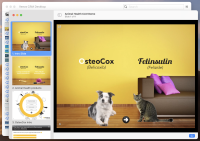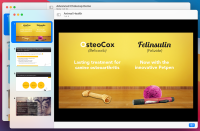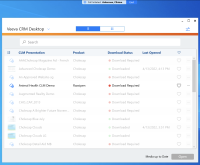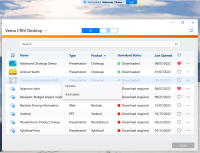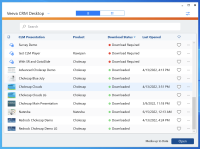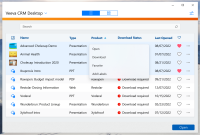|
CRM Desktop (Mac)
CRM Desktop (Windows)
|
Users can display multiple presentations by launching each presentation one by one or by selecting multiple presentations and launching them all at once using the following options:
- Selecting the Open button in the media library
- Using the appropriate keyboard shortcut (Enter on Windows, Command + O on Mac)
The presentations can be displayed in Normal View or Presentation View.
|
|
|
|
CRM Desktop (Mac)
CRM Desktop (Windows)
|
Users can navigate, select, and launch presentations using keyboard shortcuts. The keyboard shortcuts for each platform follow the same patterns as the respective file manager applications (Explorer on Windows, Finder on Mac).
|
n/a
|
n/a
|
|
CRM Desktop (Mac)
CRM Desktop (Windows)
|
During call mode, users can select and perform the following actions for presentations unavailable for the call:
- Download
- Manage labels
- Favorite or unfavorite
|
|
|
|
CRM Desktop (Mac)
CRM Desktop (Windows)
|
Hidden presentations are automatically downloaded after a sync completes.
|
n/a
|
n/a
|
|
CRM Desktop (Windows)
|
Users can select and perform the following actions for multiple presentations at once using the right-select context menu:
- Download
- Manage labels
- Favorite or unfavorite
|
|
|