The Engage player supports four types of media: images, PDFs, videos, and HTML.
No matter the slide type, the Engage player displays the buttons shown in the Standard Buttons section below.
At this time, Player controls are not configurable.
Standard Buttons
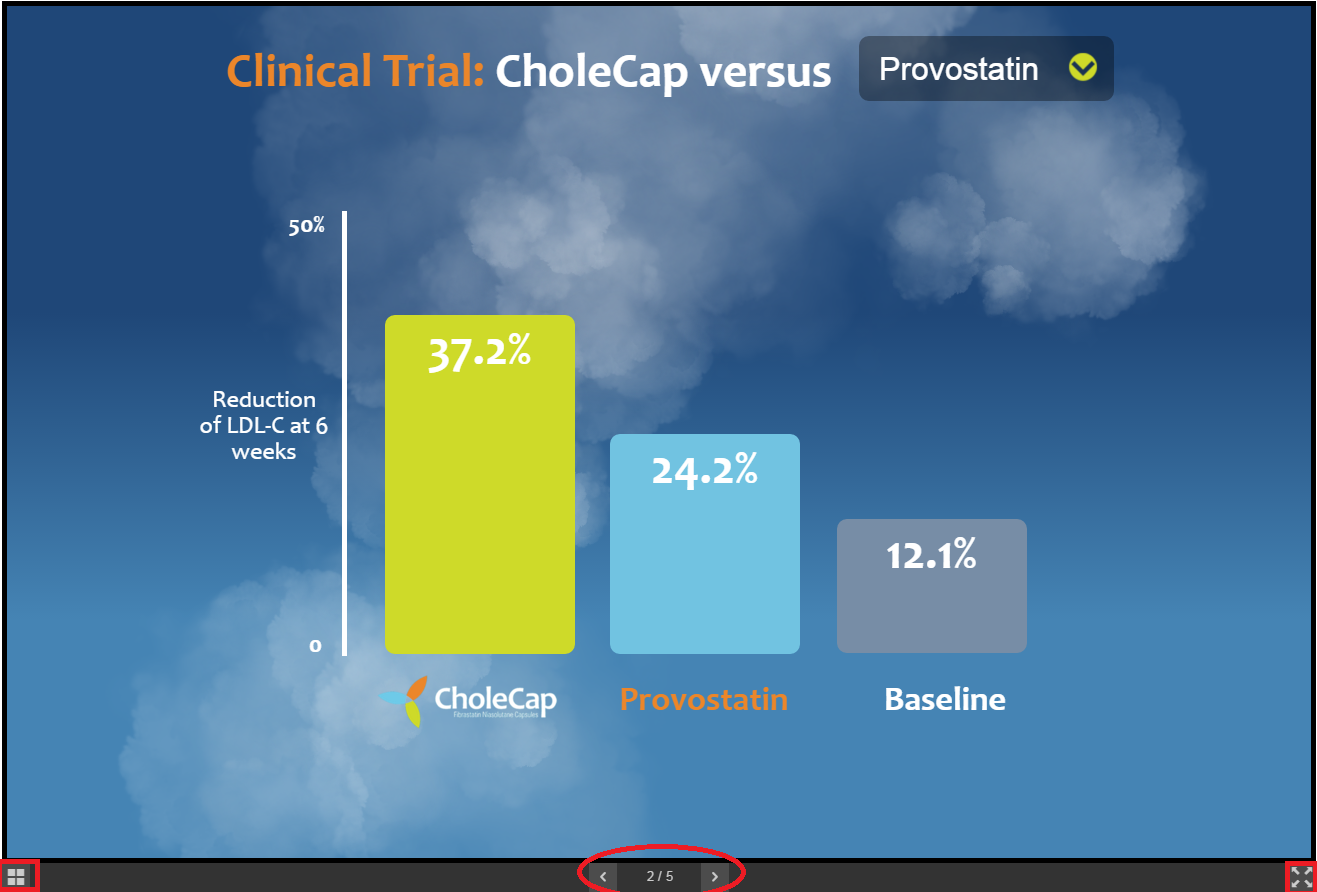
- Select the Thumbnail button in the lower left corner to display a thumbnail version of all slides in the presentation. You can select any thumbnail to move directly to that slide.
Select the left arrow or right arrow button in the center of the footer to move backward and forward through the presentation.
Select the Fullscreen button in the lower right corner to display the presentation in fullscreen mode.
Fullscreen mode is limited to the following browsers: Chrome for Android, Chrome for desktop browsers, Firefox (laptop), and Safari (laptop only). No other browsers are supported.
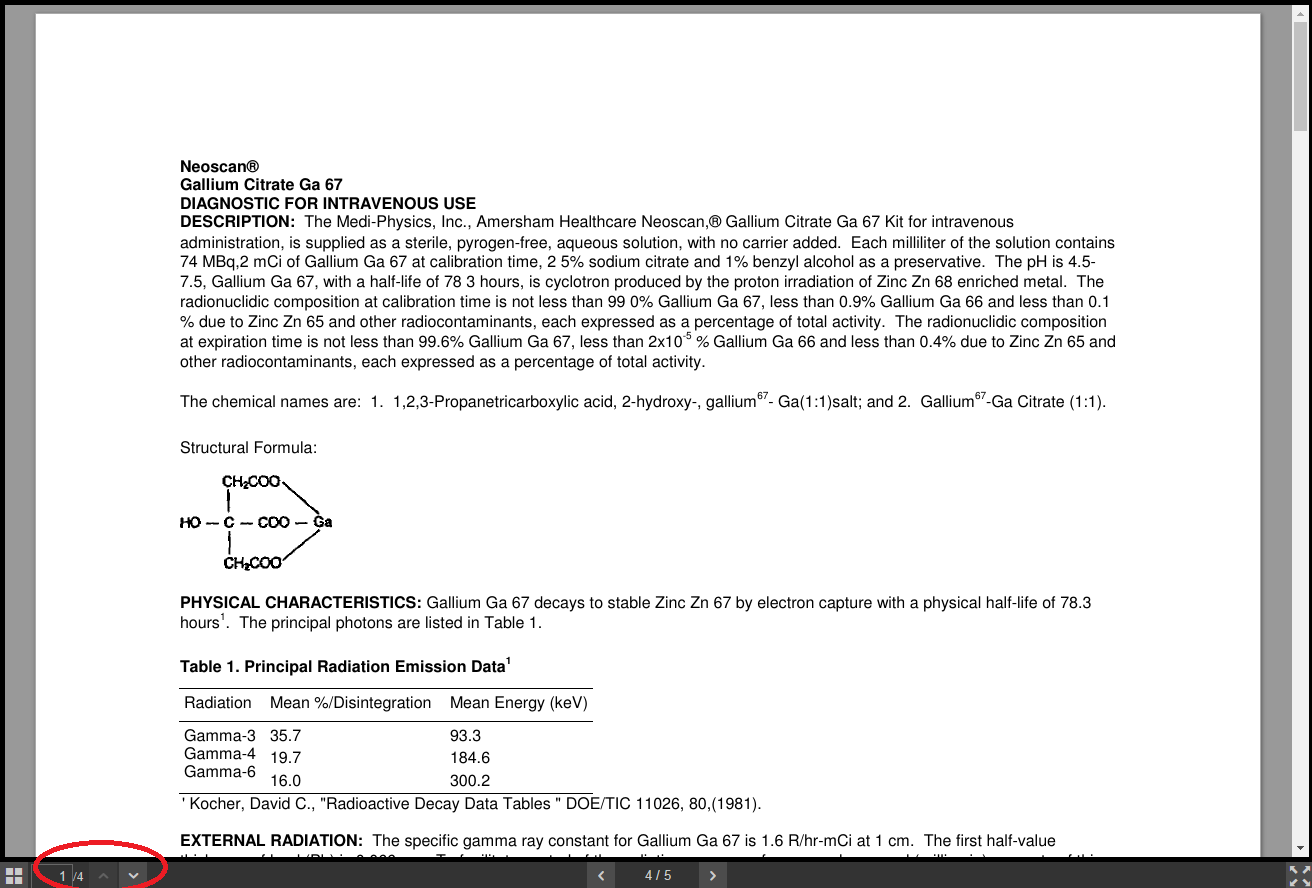
In addition to the buttons outlined in the Standard Buttons section above, the up and down arrow buttons in the lower left corner allow users to move through the pages of the PDF. You can also type the page number to jump to a particular page.
Video
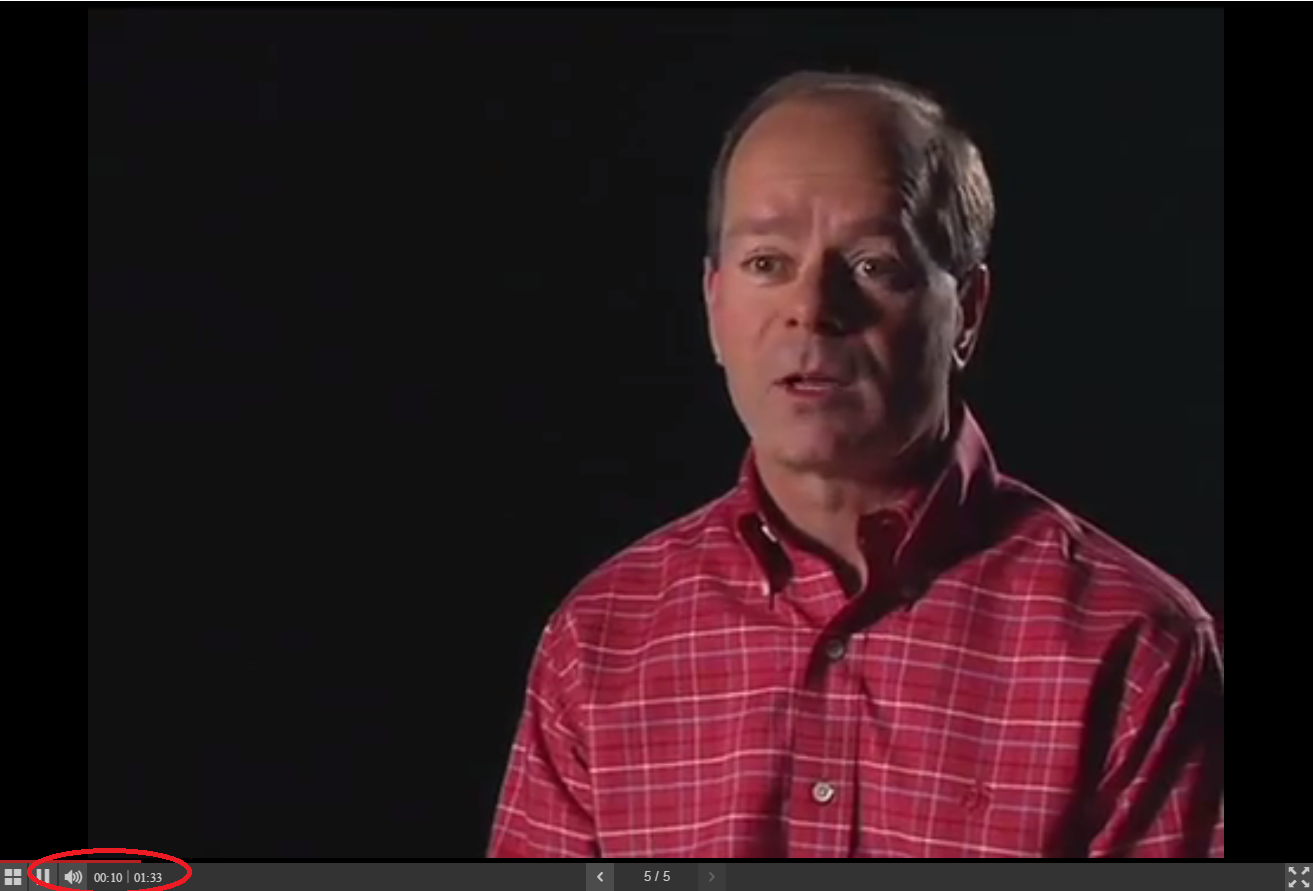
In addition to the buttons outlined in the Standard Buttons section above, video slides have a pause/play button and a volume control button. Users can also move the red scrubber bar to move quickly through the video.



