Configuration - Advanced Player Configuration
To enable this feature:
- Provide the Engage Admin in CRM FLS Edit to the following fields on the Site_vod object:
- Language_vod__c (determines the language to use when displaying the title of the Related Content tab)
- Related_Content_vod__c (determines where the Related Content container displays in relation to the Engage Media Player; to the right of the player, on the bottom of the player or disabled completely)
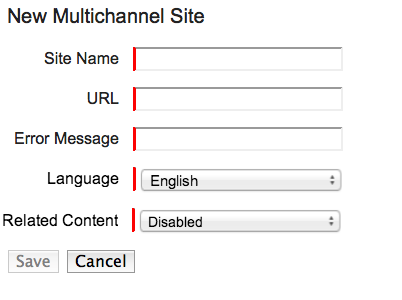
- Set the Related_Content_vod & Language_vod picklists (only setup item for an Admin). The Related Content Container displays under the following conditions:
- Site_vod
- Related_Content_vod <> Disabled or Null
- Language_vod <> Null
- More than one active / Approved Presentation is associated with the Site_vod record.
You can only view presentations with Stage assets when in Preview Mode.
Display Order of Engage Related Presentations
Related presentations can now be sorted by display order (ascending order) and presentation name to improve access and navigation of the Engage sidebar content.
The Display_Order_vod field determines the order the presentations display when there is more than one presentation. Presentations then display alphabetically by presentation name.
For example:
If Veeva.com has six related presentations:
- Cholecap Safety (order 4)
- Cholecap Efficacy (order 2)
- Cholecap Patient Info (order 2)
- Cholecap Overview (order 2)
- Cholecap Sample Video (order 3)
- Cholecap MOA Video (order 1)
This displays in the Engage sidebar content as follows:
- a) Cholecap MOA Video (because it is order 1)
- b) Cholecap Overview(order 2)
- c) Cholecap Efficacy (order 2)
- d) Cholecap Patient Info (order 2)
- e) Cholecap Sample Video (order 3)
- f) Cholecap Safety (order 4)
To configure and edit the display order:
CRM:
- Add the Display_Order_vod field to the Multichannel_Content_vod__c object.
- Add the field to the page layout.
- Grant Write permission to the integration user.
Vault:
- Ensure the crm_related_content_display_order__v field is Active in Vault and visible to users on the Multichannel Presentation document type.
- Populate the field on the appropriate Presentations.



