Setup for CoBrowse and Engage for Portals
The Engage Media Player enables users to view and interact with content and provides the ability to capture content usage on the web. The content usage is stored in Veeva CRM for future analysis.
Engage for Portals integrates with Veeva Vault for content management capabilities, content life cycle, and approvals. It also offers integration with Veeva Approved Email with intuitive administration consoles in both Veeva Vault and Veeva CRM, and advanced debugging capabilities.
Setup and Administration
Architecture
Engage for Portals consists of four major integrated components that have specific functionalities:
- Veeva CRM - This is the Engage hub responsible for Account matching, activity tracking, and content authorization
- Veeva Vault - Used as the content management system, Veeva Vault ensures the latest version of approved content is pushed to the web and available for use in Engage for Portals. Veeva Vault is also responsible for packaging content and creating web-optimized video distributions.
Engage Media Player - The player is what gets deployed to customer hosted websites. The player is designed to play rich web-optimized content on any browser and platform (i.e., online or mobile device)
Content Distribution Network (CDN) - In order to deliver quality content at the speed required in the consumer space, global network infrastructure presence is necessary. Veeva utilizes an enterprise grade CDN to ensure content is delivered well within the acceptable time frame.
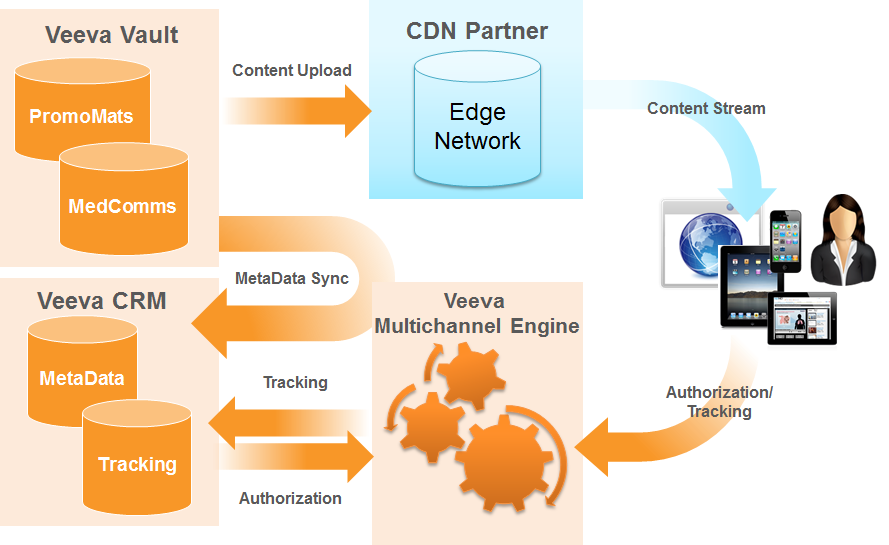
Engage for Portals User Roles
There are several types of Users who interact directly with Engage for Portals functionality.
|
User Type |
Responsibilities |
Platform |
Access to Objects |
Access to Fields |
Configuration |
|---|---|---|---|---|---|
|
Content Loader - Veeva Vault (Typically the someone from the Content Agency) |
Uploads content as documents Associates documents to a binder Pushes content to CDN Preview content |
Veeva Vault |
|
|
|
|
Content Administrator - Veeva Vault |
Maintaining the content lifecycle required by Engage for Portals. Ensuring content is tagged with the appropriate metadata (websites, KeyMessages) Ensuring content is being pushed to the CDN appropriately Previewing deployed content |
Veeva Vault |
|
|
|
|
Content Administrator - CRM |
Ensuring content is deployed correctly via the Content Deployment Console Making sure websites and Key Messages are available in CRM Activate/deactivate deployments in preparation for content go-live |
CRM – housed in a VF page called Engage_Content_Administrator_vod |
Multichannel Content Multichannel Content Assets Multichannel Activity Multichannel Activity Lines Sites Content Deployments |
Veeva External ID on Product_vod Veeva External ID on Key_Message_vod |
Profile assigned to the VF page Custom Web Tab to house the Engage_Content_Administrator_vod web page and set tab to Default for Content Admin profile. |
|
Metadata Sync Administrator |
Ensure metadata sync process is running correctly Setup Veeva Vault Connections Setup CRM integration User for Engage for Portals processes |
CRM |
Multichannel Content Multichannel Content Assets Multichannel Activity Multichannel Activity Lines Sites Content Deployments |
Veeva External ID on Product_vod Veeva External ID on Key_Message_vod |
|
|
Integration User - CRM |
Login used by the system to perform all integration tasks in CRM including creating and updating records when syncing with Vault. |
CRM |
|
|
|
|
Integration User - Vault |
Must be a system administrator Login used by the system to perform all integration tasks in Vault |
Vault |
|
|
|
|
Rep User |
Drive traffic to Engage for Portals content using Approved Email. |
CRM |
|
|
|
Configuration Steps by Application
Engage for Portals configuration requires specific steps in both Veeva Vault and Veeva CRM. For more information, see Working with Engage Content and About CLM & Engage Integration in Veeva Vault's documentation. This document provides an overview of the important areas of Engage for Portals in Vault.
Veeva Vault Configuration
The Veeva Vault configuration required by Engage for Portals is split into two major categories: content lifecycle setup and general content setup. See Vault documentation for more complete instructions.
Content Lifecycle setup process:
- Setup a content lifecycle (update or create new) which manages content on the CDN. You can use the CRM Content Lifecyle, which is delivered when the Engage Integration is enabled in Vault, or you can create your own.
- At least one lifecycle state needs Send to Engage as an entry action for the content to be pushed to the CDN.
- At least one lifecycle state needs Withdraw from Engage as an entry action for content to be removed from the CDN when obsolete.
- When creating the entry action for withdrawal, select the content directory to withdraw. The options are Production or Stage. If the content in the lifecycle was previously in a steady state lifecycle state, there is content in the Production directory. If the content was in any other non-steady state lifecycle state, the content is in the Stage directory.
- Ensure at least the Engage Content? flag is selected before automatically sending to/withdrawing from Engage for Portals.
- If the Content User needs the ability to explicitly send and withdraw content from the CDN, place the User action, Send to Engage on the lifecycle state required.
- Send to Engage only displays if the Engage Content? flag is selected.
General Content Setup process:
- Create Website Objects in Veeva Vault (required) (See Vault documentation for more information.)The URL__v field is required and must be unique. This is the exact location of the deployed Engage Media Player. The URL__v field value in Vault and the URL_vod__c field on the Site_vod object in CRM must match for the integration to work properly
- Create KeyMessage Objects in Veeva Vault (optional) (See Vault documentation for more information.)
- Create Multichannel Presentation (doc type) Binders for your content. These are represented as Multichannel_Content_vod records in CRM.
-
Multichannel_Activity_Line_vod records can be created by including the createMultichannelActivityLine(values,callback) method in the material.
Special characters are not supported as entered text via this method. For example, the "(" and ")" characters.
- Select the Engage Content Flag for the Multichannel Presentation Binder.
- Align the Presentation to one or more of the website records created in Step 1. These are the websites which are approved to display this presentation.
- Add content (doc type Multichannel Slide) to the Multichannel Presentation Binders. These are represented as Multichannel_Content_Asset_vod records in CRM.
- If applicable, add KeyMessage references for each piece in the Multichannel Presentation Binder. Adding a KeyMessage reference allows reporting to identify which Key Messages were viewed by an HCP.
- Ensure the CRM Media Type is populated appropriately for each piece in the Engage Binder.
- If the content is HTML, ensure the proper HTML attributes are populated.
- HTML Height/Width: Populate these if the content is a fixed size. This centers the content relative to the view port.
- HTML File Name: Populate this field if the main HTML file in distribution package is one directory level below the root. The directory name must be the same as the HTML file name.
- Once the attributes are set, the content can be pushed to the CDN via the methods outlined in the lifecycle setup section. Once pushed to the CDN, the Engage metadata service pulls the content metadata into CRM.
Veeva CRM Configuration
Engage for Portals requires new CRM objects and certain fields on existing CRM objects. These objects contain setup and content information, and also track the Engage activity by end users over the internet.
The tables below define the objects and permissions required to setup and integrate Engage for Portals into websites.
|
CRM Object |
Fields |
Record Type |
Integration User |
Content Admin (CRM) |
Metadata Sync Admin |
All Other CRM Users |
|---|---|---|---|---|---|---|
|
Account_External_ID_Map_vod
|
all |
Engage_vod |
CRU |
R |
No Access |
R |
|
Content_Deployment_vod
|
all |
Engage_vod |
CRU |
R |
No Access |
No Access |
|
Multichannel_Activity_vod
|
all |
Engage_vod |
CRU |
R |
No Access |
R |
|
Multichannel_Activity_Line_vod
|
all |
Engage_vod |
CRU |
R |
No Access |
R |
|
Multichannel_Content_vod |
all |
Engage_Presentation_vod |
CRU |
R |
No Access |
R |
|
Multichannel_Content_Asset_vod |
all |
Engage_Slide_vod |
CRU |
R |
No Access |
R |
|
Site_vod |
all |
Engage_vod |
R |
CRU |
No Access |
No Access |
|
Key_Message_vod
|
VExternal_Id_vod
|
n/a |
R |
CRU |
No Access |
R |
|
Product_vod
|
VExternal_Id_vod |
n/a |
R |
CRU |
No Access |
R |
|
Approved_Document_vod
|
Engage_Document_Id_vod
|
n/a |
CRU |
R |
No Access |
R |
|
Sent_Email_vod |
Id, Name |
n/a |
R |
R |
No Access |
R |
One person in your organization can assume one or more of these roles. The profile can be configured to combine the permissions required for each role. Read-Only for Other Users to MC_Activity_vod & MC_Activity_Line_vod objects is just a suggestion, it is not required.
The Visualforce pages are required to connect with Veeva Vault PromoMats to retrieve Engage metadata, and also to review, test, and control deployments of Engage presentations content.
|
Visualforce Pages |
Integration User |
Content Administrator |
Metadata Sync Admin |
All Other CRM Users |
|---|---|---|---|---|
|
Engage_Content_Administration_vod |
|
|
|
|
|
Engage_MetaData_Administration_vod |
|
|
|
|
Vault – CRM Integration
If your customer is using both Approved Email and Engage for Portals, an integration user must be submitted and validated in both the Engage MetaData Admin Console and the Approved Email Admin Console. However, the integration users can be the same, as long as the submitted user has the required permissions for both Engage for Portals and Approved Email.
To enable the Vault-CRM Integration:
- Enter a Vault user on the Engage MetaData Admin Console in the Vault Connection Management section.
- Validate Credentials
- Enter a CRM user on the Engage MetaData Admin Console in the Veeva Connection Management section.
- Validate Credentials





