Capturing Reactions to Presentations
- iPad
While presenting CLM content, users can capture HCP reactions to the displayed slides. Capturing HCP reactions to presentation slides helps customers determine the most engaging type of content for HCPs and improve presentations with more targeted content.
For example, Sarah Jones displays CLM content about Cholecap to Dr. Clinton Ackerman. She displays a slide containing information about side effects. Dr. Ackerman comments that the information is comprehensive, so Sarah selects the positive reaction button. When she exits the presentation, the reaction information for that slide is automatically saved and Sarah can reference it later to analyze the general trend of reactions to that slide.
Three reaction buttons display below the action menu button, at the top left hand corner of the media player. The top blue button represents a positive reaction, the middle white button represents a neutral reaction, and the bottom red button indicates the HCP had a negative reaction to the slide. Selecting one of the buttons records the reaction for that slide.
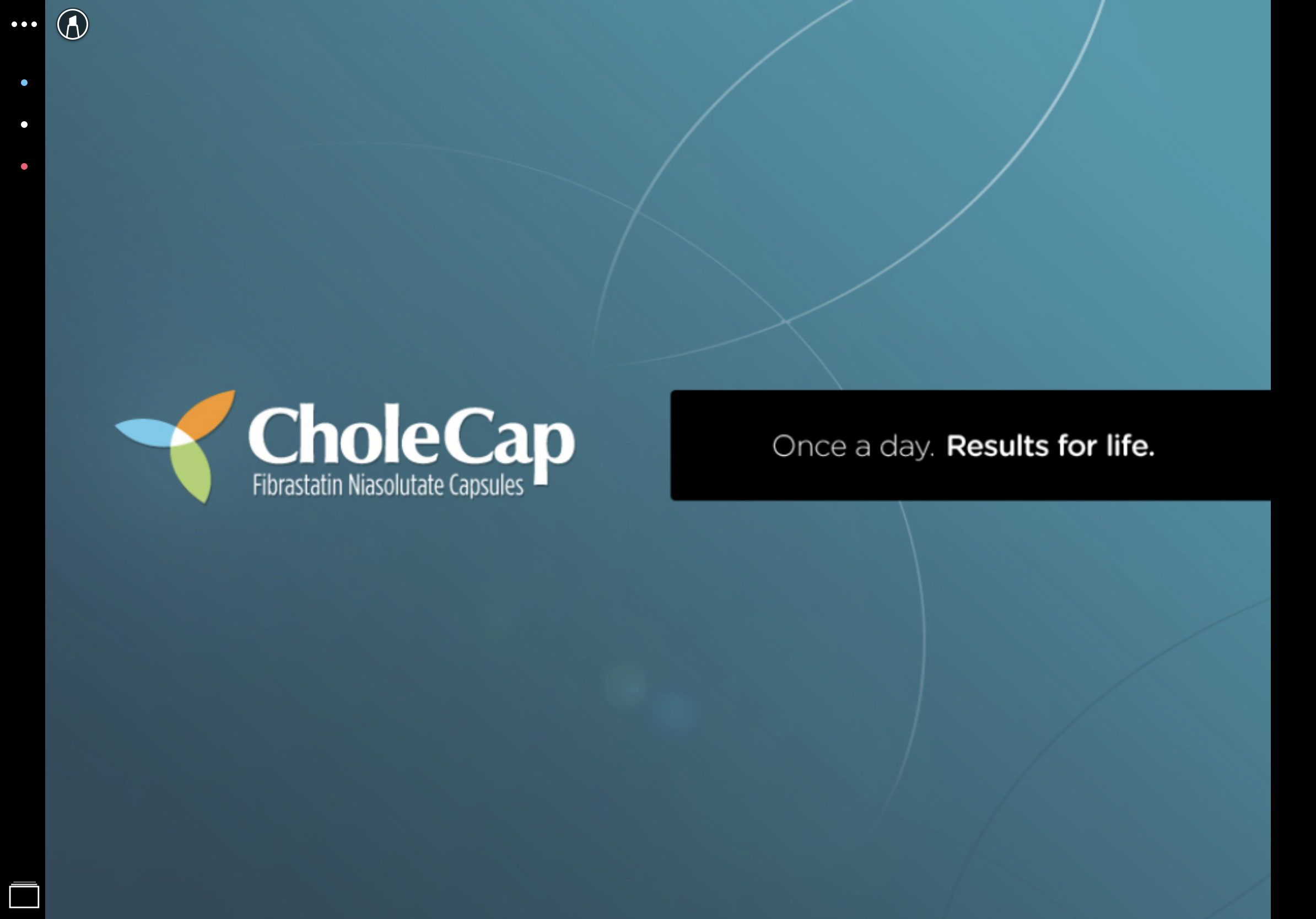
Ensure initial configuration is complete to use this functionality.
To disable the reaction buttons, remove FLS Read permission for end users to the Reaction_vod field on the Call2_Key_Message_vod object.
If custom reactions are added to the Custom_Reaction_vod field on the Key Message record, the buttons do not display for that specific Key Message.
If the CLM_Select_Account_Preview_Mode Veeva Setting is enabled, the reactions button display in the media player when users launch CLM content without being in a call to preview it.



