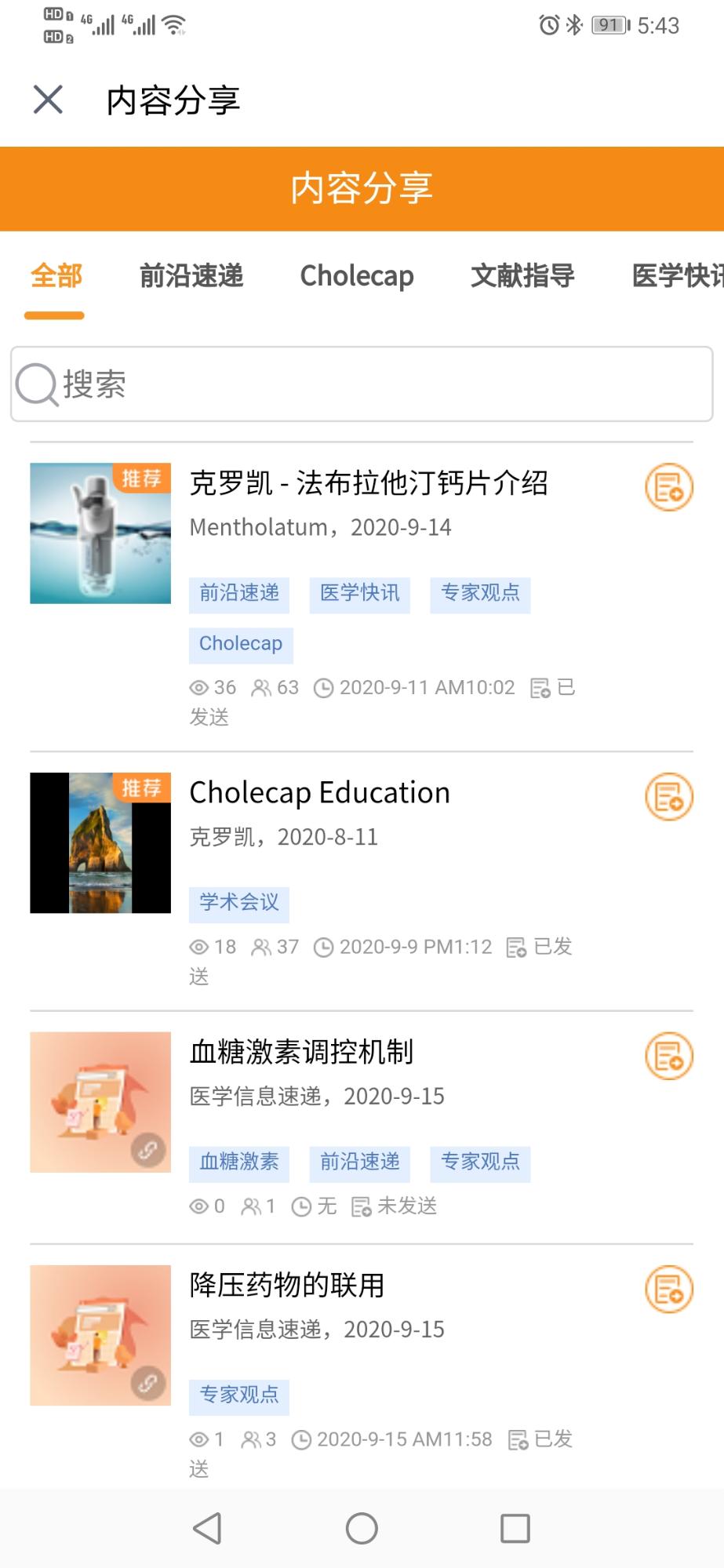Using Content Tags
Content tags are Salesforce topics assigned to Multichannel_Content_vod records. In Approved WeChat, admins can create content tags to organize presentations and allow users to easily navigate the WeChat content library
For example, Sarah Jones is meeting with Dr. Clinton Ackerman. Dr. Ackerman asks a question about an ongoing Cholecap trial. Sarah navigates to her content library in Approved WeChat and selects the Cholecap Trial tag from the list of tags at the top of the screen A list of presentations tagged with Cholecap Trial displays. Sarah selects the correct presentation to answer Dr. Ackerman’s question.
Enabling Content Tags
To enable content tags:
- Ensure Salesforce topics are enabled.
- Navigate to Setup > Customize > Topics > Topics for Objects.
- Select the Multichannel_Content_vod object.
- Select the Enable Topics check box.
- Select Save.
- Navigate to Setup > Develop > Custom Settings > WeChat Settings.
- Select Manage.
- Select Edit.
- Enter a value of 1 for the ENABLE_CONTENT_TAG_vod WeChat Setting. A value of 0 disables content tags.
- Navigate to the appropriate admin profile.
- Select Edit.
- Enable the following General User Permissions:
- Create Topics
- Assign Topics
- Edit Topics
- Delete Topics
Creating and Assigning Content Tags
Admins can create and assign the content tags for Multichannel Content records online.
To create and assign a content tag:
- Navigate to the appropriate Multichannel_Content_vod record.
- Select Click to add topics (or Topics if there is already at least one tag) at the top of the record in Salesforce Classic, or select the search bar in the Topics component in Lightning.
- Enter the appropriate tags. Admins can enter multiple tags at once by using commas between each tag.
- Select Done or the Enter key.
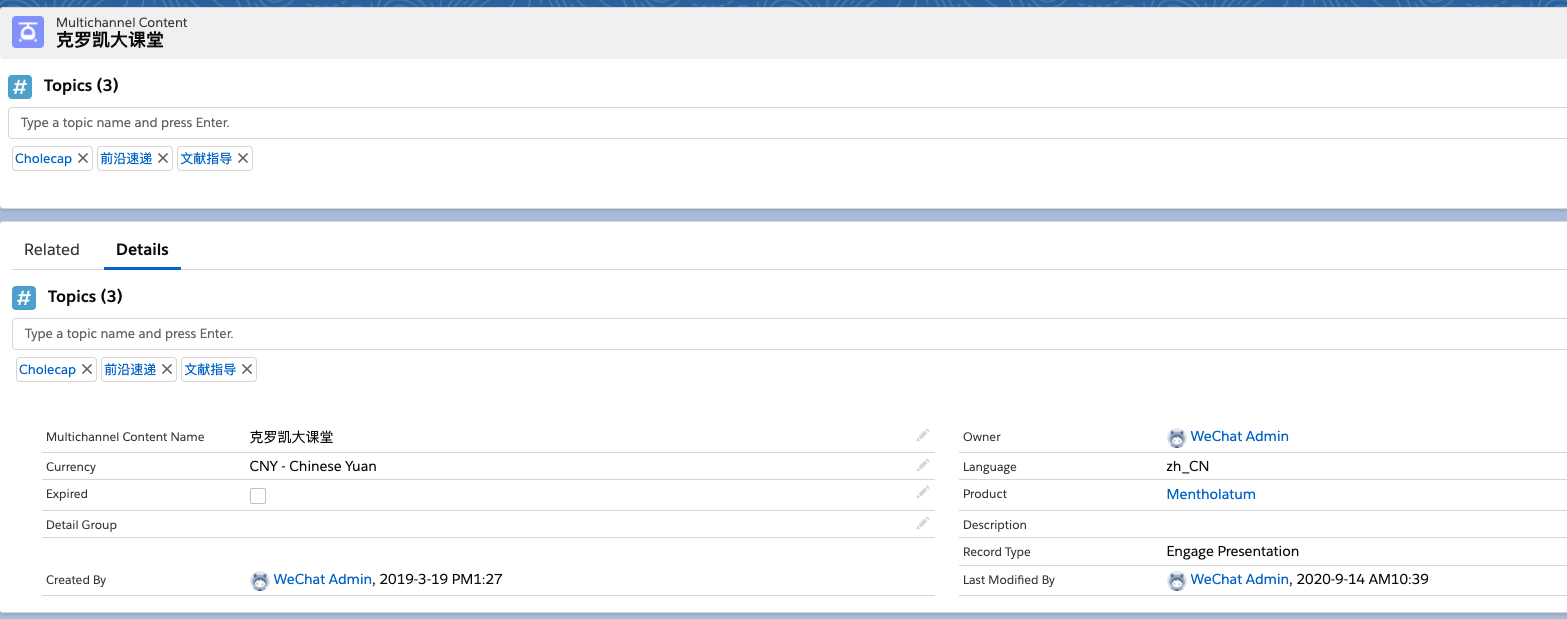
Admins can delete a tag by selecting the X button for the appropriate tag.
Using Content Tags
In the WeChat content library, tags display as tabs at the top of the screen. Selecting a tag displays a list of all the presentations associated with the tag.