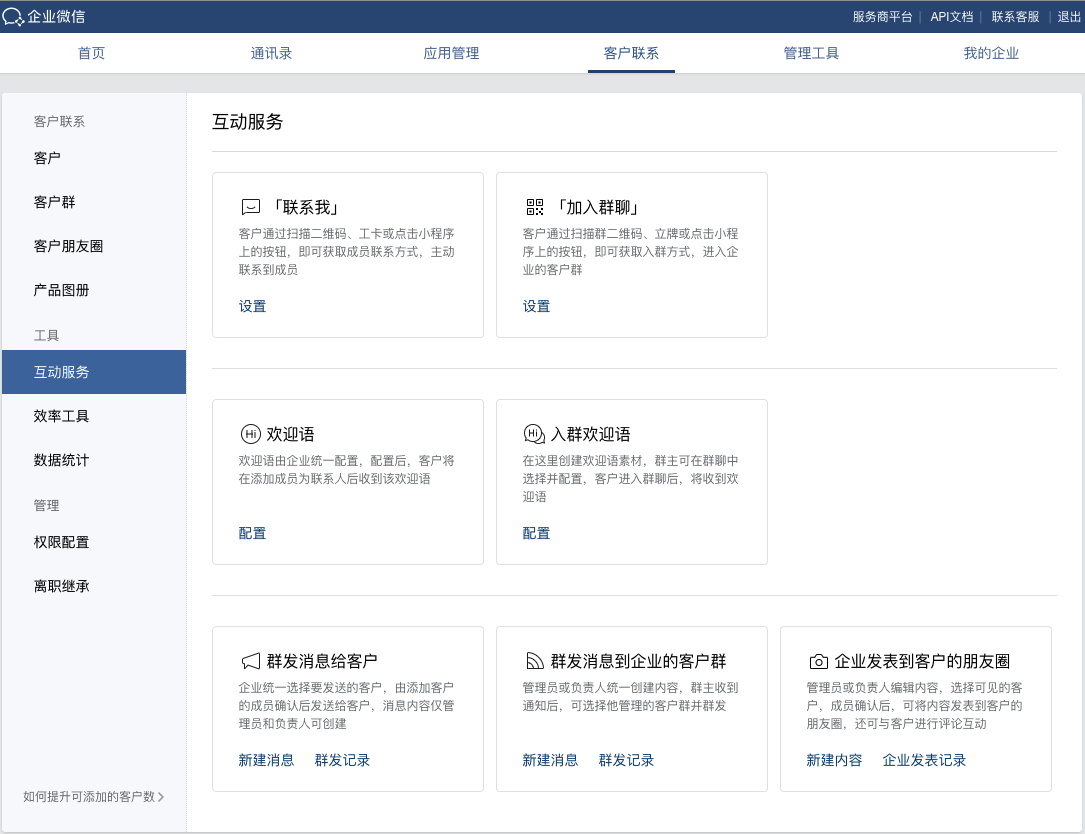WeChat on WeCom Setup
Apply for a WeCom Corporate Account
Customers should have a working WeCom corporate account ready. If not, they should apply for this account from Tencent.
Create a WeCom Veeva Application
Administrators need to create an app via the Tencent WeCom Administrator Platform (企业微信管理后台).
- Set up the Trust Domain using the following values:
|
Salesforce Org |
Trust Domain value |
|---|---|
|
Sandbox |
wcrm-35-sbx-app-ap.veevacrm.com |
|
Production |
wcrm-35-app-ap.veevacrm.com |
- Take note of the AgentID and Secret.
- Create a new Admin user group.
- Take note of the CorpID (企业ID).

Configure the Trust Domain and Enable the JS-SDK API
The WeCom admin needs to configure the trust domain for the Approved WeChat server to enable the use of the JS-SDK API in the WeCom Application.(网页授权及JS-SDK).
- Navigate to the App Management section in the administrator console.
- Locate the WeCom application to be configured.
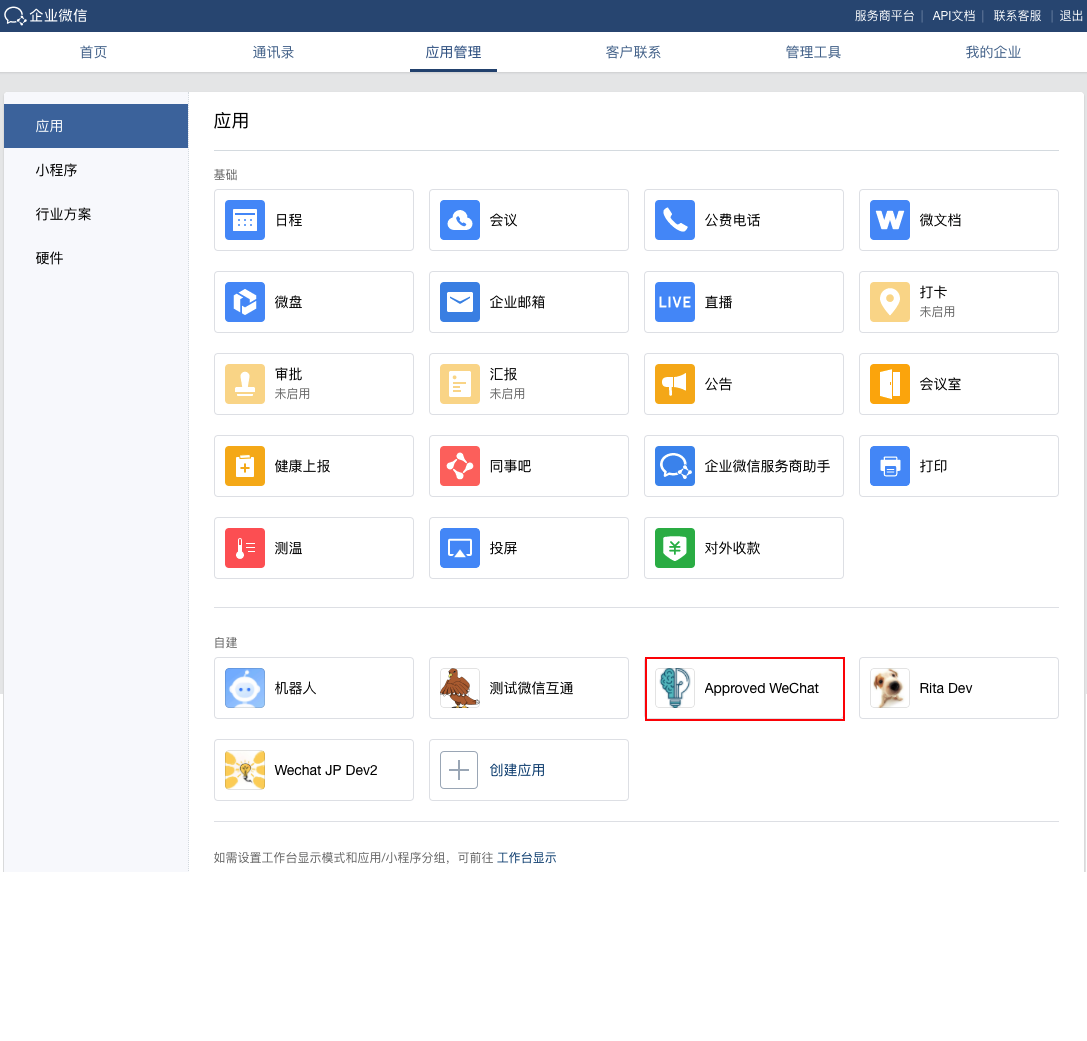
In this example, select the “Approved WeChat” application, then select “Web Authorization and JS-SDK”. Set the Trust Domain Name (可信域名) field for the WeCom application to one of the Trust Domain Name values.
Apply the Trust Domain Name by selecting the Domain Name Verification link (申请校验域名).
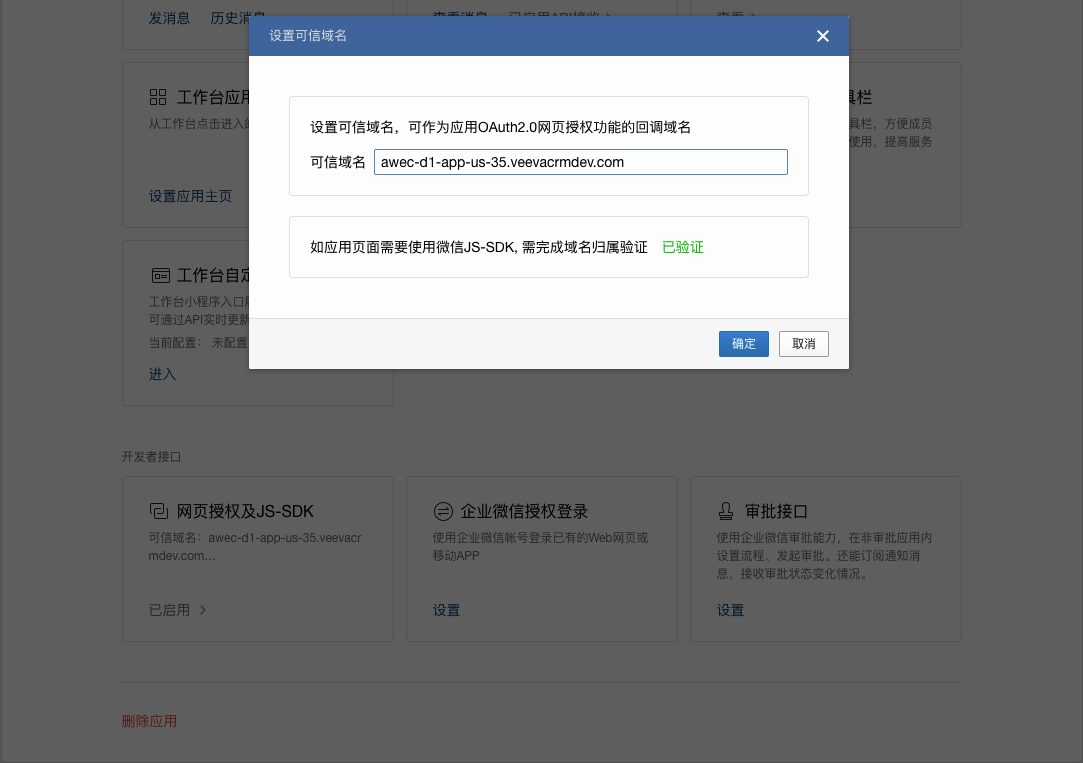
Administrators need to download the generated domain verification file by selecting the download file link (下载文件).
Administrators need to submit a support case with this file to Veeva Customer Support to request to have the domain verification file uploaded to the Approved WeChat server.
Once Veeva confirms the domain verification file is uploaded, the Administrator should verify the JS-SDK status in the WeCom application is "已验证" .
Configure Approved WeChat Application Menu URLs
Administrators need to configure menus and their associated external URLs within the Tencent WeCom application to provide access to the Approved WeChat functionality.
The URL format for creating each of the Approved WeChat application external URLs is as follows:
https://HOST_NAME/wechat-crmapp/<FUNCTION_URL>?orgId=<Salesforce 18-bit OrgId>
Administrator should replace HOST_NAME with one of the following values:
| Salesforce Org | HOST_NAME values |
|---|---|
| Salesforce Org | HOST_NAME values |
| Sandbox | wcrm-35-sbx-app-ap.veevacrm.com |
| Production | wcrm-35-app-ap.veevacrm.com |
To configure the URL:
- Select App Management from the administrator console.
- Select the Approved WeChat app.
- Select Common Mode.
- Select the Settings button to customize menus.
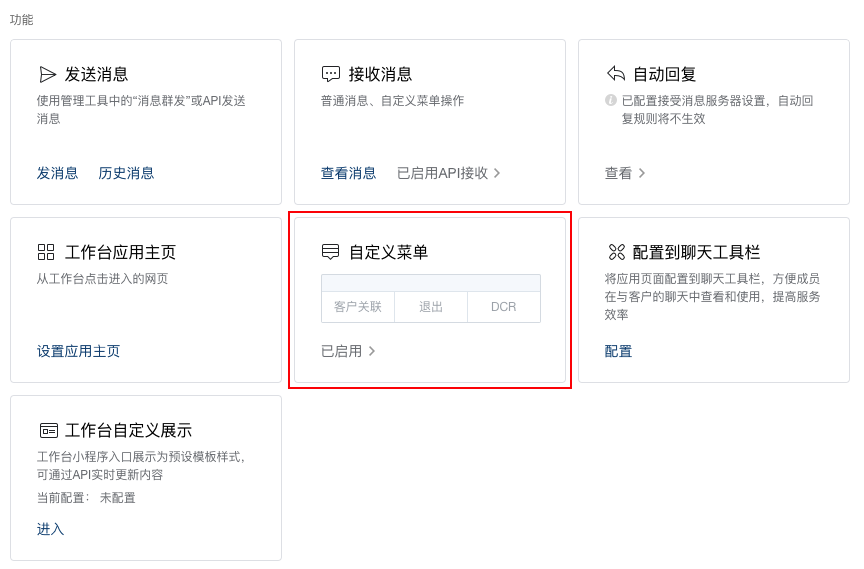
- Add the menu hierarchy. WeChat allows up to three first-level menus and up to five second-level menus under each first-level menu.
- Add URLs for each functional menu in the table below.
For example, the menu for Logout would be https://wcrm-35-sbx-app-ap.veevacrm.com/wechat-crmapp/logout/?orgId=[Salesforce 18-bit OrgId].
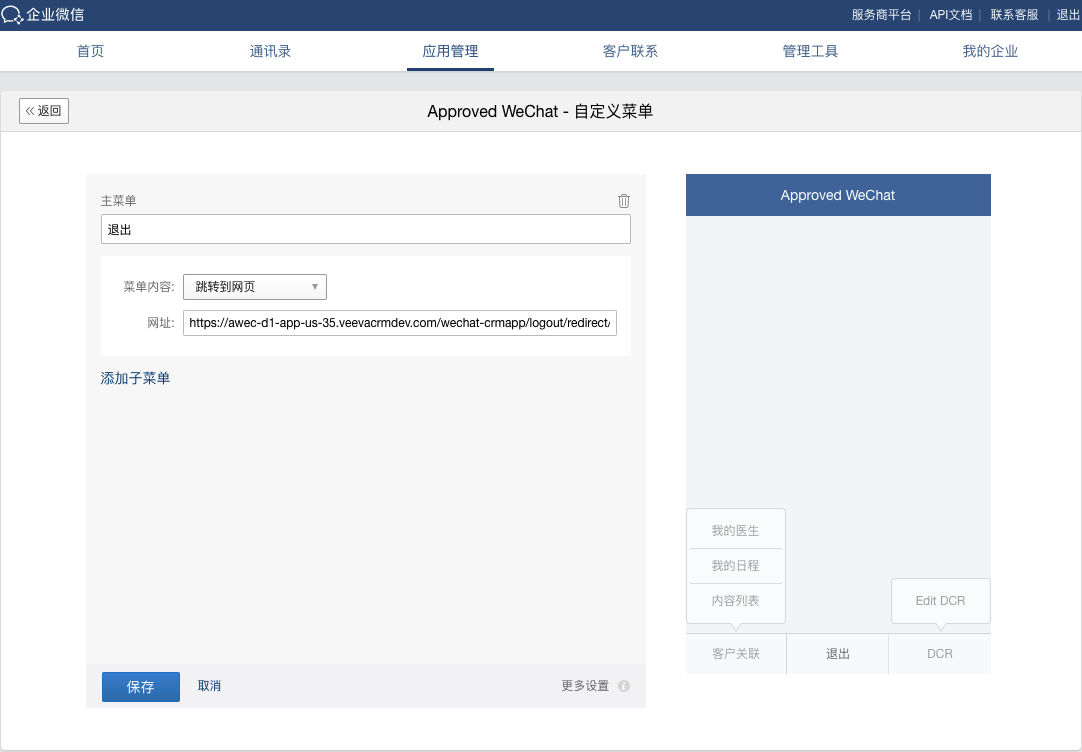
- Select Save.
- Select Publish.
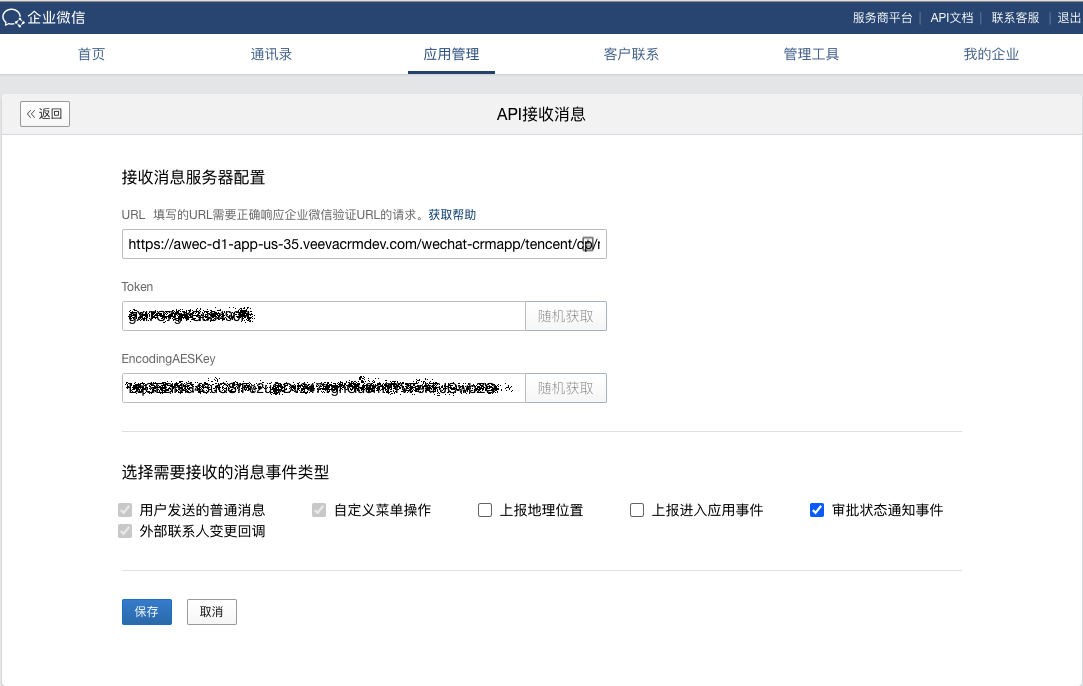
After saving the Token and EncodingAESKey in the Approved Messaging Admin Console, navigate back to here and enter the following Message URL:
https://wcrm-35-sbx-app-ap.veevacrm.com/wechat-crmapp/tencent/cp/messages?orgId=[Salesforce 18-bit OrgId]
Then, select Save.
Configure Approved WeChat in Customer Contacts
To configure Customer Contacts, select Customer Contacts tab to navigate to the customer contacts management page. Select API -> Setting in the customer section.
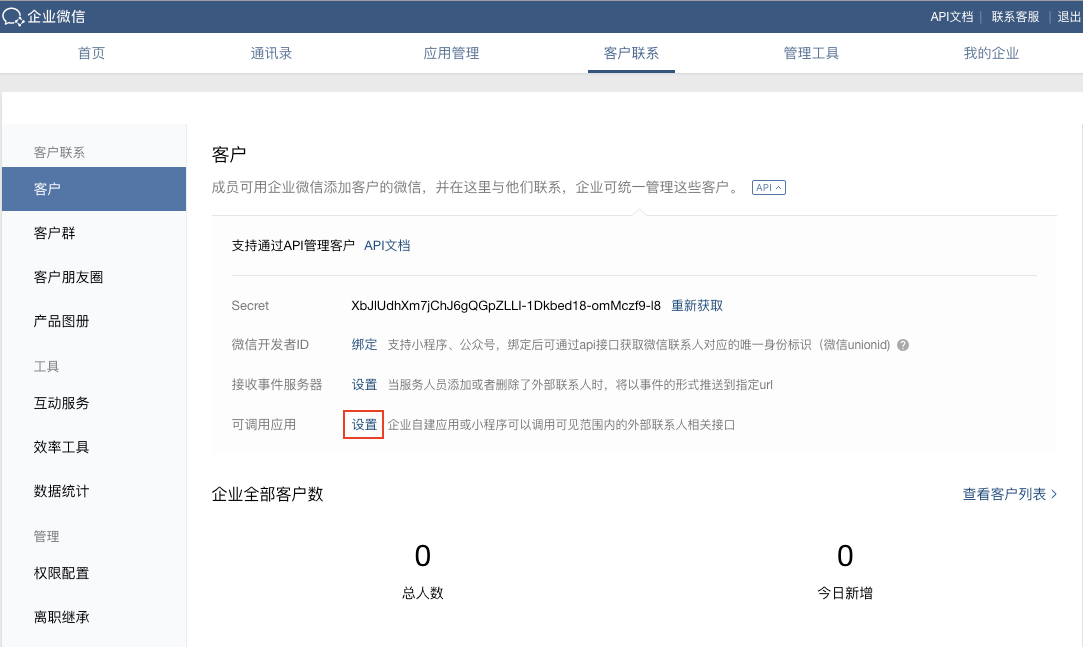
Select the corresponding application from the Pop-up window for WeCom CRM, then select OK.
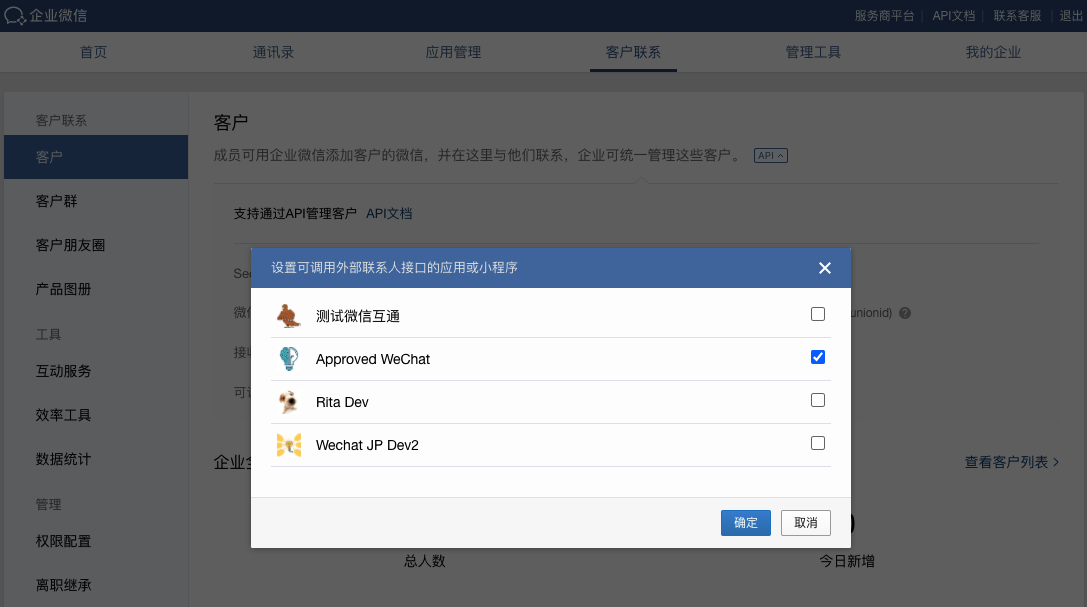
After this step, the message type 外部联系人变更回调 in the Receive Message AP section is selected by default.
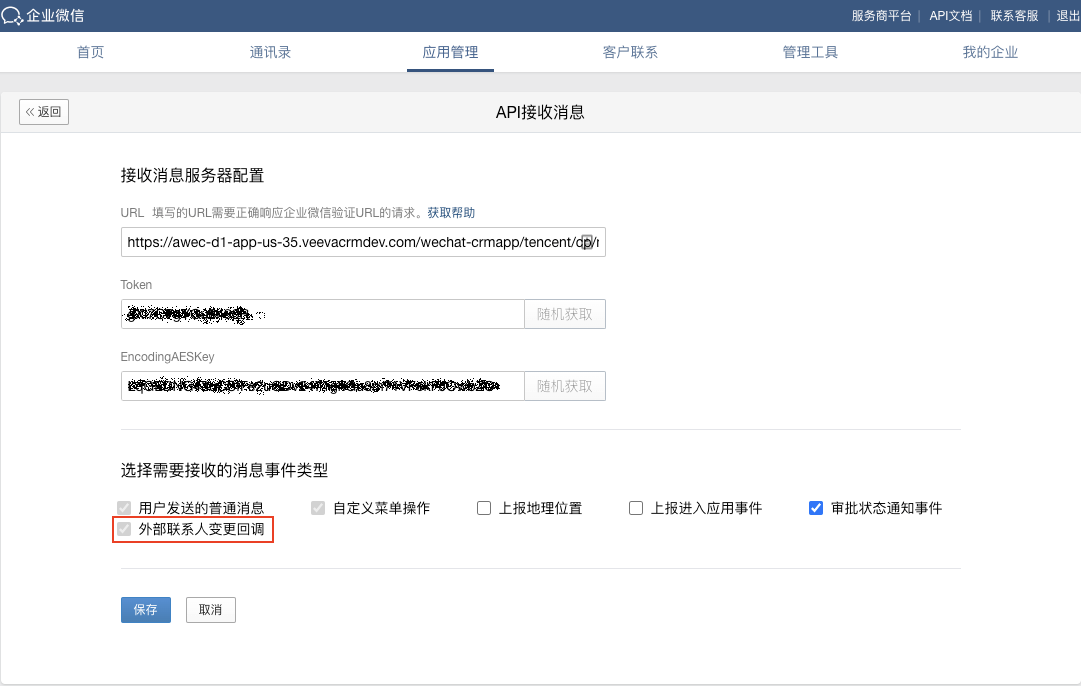
Configuring the User Scope of the Customer Contacts Function
To define the user scope of customer contacts:
- Select the Customer Contacts menu.
-
Select Permission Setting.

-
Select the appropriate users or user groups to enable them to use the customer contacts function.
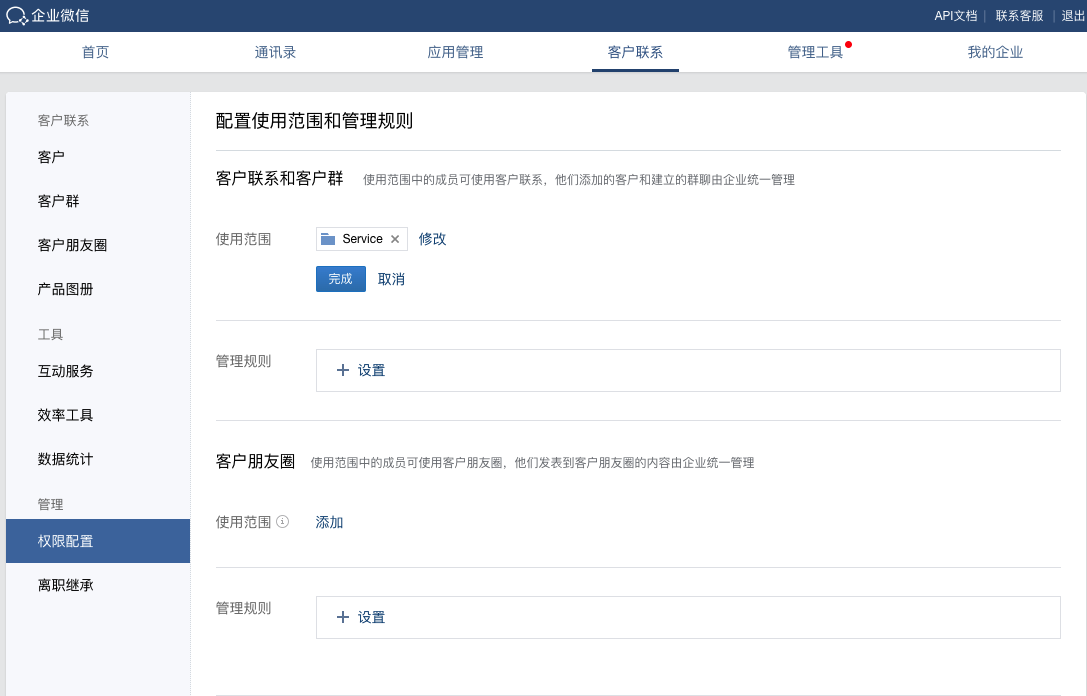
-
Bind the Service Account with WeCom in Customer Contacts. (The Service Account and WeCom must be applied by the same company)
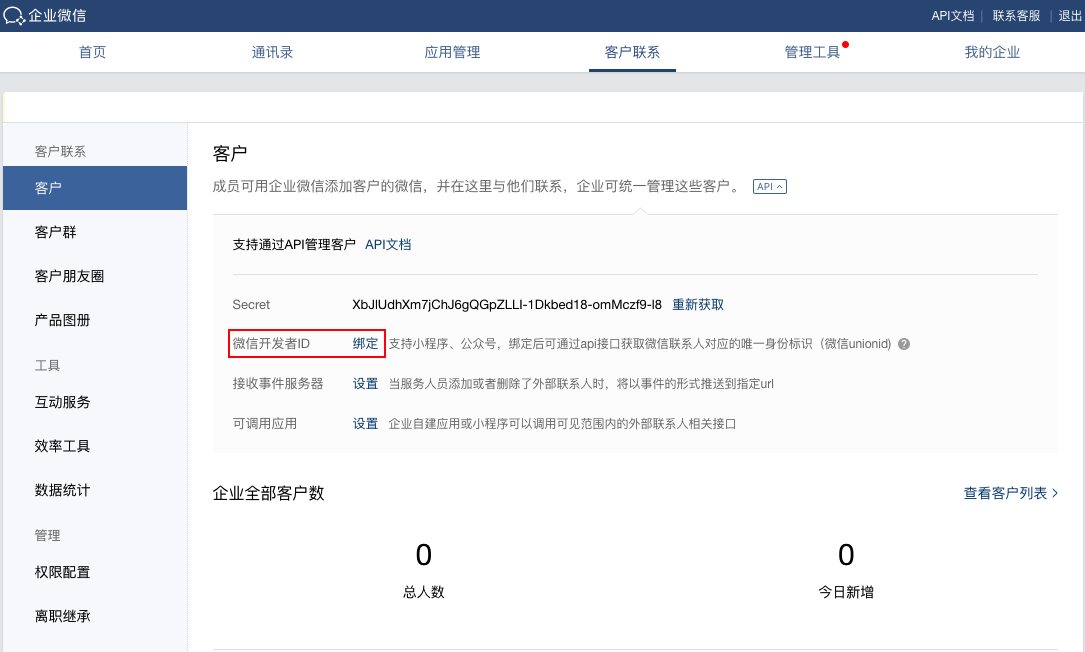
The Service Account administrator must scan the QR Code® to accept the binding. After the administrator accepts, the Service Account AppId will be linked to WeCom.
Configure Chat Toolbar
Customer can configure different menus in the chat toolbar section. Once configured, these menus display in the chat window between the end user and their customers, typically HCPs. This helps end users quickly find the information they need.
To configure the chat toolbar:
- Select App Management.
- Select the Approved WeChat application.
-
Select Add to Chat Toolbar.
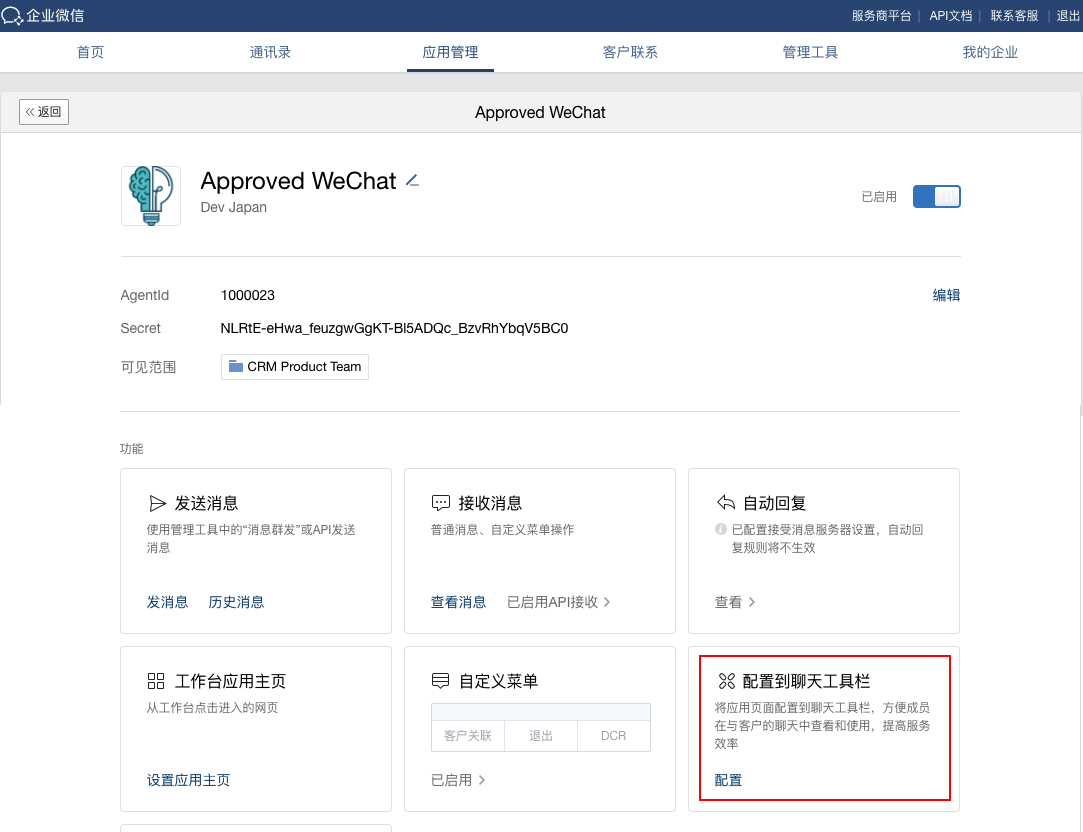
-
Enter the appropriate URL for the button, then select Save.
For example, to configure Content Sharing 内容分享 for sales rep, use the following URL:
https://wcrm-35-sbx-app-ap.veevacrm.com/wechat-crmapp/view/contentSharing?orgId=[Salesforce 18-bit OrgId]
Consult the project implementation team to get URLs for other functionalities.
Do not configure 欢迎语 in Customer Contacts. This breaks the customized consent capture process.