Multi-Product Approved Email Content
- iPad
- Browser
Content creators can avoid duplicating Approved Email content in Vault by assigning multiple products to Email Templates and Email Fragments. Multi-product content then generates in CRM as one Approved_Document_vod record per assigned product. This results in a more streamlined content library that is easier to maintain.
Each Approved_Document_vod record in CRM associates with only one product, determined by the Product_vod field. For example, if one Email Fragment is assigned to five products in Vault, five Approved_Document_vod records are created in CRM, one for each product.
For example, Christine Roberts is a content creator at Verteo BioPharma responsible for three products: Cholecap, Restolar, and Labrinone. She creates a single email fragment that can be used with all three products. After the email fragment is approved and pushed to CRM, three new Approved Documents are created, one for each product, available to all end users assigned to any of the three products.
Prerequisites
Considerations
- The sync ignores any Vault products assigned to Approved Email content when CRM Products and/or CRM Product Groups are added. Only content with multiple CRM Products and/or CRM Product Groups are copied in CRM.
- The sync ignores any CRM Detail Groups assigned to Approved Email content when CRM Product Groups are added
- This feature uses the following Vault document fields:
- CRM Products
- CRM Product Groups – Represents a pairing of a CRM Product and a CRM Detail Group
- The crm_detail_group__v field can still be used in single-product content
- MyInsights content referencing the Vault_Document_ID_vod field on the Approved_Document_vod object may return multiple records due to duplicate Vault_Document_ID_vod values. Developers should test and make all appropriate updates to these visualizations after this feature is enabled.
- Events Management Email Templates do not support multi-product content
- Multi-product Approved Email Key Messages are not supported
Configuring
To configure this feature, in the connected Vault instance:
-
Edit the following fields to be multi-select picklists:
- crm_product__v
- crm_product_group__v
-
Grant integration users read access to the following fields:
- crm_product__v
- crm_product_group__v
-
Add the following fields to the Email Template and Email Fragment Document Types:
- crm_product__v
- crm_product_group__v
Assigning Multiple Products to Content
CRM Products and CRM Product Groups can be added to Approved Email content via the corresponding picklist on the appropriate Document record in Vault:
- Navigate to the appropriate Document record in Vault.
- Select Edit.
-
Populate the appropriate picklists:
- crm_product__v
- crm_product_group__v – Represents a pairing of a CRM Product and a CRM Detail
- Select Save.
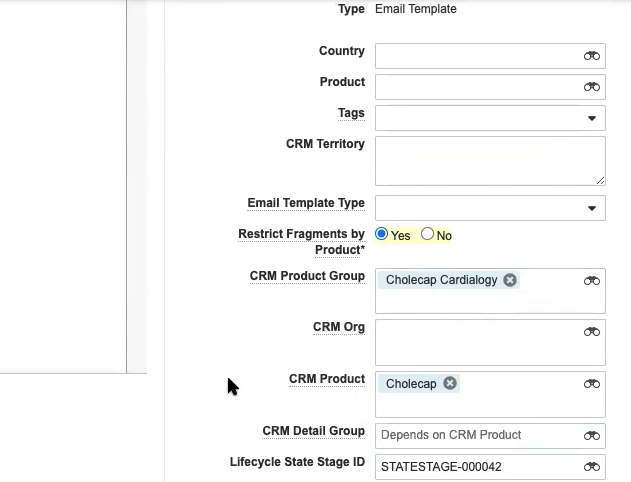
An Approved_Document_vod record is added in CRM for each added CRM Product or CRM Product Group during the next sync.
If a CRM Product or CRM Product Group is deselected from the picklist on the Document, the corresponding Approved_Document_vod record in CRM automatically expires during the next sync.
When migrating content from single-product to multi-product, content creators should be aware of how the picklists interact using the examples in the below section.
Interaction of the Picklists
The picklists interact to determine the values of the Product_vod and Detail_Group_vod fields of the resulting Approved_Document_vod records in CRM.
Use the crm_product_group__v multi-select picklist to designate product-detail group pairs. Optionally, use the crm_product__v picklist to create records in CRM unaffiliated with a detail group.
The following table represents example field inputs in Vault and the values of the subsequent records generated in CRM:
|
Input (Vault) |
Output (CRM) |
|||
|---|---|---|---|---|
|
crm_product__v |
crm_product_group__v |
Document 1 |
Document 2 |
Document 3 |
|
n/a |
|
|
|
|
|
n/a |
|
|
n/a |
|
Cholecap Cardiology |
|
|
|
Using Multi-Product Content from CLM Presentations
The getApprovedDocument() method in the CLM library references the Vault_Document_ID_vod field to select the appropriate Approved_Document_vod record. With Multi-Product support enabled, multiple Approved_Document_vod records can have identical Vault_Document_ID_vod fields.
Multi-product support for this method requires a JS Library and app version of at least 212.0.100.
When this occurs, the following logic is used to select an individual Approved_Document_vod record when the method is called:
- If the user does not have FLS read permission to the Product_vod and Detail_Group_vod fields on the Key_Message_vod object, an error displays
- If an Approved Document matches the Product_vod and Detail_Group_vod (if populated) fields on the current Key Message, that Approved Document is used
- If an Approved Document does not match any of these fields, the first Approved Document record available for the given Vault_Document_ID_vod sorted by SalesforceID is used
Using Multi-Product Content with Suggestions
When sending an email from a Suggestion, the Email_Template_ID_vod field on the Suggestion_vod record returns multiple Approved Documents, the following logic is used against the first available Suggestion_Tag_vod record to determine which Approved Document loads:
- If an Approved Document matches the Product_vod field of the first Suggestion Tag, that document is used
- If the first Suggestion Tag does not have a Product_vod field that matches any of the returned Approved Documents, the next Suggestion Tag is tried instead for matching
- If no Suggestion Tags have a Product_vod field that matches any of the returned Approved Documents, the Send Email page displays with no templates or filters preloaded



