If the user opens a DCR to edit, clicks a DCR field and does not change it, a DCR is not created when you click Submit.
If a DCR field is cleared (empty) and the DCR is submitted, then:
- If the DCR field is required, a standard error message displays at the top of the page and beneath the field (Error: You must enter a value)
- If the DCR field is not required, the user is allowed to clear the contents. This will result in a DCR line with (empty) as the new value for that field.
A user can edit as many DCR fields as necessary before clicking Submit.
Status Types
There are five status types in CRM:
- New – The DCR is in this state only while the user is modifying the DCR data. DCRs with a New status are not saved. A DCR with a New status can be Submitted.
- Submitted – The DCR is ready to be sent to Veeva Network. A DCR with a Submitted status cannot be modified or deleted.
- Pending – A DCR with status Pending has been pushed to Veeva Network. A DCR with a Pending status cannot be modified, deleted or submitted.
- Processed – The DCR has been pulled to CRM from Veeva Network. A DCR with a Pending status cannot be modified, deleted or submitted.
- Canceled – The DCR has been canceled and is not processed
There are five status types in Network:
- New – The DCR has been received but not processed
- Pending Review – The Data Change Request was received and processed but is pending review
- Change In Queue - The change request is against an unverified record and is awaiting processing of a prior DCR.
- Partially Processed – The DCR has been partially processed
- Processed – The DCR was fully processed, and a result issued
- Canceled – The DCR was canceled
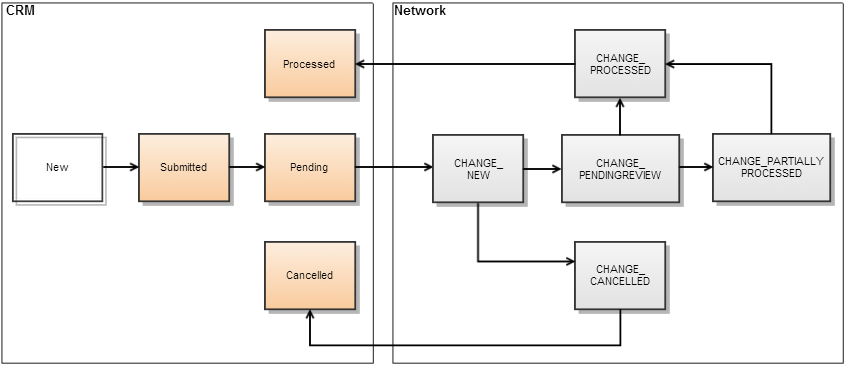
Editing DCRs for Accounts and Addresses in Lightning
-
Browser
Lightning users in Veeva CRM Lightning Ready orgs can edit Account and Address data change requests (DCRs) using the Mobile & Lightning Actions.
Configuring the Edit DCR Buttons for Accounts and Addresses
Admins can deploy the Lightning Ready upgrade to ensure the appropriate buttons display on the Account and Address_vod page layouts. See Getting Started with Veeva CRM and Lightning for more information.
If the Lightning Ready upgrade is already deployed, admins must perform the following process:
- Add the EditAccountLgtnVod and EditAddressLgtnVod Mobile & Lightning Actions to the appropriate Account and Address_vod page layouts.
-
Update the Edit button on the Address_vod object to use c:EditAddressLgtnVod as the Lightning Experience Override.
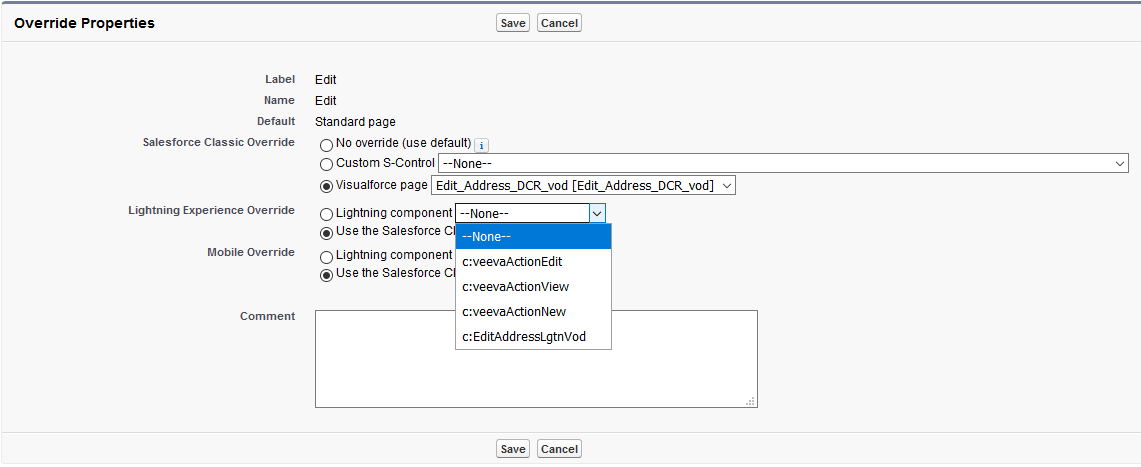
-
Update the Edit button on the Account object to use c:EditAccountLgtnVod as the Lightning Experience Override.



