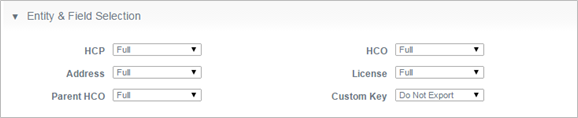Administrative Tools
To configure Administrative Tools, the following is required:
- Setup of the Network instance address in Veeva Network
- Setup of the Network integration user (API-only user) and password in Veeva Network instance
- Setup the SFDC integration user and password in CRM and ensure the Network_Admin_vod__c field of the integration user is selected. It is not recommended to use the vadmin as a Veeva Network integration user.
- It is recommended to use a dedicated profile or permission set for the Network integration user. There is no limitation on the type of user that can be used as long as the basic CRM and Network Administrator permissions are set.
- Setup of the System Name that identifies the CRM Org
- Enable Visualforce tab access for Network_Admin_Page_vod. Do this for the profile that will be the administrator. If this tab is not listed under the profile, then create it: Admin Setup > Manage Users > Profiles > [Select profile name] > Visualforce Tabs > New > Select Network Admin Page under Visualforce page > Next to complete the rest of the process.
- Enabling this feature will entail enabling a Web/Visualforce tab for the Network Integration Admin profile
- Any related APEX controllers that may be used must also be enabled for the Network Integration Admin profile
- Tab access and APEX controller access serve as access control to this feature
Network Error Handling
DCR headers and DCR lines both include the Error_vod field which stores any errors encountered while processing the DCR. If an error is a high-level error, such as a connectivity or credential issue, the error is stamped on the DCR header (Data_Change_Request_vod object). If an error is a granular field-level error, such as an improperly mapped value, the error is stamped on the DCR line (Data_Change_Request_Line_vod object). Errors are only logged on DCRs if using Veeva Network.
Subscription batch logs are created for all Subscription imports. Aggregate counts for record adds, record edits, and error rows are logged for each import. Up to 5,000 error rows per object are stored on Veeva servers. This data is available as an export within the user interface, which displays by default on the Network Administration tab.
Subscription Import Notification
If a Network subscription fails, an email is sent to the integration user notifying them of the failure.
Email Alerts
After each Network integration process runs, a maximum of two emails alerts are sent:
- Status Report - The Status report is sent out after each process has run reporting on some key metrics that correspond to that process
- Failure Alert - The Failure Alert is sent out only in the event that a process encountered a failure. A failure ranges from login failures to the inability for the integration to properly update a DCR.
The CRM integration user, as setup in the Network Administrative page, is the recipient of the email alerts/status reports. Veeva Support also receives these emails so that proactive action can be taken should issues occur.
Disabling the Custom Key
For CRM Network integration users, it is recommended to disable the Custom Key in the Network Target Subscription to avoid prolonged subscription processing times.
To disable the Custom Key in Target Subscription:
- Navigate to Admin System Interfaces>Target Subscriptions>Org-specific Subscription>Entity & Field Selection.
- Set the Custom Key to Do Not Export.
- SelectSave.