Integration SAP Concur Process Flow
SAP Concur recommends testing the Veeva Integration using the Test User functionality. For more information, please click here.
After configuration, the integration between SAP Concur and Veeva CRM Events Management will follow the following process:
- A user selects the Submit to SAP Concur button on an expense.
- The Expense Header, Expense Lines, Expense Attributions, and Attachments saves to the CRM Database. All data validation occurs before the record is saved.
- The Concur_Status_vod field on the Expense_Header_vod object saves as Sending_vod.
- All entities associated to the expense are searched for in the Attendee list in SAP Concur. The integration attempts to reuse existing SAP Concur entities based on an external ID match. Any non-existing entities are created in SAP Concur.
If a new Attendee is created in SAP Concur, the field mapping defined on the Real-Time SAP Concur Administration tab is used to populate the values for the new Attendee record in SAP Concur.
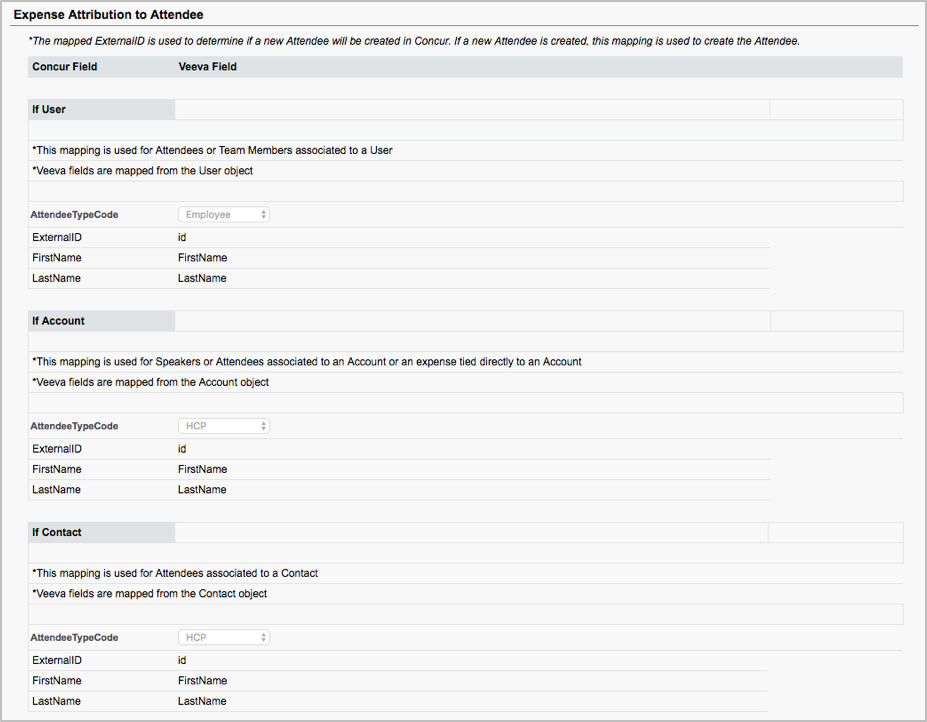
-
The integration checks for SAP Concur reports available to the user and uses the newest open report to create the Expense Entry.
- If there are no reports available to the user, a new one is created using the mapping defined on the SAP Concur Admin tab in the User to Report Header section
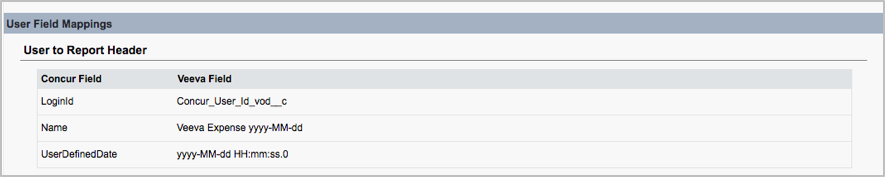
- The integration creates a new Expense Entry in the selected expense report using the mapping defined on the SAP Concur Real-Time Administration tab in the Expense Header to Expense Entry section.
- The integration creates Itemizations in SAP Concur on the new Expense Entry using the mapping defined in the SAP Concur Real-Time Administration tab in the Expense Line to Itemization section.
- The integration creates Entry Attendee Associations in SAP Concur on the new Itemizations using the mapping defined in the SAP Concur Real-Time Administration tab in the Expense Attribution to Expense Entry Attendee section.
This section by default maps the Attendee and Entry in SAP Concur. These mappings cannot be configured or overwritten. It is possible to add custom mappings in this section for fields other than the Attendee or Entry.
- The integration inserts receipt images to SAP Concur. If there are multiple image attachments, they are combined into a single image.
As the integration runs, the following data is stamped in CRM with the time of the submission and the SAP Concur record ID:
- When a new Attendee is created in SAP Concur, the Concur_System_Attendee_vod and Concur_Response_Attendee_Timestamp_vod fields on the Expense_Attribution_vod object are stamped
- When an Expense Report is created or selected for the Entry, the Concur_Report_vod and Concur_Report_ID_vod fields on the Expense_Header_vod object are stamped
- When an Expense Entry is created in SAP Concur, the Concur_System_ID_vod and Concur_Response_Timestamp_Entry_vod fields on the Expense_Header_vod object are stamped
- When an Itemization is created in SAP Concur, the Concur_System_ID_vod and Concur_Response_Timestamp_vod fields on the Expense_Line_vod object are stamped
- When an Entry Attendee Association is created in SAP Concur, the Concur_System_ID_vod and Concur_Response_Timestamp_Association_vod fields on the Expense_Attribution_vod object are stamped
- When a receipt attachment is created in SAP Concur, the Concur_System_Receipt_ID_vod and Concur_Response_Receipt_Timestamp_vod fields on the Expense_Header_vod object are stamped
At the end of the transaction, the Concur_Status_vod__c field on the Expense_Header_vod object is updated to Submitted_vod.
The following error statuses are possible in Veeva in the Concur_Status_vod field on the Expense_Header_vod object based on the following scenarios:
- Failed_Config_vod – The administrator is missing FLS permission to one of the stamped system fields in Veeva or a configuration error caused the data to be rejected by the SAP Concur API
- Failed_Connection_vod – SAP Concur returned a connectivity error (Error 400 or 503)
- Failed_Duplicate_vod – A delete of an Expense Entry in SAP Concur has failed
In any one of these error states, the Resubmit to SAP Concur button displays on the page layout. The Failed_Expense_vod checkbox on the EM_Event_vod object and Failed_Expense_vod checkbox on the Medical_Event_vod object are set to true to make it easier to identify errors in the UI.



