SAP Concur Configuration for Integration
If the SAP Concur integration for Call Reporting or Medical Events is not configured, the Veeva CRM Connector in SAP Concur must be enabled. The Veeva CRM Connector allows communication and integration between CRM and SAP Concur.
See Configuring SAP Concur Integration for more information on activating the connector through the SAP Concur App Center.
New Expense Types
Veeva recommends creating a new Expense Type in SAP Concur to map to the Expense Header. To determine which SAP Concur fields of this new Expense Type are required at a data level:
- Navigate to Administration Expense Forms and Fields in SAP Concur.
- Select the Expense Entry form type from the drop-down list at the top of the page.
- Select the Fields tab to display the list of fields that are Site Required.

Repeat the above steps for the Expense Attendee form type.
All standard SAP Concur fields required for the integration are already set via a default mapping from Veeva CRM. All custom fields marked as Site Required must be mapped from Veeva CRM for the integration to succeed.
Fields in SAP Concur may also be marked as being required at the UI level. If fields are required at the UI level, they can be empty during the integration but must be populated in SAP Concur before submitting an expense report.
To determine which fields are required at the UI level:
- Navigate to Administration>Expense Forms and Fields.
- Select the form entry Expense Entry from the drop-down list at the top of the page.
- Select the Form Fields tab and expand the appropriate Expense Type to display the list of fields.
It is recommended to have a required field at the data level that is not visible on the expense form to prevent users from manually using this Expense Type in SAP Concur.
The SAP Concur Expense Type mapped to the Veeva Expense Header must allow itemization:
- Navigate to Administration>Expense>Expense Types in SAP Concur.
- Modify the appropriate Expense Type, then set Itemization to either Optional or Required.
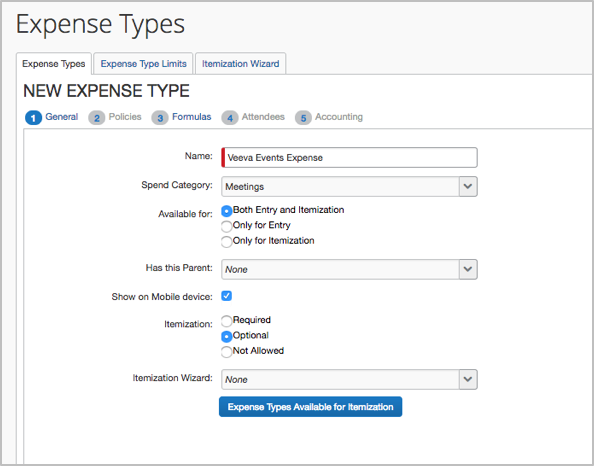
The SAP Concur Expense Types mapped to the Veeva Expense Header and Veeva Expense Lines must allow adding attendees in SAP Concur:
- Navigate to Administration>Expense>Policies.
-
Highlight the appropriate policy and select Expense Types.
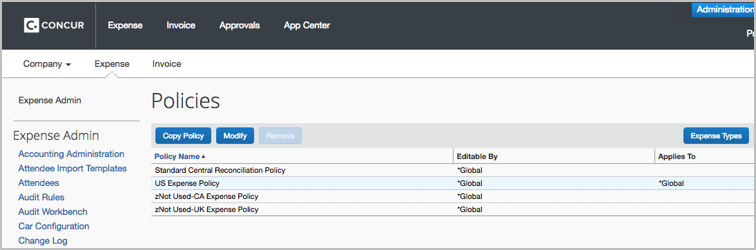
-
Select Add under the Exclude Attendee Type column next to the appropriate Expense Types and verify the Attendee Types used in the integration are not excluded for these Expense Types.
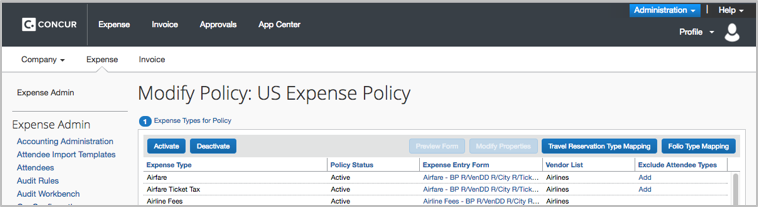
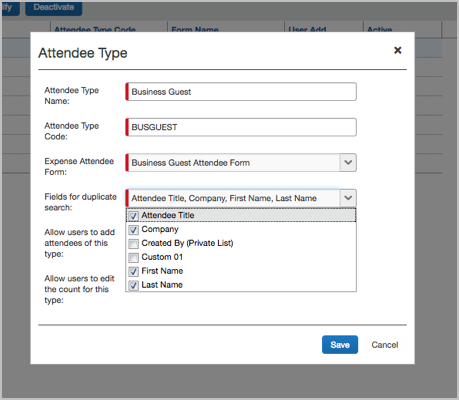
Ensure the Attendee Type Code does not exceed eight characters. This is due to API limits within SAP Concur.
- Select the Expense Entry Form link for the appropriate Expense Types.
- Select any field on the form, then select Add Fields.
- Select the Attendees field to add it to the form.
SAP Concur Attendees in a Private List
Veeva recommends to not enable the Created By (Private List) option on the Attendee Types and Expense Attendee Forms used in the integration. If this option is enabled, users submitting expenses from Veeva to SAP Concur are only able to use attendees created in SAP Concur. If Attendee records in SAP Concur are part of a private list and have an external ID value that is the same as the external ID mapped in the integration, users receive an error in the integration indicating they are unable to record expenses for this Attendee unless the Attendee was created by them in SAP Concur.
The Business Guest and Employee Attendee Types in SAP Concur have the Created By (Private List) option enabled by default. To continue using Attendee Types that are currently Private Lists in SAP Concur, ensure the external ID stored in SAP Concur is different than the value mapped to CRM.
To disable the Created By (Private List) option and enable public use of an Attendee Type currently defined as a Private List, the following configuration is required in SAP Concur:
- Navigate to Administration>Expense> Attendees.
- Deselect Created By (Private List) from the Fields for duplicate search drop-down list for each Attendee Type used in the integration.
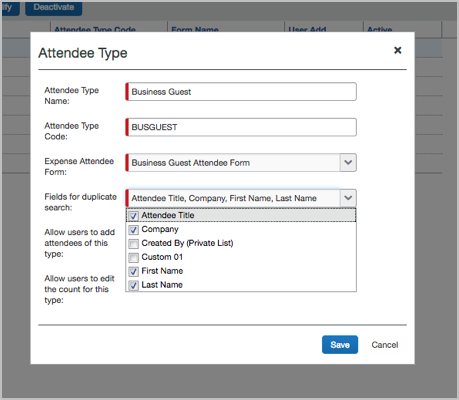
- Navigate to Administration> Expense> Forms and Fields and select the Expense Attendee form type from the drop-down list at the top of the page.
- Select the Form Fields tab.
- Select the Created By (Private List) field and select the Remove From Fields button for all Expense Attendee forms used for each Attendee Type in the integration.
Recreating Standard Forms
For some standard forms, the Created By (Private) field cannot be removed as described in the above steps. Standard forms must be recreated by copying a form with this field removed and modifying it to match the standard form:
- Navigate to Administration> Expense> Forms and Fields and select the Expense Attendee form type from the drop-down list at the top of the page.
- Select the Forms tab, then select an existing form that does not include the Created By (Private List) field.
- Select Copy Form.
- Select the new form, then select Modify Form to rename the new form.
- Navigate to the Form Fields tab and add all appropriate fields to the form. Do not add the Created By (Private List) field.
- Navigate to Administration>Expenses>Attendees.
- Update the Expense Attendee Form field for each Attendee Type used for the integration to use the new form.
Attendee Type Permissions
All Attendee Types used in the integration must be active for the Group Configuration assigned to the users submitting expenses to CRM:
- In SAP Concur, Navigate to Administration>Expense>Attendees and set the User Add field to Yes for all Attendee Types used in the integration.
- Navigate to Administration>Expense>Group Configurations and select Modify from the Attendee Types column for the Group Configuration used by end users.
- Select the check boxes for all Attendee Types used in the integration.
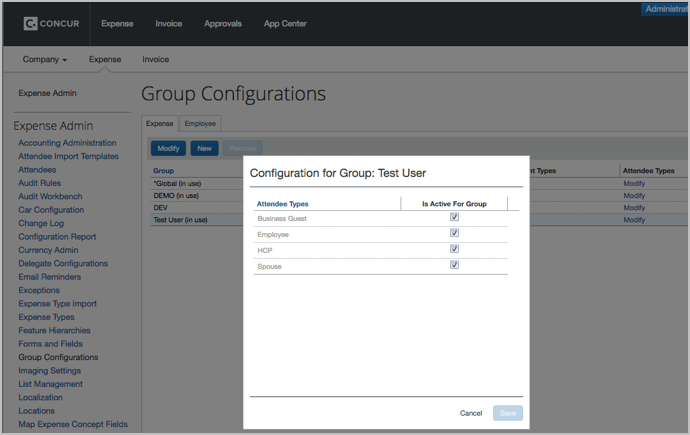
SAP Concur Auto-Add to Expense Setting
SAP Concur has an expense setting that automatically creates an entry attendee association for the user who created the expense. This setting is managed in SAP Concur and can be enabled or disabled at the expense type level for each expense policy. The Events Management integration with SAP Concur supports this setting.
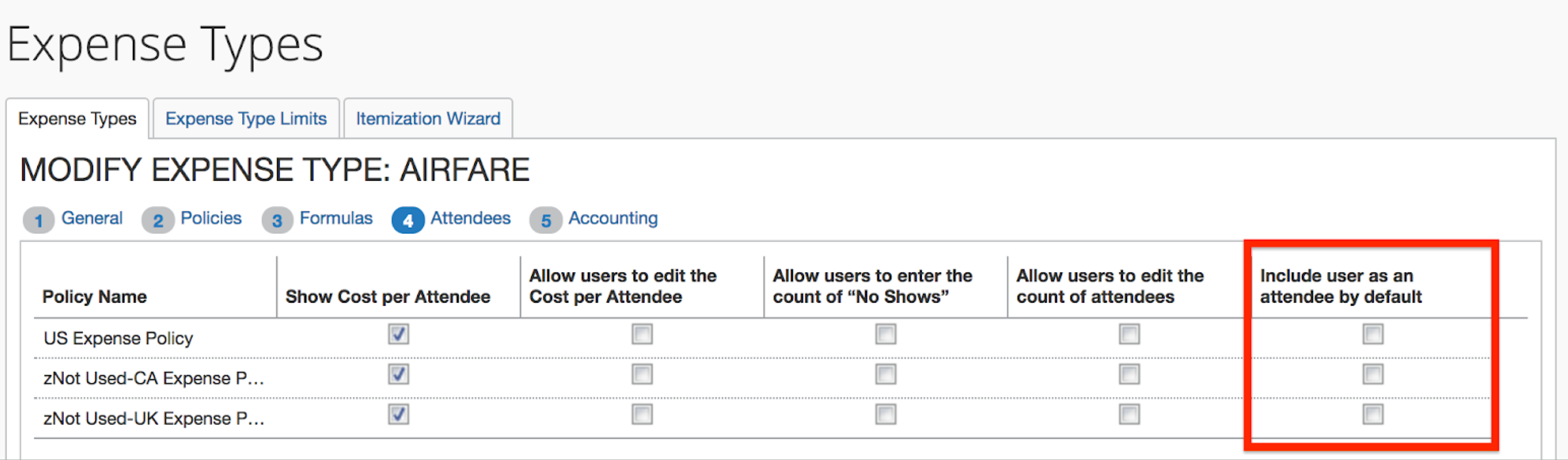
Use
If the Include user as an attendee by default check box is selected, the Events Management SAP Concur integration skips the creation of entry associations that were created in SAP Concur. If the entry association is skipped, it still displays in the transaction log accessible through the Concur Real-Time Administration page in Veeva.



