Touch ID and Face ID Authentication
- iPad
- iPhone
Touch ID and Face ID authentication uses fingerprint (Touch ID) or facial recognition (Face ID) in place of a password allowing for more security control. Veeva CRM users can use Touch ID and Face ID authentication to quickly and securely sign into CRM without entering their password.
This feature is only supported for signing into the application. Configuration is not required for this feature when using devices enabled with Touch ID and Face ID authentication.
This feature is not supported in orgs using OAuth or custom domains, since Veeva CRM does not store user credentials using those authentication methods.
Signing into CRM Using Touch ID and Face ID
To enable Touch ID and Face ID authentication:
-
Sign into Veeva CRM.
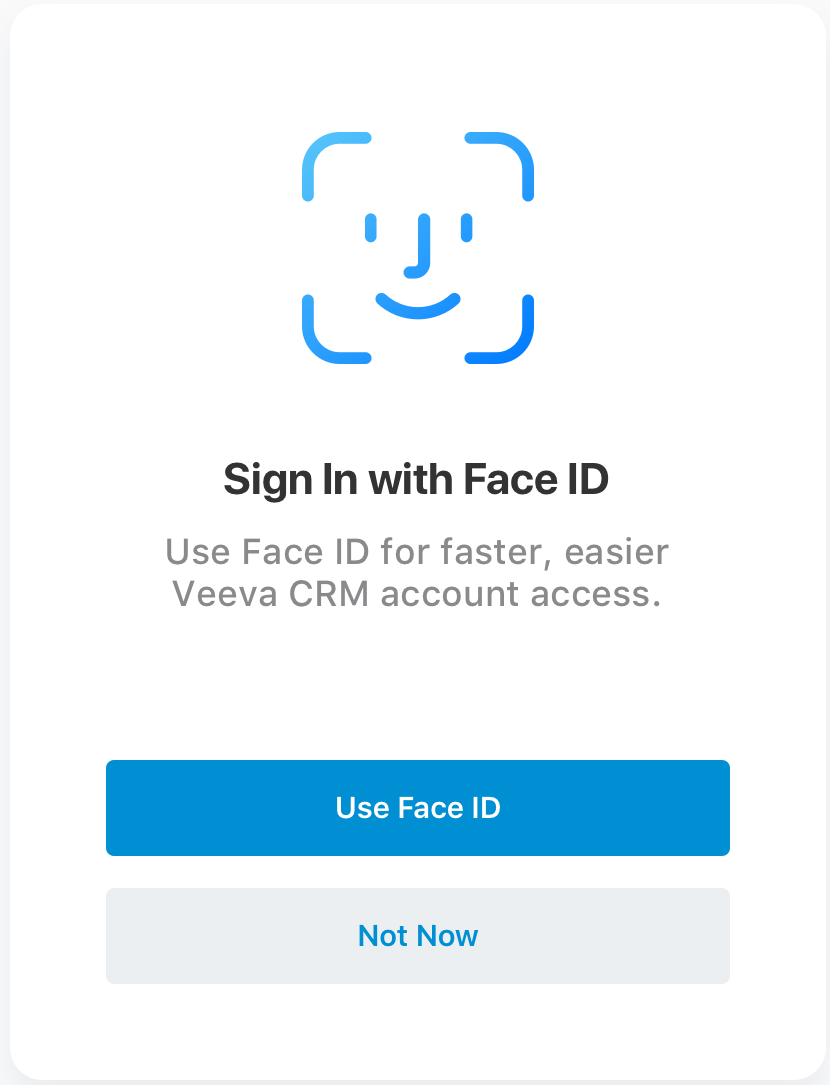
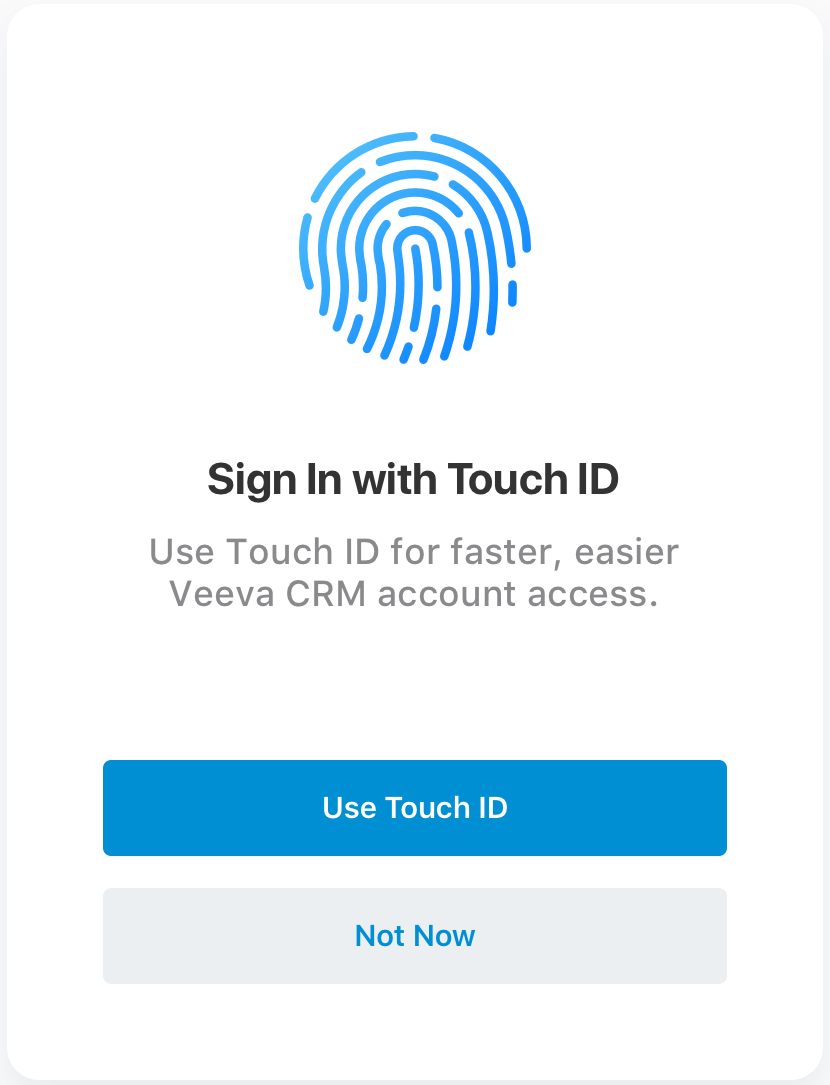
- Select Use Touch ID or Use Face ID, depending on the authentication methods supported by the specific device.
- Follow the on-screen instructions for enabling authentication.
Selecting Not Now permanently dismisses the authentication prompt. To enable Touch ID and Face ID authentication after selecting this option, end-users must do the following:
- Sign into Veeva CRM.
- Navigate to the Options tab.
- Navigate to the General tab.
-
Select the Touch ID or Face ID toggle to enable Touch ID or Face ID.

- Follow the on-screen instructions for enabling authentication.



