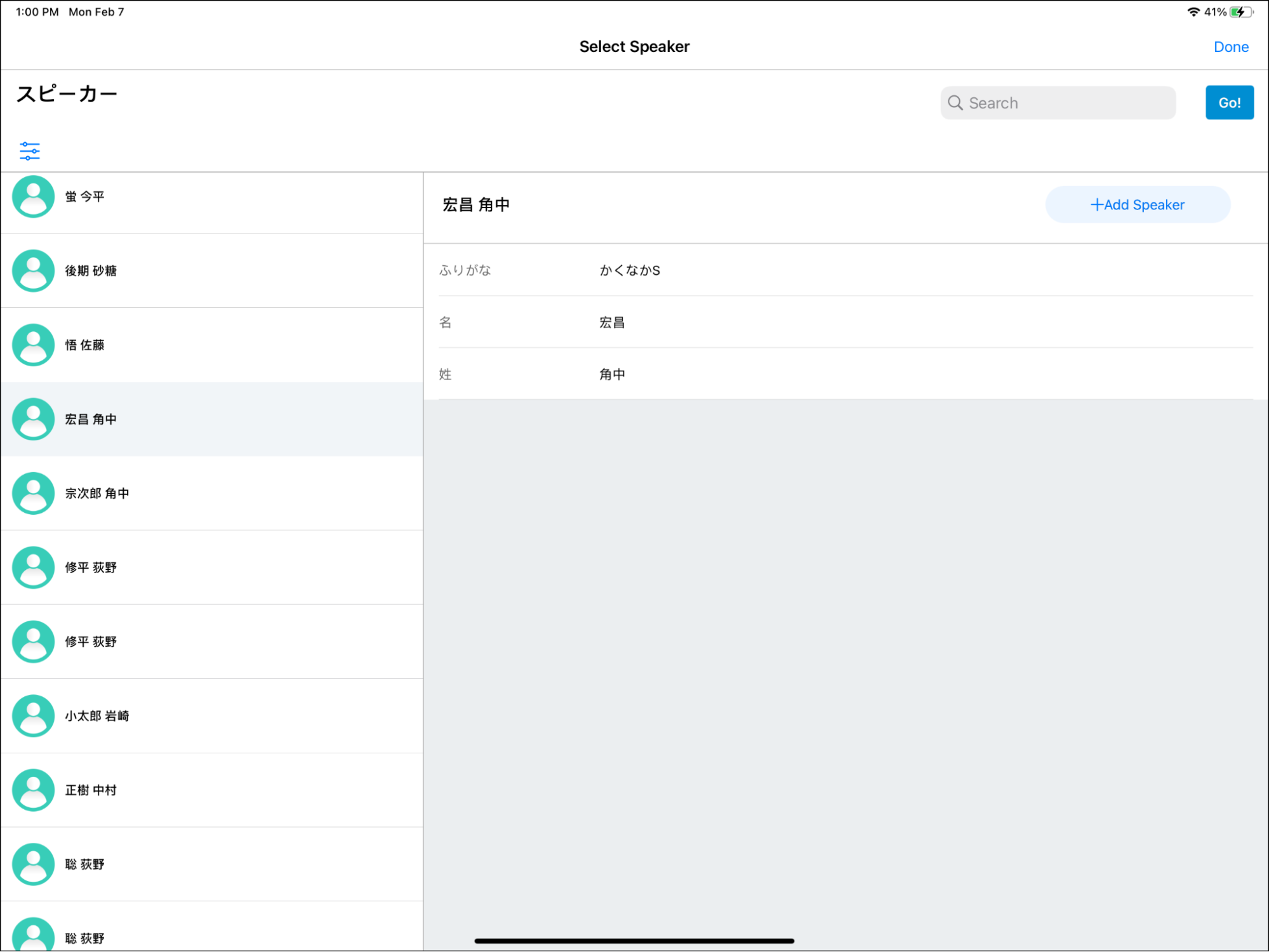Search by Furigana in Event Attendees and Speakers
- iPad
Searching Japanese names by furigana is supported when searching for event attendees and event speakers. Lists of speakers and attendees are sorted by furigana so users can quickly find the Japanese names in the search results.
For example, Sara Jones searches for attendees for an upcoming Verteo Biopharma event. She enters the furigana for an attendee’s name in the Search field. The search results display all attendees that have matching furigana.
Configuration
-
Grant end users the following permissions:
Object
OLS
Record Types
Fields
FLS
Account
R n/a Furigana_vod Read Child_Account_vod
R n/a - Parent_Furigana_vod
- Parent_Child_Furigna_vod
- Child_Furigana_vod
Read EM_Speaker
R n/a Furigana_vod Read Event_Attendee_vod
R n/a Furigana_vod Read EM_Event_Speaker_vod
RU n/a Furigana_vod Edit EM_Attendee_vod
RU
n/a
Furigana_vod Edit
-
Add the Furigana_vod field to the appropriate Account object page layouts.
Using Search and Sort by Furigana
- On CRM for iPad, if child accounts are enabled, users can search and sort both parent and child accounts by furigana
- The search and sort features support both half-width and full-width furigana
Searching by Furigana
To search by furigana, enter the furigana characters into the Name field on the Add Attendees form, or the Search field on the Select Speaker or Sign-In Sheet Search form.
On CRM for iPad and QR Code®, a prefix search is performed. The search functionality finds speaker and attendee names beginning with the furigana entered in the search field.
In orgs with child accounts enabled, Furigana search is not supported for QR sign in.
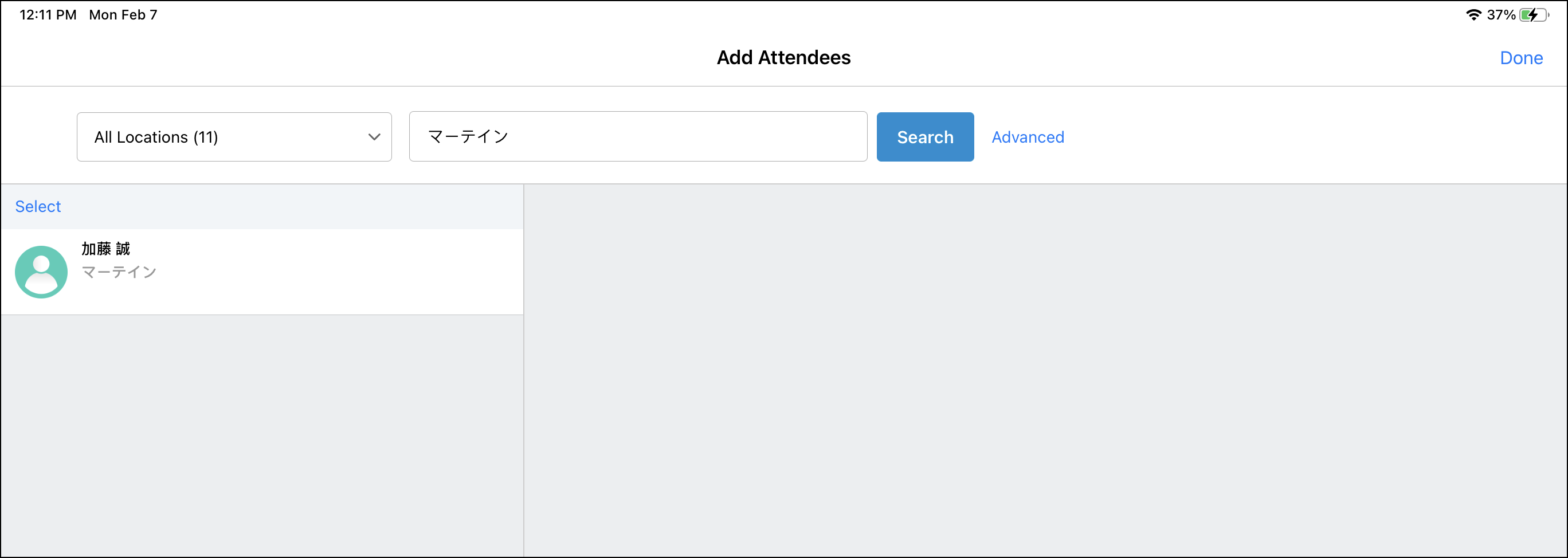
Outside Territory Attendee Search is not supported when searching by furigana.
Sorting by Furigana
The following lists of attendee and speaker names are automatically sorted first by furigana, then by Formatted Name.
- Event Attendee and Event Speaker lists
- Attendee lists for QR Code® or digital sign-in sheets
- Attendees in the Event Sign-In Summary report