Mass Update for Attendees
- Browser
- iPad
To improve efficiency when updating large numbers of Attendees, users can now do mass updates for things like updating statuses, meal information, and other custom attributes after an Event.
For example, after the Event, the user wants to update the status of all no-show Attendees from Invited to No Show. In CRM, the user selects all the Attendees who signed in and updates them all at once.
A new Veeva Setting, MASS_UPDATE_ATTENDEE_FIELDS_vod, enables admin users to enter a list of fields that can be used to mass update Attendee information. This is a text field populated with a list of API field names separated by a comma. The list cannot contain formula fields.
Configuration
-
Enter the field names in the MASS_UPDATE_ATTENDEE_FIELDS_vod Events Management Setting with a list of field names (API format) separated by a comma, for example, Meal Opt In, Status.
If the list exceeds 255 characters, use a combination of the Events Management Setting and a corresponding Veeva Message.
Fields specific to an Attendee, for example, First Name and Last Name, are not eligible for this feature.
- Ensure the appropriate user profiles have Update permission to the EM_Attendee_vod (connected) and Event_Attendee_vod (disconnected) objects. This displays the Edit button on the page layout to allow mass updates.
- Ensure the appropriate user profiles have FLS edit permission to the list of fields in the Veeva Setting.
- Enable the VMOC for the Events_Management_Setting_vod__c object.
Use
A check box displays next to the name of all attendees on the Attendee Management page. Users can select all Attendees or select individual Attendees to include in the update. The number of Attendees selected displays in parenthesis next to the action buttons in the top menu.
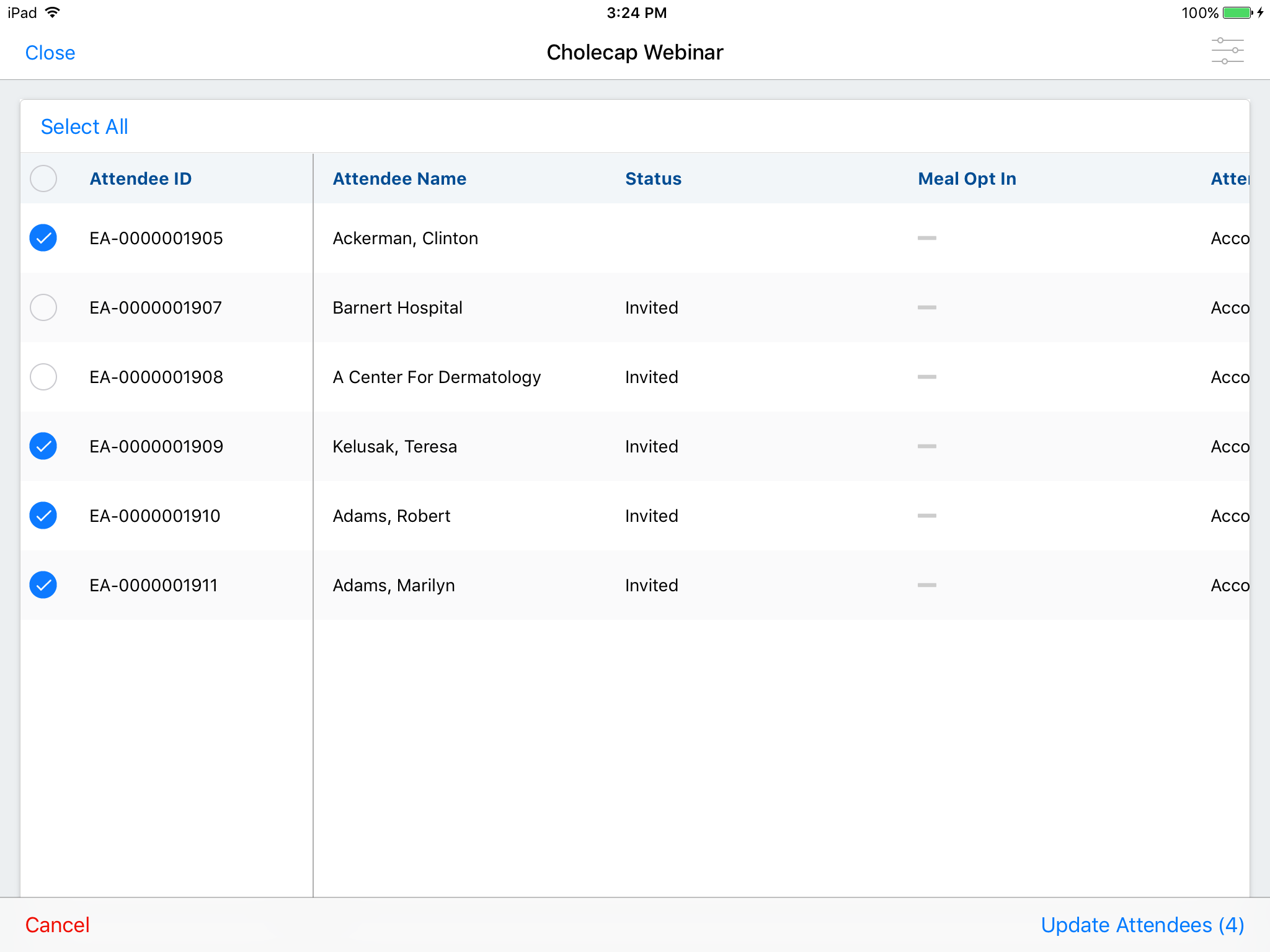
After selecting the Update Attendees button, the system checks to ensure that all selected Attendees can be updated. If one or more are not eligible, an error message displays with a list.
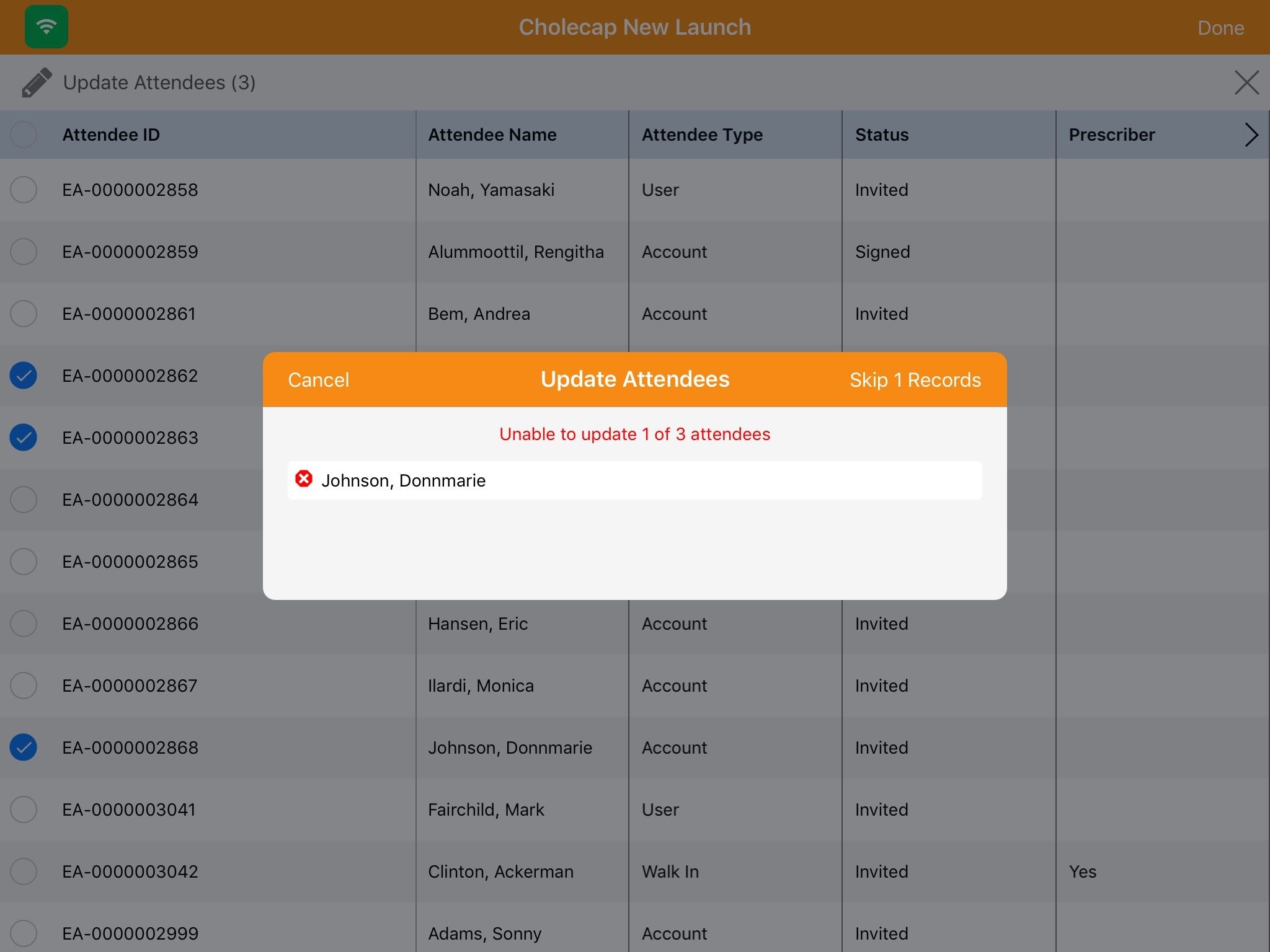
Users can either select to skip updating those Attendees, or cancel the update. Skipping those records displays the Mass Update pop-up.
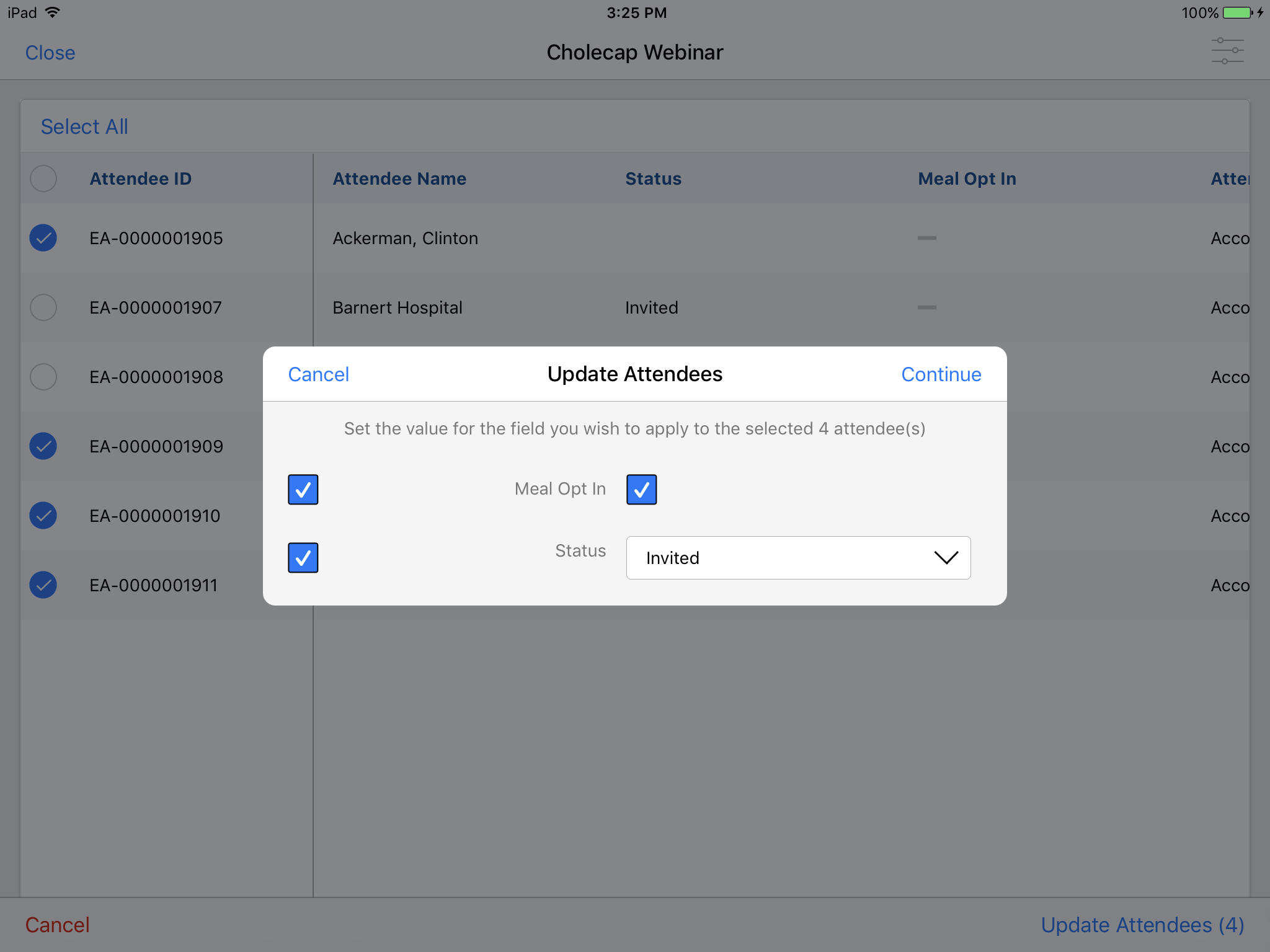
Users can then select which fields they want to update and the new value for those fields. In addition to the allowlist of editable fields defined in the MASS_UPDATE_ATTENDEE_FIELDS_vod setting, the user’s page layout for the EM_Attendee_vod (online) and Event_Attendee_vod (offline) objects determine which fields are editable for the user. In offline mode, only the Status_vod and Meal_Opt_In_vod fields are supported. A confirmation screen displays after selecting Continue, at which point, users can Save the updates or cancel.
The system checks the fields on the MASS_UPDATE_ATTENDEE_FIELDS_vod setting. If they are present and editable on the selected attendee’s page layout, users can update the fields.
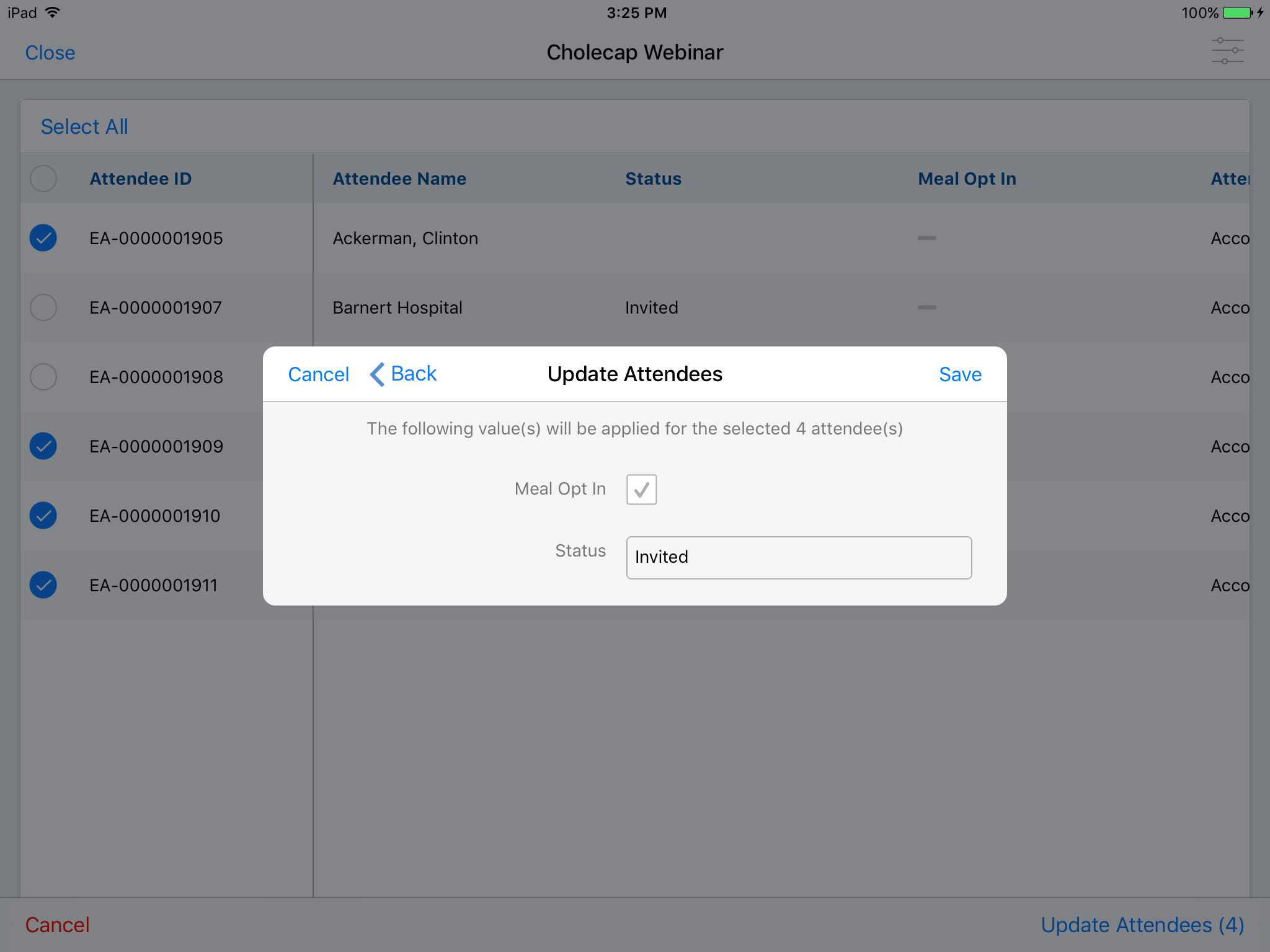
After saving the updates, the Attendee Management page displays with the updated information. The box next to the Attendees is cleared.
This feature is only supported on iOS 8.4 or newer.



