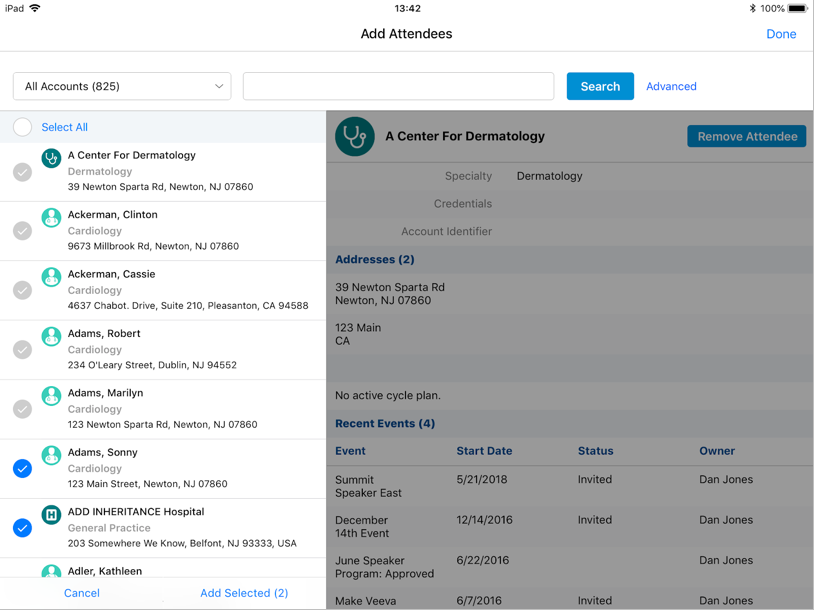Bulk-Add Attendees
- Browser
- iPad
Events Management users can add event attendees in bulk, allowing efficient input of information.
For example, Sarah Jones hosts an event. She uses account lists to help organize the different accounts in her territory. When Sarah creates an event and adds the attendees, she views the appropriate account list and selects the Select All button to add all attendees at the same time.
Configuration
To enable Bulk-Add Attendees, set the BULK_ADD_ATTENDEE Events Management setting to 1.
To disable Bulk-Add Attendees, set the BULK_ADD_ATTENDEE Events Management setting to 0.
Use
To add attendees in bulk:
- Navigate to the appropriate event.
- Navigate to the Attendees related list.
- Select Add to load the Add Attendees page.
From the Add Attendees page, users can select multiple attendees by selecting the check box next to the account name. To add these selected accounts as attendees, select the Add button. This button also displays the total number of selected accounts.
To add all accounts on a list as attendees:
- Navigate to the Add Attendees page.
- Select the appropriate account list from the drop-down menu.
- Select the Select button. This changes the name of the button to Select All.
-
Use the Select All button to highlight all accounts.
The Select All button selects all accounts in the list, even if the list is multiple pages long.
- Select the Add button to add all the selected accounts to the event as attendees.