Designating Speaker Caps by Product
Business admins can allocate a portion of a speaker's annual cap for a specific product. This enables tracking a speaker’s yearly spending and utilization on a product-specific level, since speakers may speak on behalf of more than one product.
After a product-specific cap is defined and a speaker speaks at an event for that product, any speaker related expenses are automatically deducted from that product-specific cap. Business admins can monitor the speaker's yearly spend for that product and reallocate the speaker’s total cap among product-specifc caps, if necessary.
Who Can Use This Feature?
- Licensing – Available to users with Events Management
- Platforms – Browser, iPad
- Users – Business Admins
Configuring Speaker Caps by Product
To configure this feature, complete the steps in all of the following configuration sections.
Admins
To configure this feature for admins:
-
Ensure the following features are enabled:
- Defining Speaker Caps for the Next Year
- Budgets and Expenses
- Resetting Speaker Year-to-Date Caps
- Speaker Caps
- Next Year Speaker Status
- Committed Speaker Costs and Planning – Only required if committed costs are used
-
Grant the following permissions:
Object
OLS
Record Types
Fields
FLS
EM_Speaker_vod
CRUD
n/a
Predicted_Spend_vod
Read
EM_Speaker_Cap_vod
CRUD
Product_Cap_vod
- Predicted_Spend_vod
- Cap_Remaining_vod
- Cap_Remaining_Committed_vod
Read
- Speaker_vod
- Product_vod
- Starting_Year_vod
- Annual_Cap_vod
- Start_Date_vod
- End_Date_vod
- Year_to_Date_Spend_vod
- Upcoming_Committed_Costs_vod
- Year_to_Date_Utilization_vod
Edit
EM_Event_vod
CRUD
n/a
Product_vod
Read
-
Grant admins access to the VeevaEmSpeakerCapUtil Apex class.
Business Admins
To configure this feature for business admins:
-
Ensure the following features are enabled:
- Defining Speaker Caps for the Next Year
- Budgets and Expenses
- Resetting Speaker Year-to-Date Caps
- Speaker Caps
- Next Year Speaker Status
- Committed Speaker Costs and Planning – Only required if committed costs are used
-
Grant the following permissions:
Object
OLS
Record Types
Fields
FLS
EM_Speaker_vod
R
n/a
Predicted_Spend_vod
Read
EM_Speaker_Cap_vod
CRU
Product_Cap_vod
- Start_Date_vod
- End_Date_vod
- Year_to_Date_Spend_vod
- Upcoming_Committed_Costs_vod
- Predicted_Spend_vod
- Cap_Remaining_vod
- Cap_Remaining_Committed_vod
- Year_to_Date_Utilization_vod
Read
- Speaker_vod
- Product_vod
- Starting_Year_vod
- Annual_Cap_vod
Edit
EM_Event_vod
R
n/a
Product_vod
Read
-
Grant business admins access to the VeevaEmSpeakerCapUtil Apex class.
- Add the Predicted_Spend_vod field to the appropriate EM_Speaker_vod object page layouts.
- Add the EM_Speaker_Cap_vod related list to the appropriate EM_Speaker_vod object page layouts.
- Set the Edit button override on the EM_Speaker_vod object to the c:veevaActionEdit Lightning Experience Component.
End Users
To configure this feature for end users:
-
Ensure the following features are enabled:
- Defining Speaker Caps for the Next Year
- Budgets and Expenses
- Resetting Speaker Year-to-Date Caps
- Speaker Caps
- Next Year Speaker Status
- Committed Speaker Costs and Planning – Only required if committed costs are used
-
Grant the following permissions:
Object
OLS
Record Types
Fields
FLS
EM_Event_vod
R
n/a
Product_vod
Edit
EM_Speaker_Cap_vod
R
n/a
- Speaker_vod
- Product_vod
- Starting_Year_vod
- Annual_Cap_vod
- Start_Date_vod
- End_Date_vod
- Year_to_Date_Spend_vod
- Upcoming_Committed_Costs_vod
- Predicted_Spend_vod
- Cap_Remaining_vod
- Cap_Remaining_Committed_vod
- Year_to_Date_Utilization_vod
Read
EM_Speaker_vod
RU
n/a
- Next_Year_Annual_Cap_vod
- Predicted_Spend_vod
Read
- Add the Product_vod field to the appropriate EM_Event_vod object page layouts.
Using Speaker Caps by Product
Creating Product-Specific Speaker Caps
To create a speaker cap for a specific product:
- Navigate to the Speaker Cap related list of the appropriate EM_Speaker_vod record.
- Select New to create a new EM_Speaker_Cap_vod record.
-
Populate the following fields:
- Record Type – Product_Cap_vod
- Product_vod – Select the appropriate product the cap applies to
- Starting_Year_vod – Select the year the cap applies to
- Annual_Cap_vod – The annual cap for the selected product
-
Select Save. The following additional fields automatically populate based on the fields populated by the business admin:
- Start_Date_vod – The components of the start date are based on the following fields:
- Year – Populates based on the Starting_Year_vod field
- Month – Populates based on the associated EM_Speaker_vod record’s Year_to_Date_Reset_Month_vod field
- Day – Populates based on the associated EM_Speaker_vod record’s Year_to_Date_Reset_Day_vod field
-
End_Date_vod – Calculates as the day before one year into the future from the Start_Date_vod field
For example, if the start date is January 2, 2024, the end date is January 1, 2025
After an EM_Speaker_Cap_vod record is created, only the Annual_Cap_vod field can be updated. If the End_Date_vod field is in the past, the record cannot be edited.
This process can be repeated for all appropriate product-specific speaker caps.
Business admins are prevented from creating EM_Speaker_Cap_vod records when one of the following is true:
- Another EM_Speaker_Cap_vod record for that speaker already exists with the same Product_vod and Starting_Year_vod fields
- The sum of the Annual_Cap_vod field for all other EM_Speaker_Cap_vod records exceeds the speaker’s annual cap
- If the EM_Speaker_Cap_vod record’s Starting_Year_vod is the current year, the sum is compared to the speaker’s Annual_Cap_vod field
- If the EM_Speaker_Cap_vod record’s Starting_Year_vod is the next year, the sum is compared to the speaker’s Next_Year_Annual_Cap_vod field
Counting Product-Specific Expenses Against Speaker Caps
When end users perform the one of the following actions, the corresponding EM_Speaker_Cap_vod record is updated:
- An Expense_Header_vod record on the event is created, updated, or deleted where both of the following are true:
- A related Expense_Line_vod record has an Expense_Type_vod field included in the speaker’s cap
- The Incurred_Expense_Account_vod or Incurred_Expense_Speaker_vod fields are populated
- An Expense_Line_vod record is created, updated, or deleted where both of the following are true:
- The Expense_Type_vod field is included in the speaker’s cap
- The record’s related expense header has a populated Incurred_Expense_Account_vod or Incurred_Expense_Speaker_vod field
- One of the following EM_Event_vod fields are updated:
- Product_vod – The EM_Speaker_Cap_vod record’s Product_vod field must match this field
- Start_Time_vod – This field must be between the Start_Date_vod and End_Date_vod fields of the EM_Speaker_Cap_vod record
- Status_vod – Events with a status of Canceled are not included in Speaker Caps
The following fields on the matching EM_Speaker_Cap_vod record automatically update to reflect the new matching expenses:
|
Field |
Update Behavior |
|---|---|
|
Upcoming_Committed_Costs_vod |
Updates with the values of the Commited_vod fields of matching expense lines. Expense lines must have an empty Actual_vod field for the Commited_vod field to be added. |
|
Year_to_Date_Spend_vod |
Updates with the values of the Actual_vod field of matching expense lines. |
|
Year_to_Date_Utilization_vod |
Represents the total number of times the speaker spoke about the product in the defined time period. By default, only EM_Event_Speaker_vod records with a Status_vod of either Signed_vod or Attended_vod count towards utilization. However, admins can customize which statuses count towards utilization. See Speaker Utilization for more information. |
|
Predicted_Spend_vod |
Upcoming_Committed_Costs_vod + Year_to_Date_Spend_vod |
|
Cap_Remaining_vod |
Annual_Cap_vod - Year_to_Date_Spend_vod |
|
Cap_Remaining_Committed_vod |
Cap_Remaining_vod - Upcoming_Committed_Costs_vod |
If the event’s Product_vod or Start_Time_vod fields are updated resulting in a different EM_Speaker_Cap_vod matching, both the new match and the previously associated match update accordingly.
Updating Speakers with Product Speaker Caps
If a speaker has active EM_Speaker_Cap_vod records, business admins are prevented from saving edits to the Annual Cap and Next Year Annual Cap fields if the edits result in exceeding cap limits
Business admins are warned when saving edits to either the Year_to_Date_Reset_Month_vod or Year_to_Date_Reset_Day_vod field on an EM_Speaker_vod record.
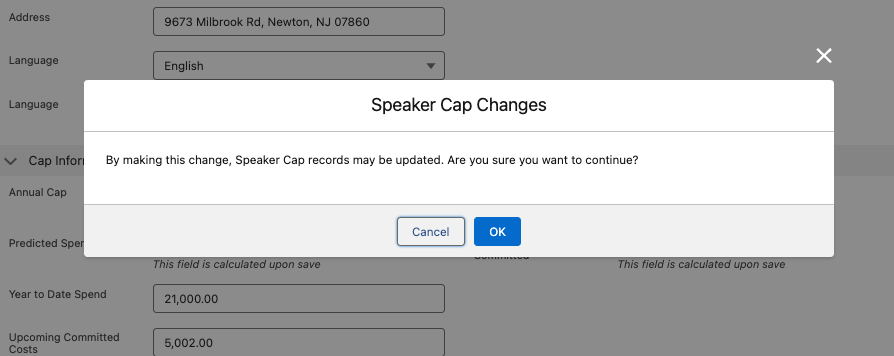
If the business admin proceeds with saving, active EM_Speaker_Cap_vod records are also updated:
- The Start_Date_vod and End_Date_vod fields update to reflect the new Next Year Reset Date
- The following calculated fields update to reflect expenses incurred by the speaker during the newly defined time period:
- Upcoming_Committed_Costs_vod
- Year_to_Date_Spend_vod
- Year_to_Date_Utilization_vod
- Predicted_Spend_vod
- Cap_Remaining_vod
- Cap_Remaining_Committed_vod
Business admins are prevented from editing the Annual_Cap_vod and Next_Year_Annual_Cap_vod fields of an EM_Speaker_vod record if the sum of active related EM_Speaker_Cap_vod records for that year exceeds the new Annual_Cap_vod or Next_Year_Annual_Cap_vod.



