- Browser
- CRM Desktop (Windows)
- iPad
Limit rules define limits on quantities and values ordered and define default quantity values.
Customers can set a minimum and a maximum quantity per brand, per SKU or per Kit. These values allow customers to force pharmacies to order a minimum amount or to prevent too much of one brand being ordered (for example, a typo where the rep enters 1000 units instead of 100 or if the manufacturer does not want pharmacies to accumulate too much stock of one brand). Further limits can be imposed on the value of an order or just a part of the order (Product, brand, Product group).
Limit Rules are defined through pricing rules of record type Limit_Rule_vod.
Limit levels are determined by the entry in the Product field on the pricing rule:
- Product of type Order — rule applies to this product
- Product of type Kit Item — rule applies to this kit item
- Product of type Detail — rule applies to the sum of quantities or values of all products ordered belonging to this brand (within this order)
- Product of type Product Group — rule applies to the sum of quantities or values of all products ordered belonging to this product group (within this order)
- Product field is empty — rule applies to the sum of quantities or values of the total order
If the field Limit_Bound_vod__c is flagged on the Limit Rule, the rule acts as a hard limit, preventing the order from saving as long as the limit is violated. Unbound rules only trigger warnings. The warning message can be defined by entering the text in the Suggestion_Text_vod__c field.
Warnings are stored persistently in the Warning_vod field on the Order_vod object and the Brand_Warning_vod, Group_Warning_vod, and Line_Warning_vod fields on the Order_Line_vod objects. This enables analysis of all orders with crossed limits without the need for recalculation.
Default Values
In order to define default values on order quantities:
- Set the Comparison_Type_vod field on the Pricing_Rule_vod object to Product Quantity
- Set the default value for both the Quantity_Min_vod and Quantity_Max_vod fields.
Unbound default values display in the Order Line and can be overruled by the user. Bound default values display and cannot be overridden by the user.
The following screenshot shows an example of a default quantity of 5 for the product Restolar Kit Item 8 oz.
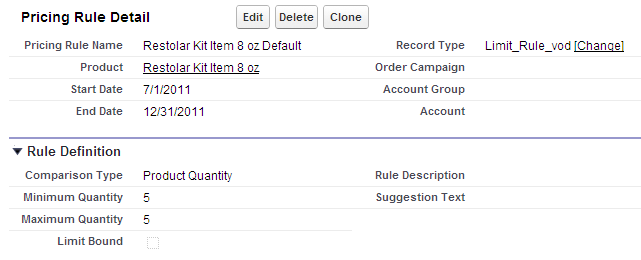
Delivery Orders Limit Rules
To help customers with logistical cost control or other business processes that require limiting delivery orders based on the product Quantity or Value of the Delivery Order, the Limit Rule functionality allows users to create rules specifically for Delivery Orders. These can be associated to a particular Account, Account Group, Order Campaign, or Contract.
To enable this feature:
- Grant READ/WRITE permission to the Delivery_Order_vod field on the Pricing_Rule_vod object.
- Add this field to the Limit page layout.
You can create a Delivery Order Limit rule with Comparison Type Quantity, List Value, and Net value. You can define a minimum and maximum limit for Delivery Orders. If the quantity or value of the Delivery Order is not met, a warning displays to the user. Delivery Order Limit Rules can be flagged as Limit Bound, which prevents the user from creating the Delivery Order.
When using comparison types, the corresponding sum for each Delivery Order is tracked to ensure it meets the Limit Rule. Examples include:
- If the Comparison Type is Quantity and the Limit Rule has a minimum quantity of 10, the total for the entire Delivery Order needs to be equal to or greater than 10
- If the Comparison Type is Net Value and the Limit Rule has a minimum quantity of $100, the Net Amount for the entire Delivery Order needs to be equal to or greater than $100
- If the Comparison Type is List Value and the Limit Rule has a minimum quantity of $150, the List Amount for all products needs to be at least $150
If the limit is not met, or is exceeded, users receive a warning. This applies to both quantity and value Limit Rules. Delivery Warnings are stored in the Delivery_Order_Warning_vod field on the Order object. If an error occurs when splitting an order, the warnings are stored in the Delivery_Order_Warning_vod field on both the Master order and the corresponding Delivery Order.
If the Master Order is edited, delivery warnings do not roll down to Delivery Orders because the Delivery Limit rules are not run on the Master Order. If the Delivery Order is edited, it contains the updated warnings but those do not roll up to the Master Order.
In some cases, the default minimum and maximum values are the same. For example, the minimum and maximum value is quantity 10. This means the Delivery Order cannot be created unless the Delivery Order quantity = 10.
Limit Rules flagged as Delivery Orders only apply to Delivery Orders and not any other type of Order.
When this feature is enabled and delivery pricing rules are created, all profiles that have access to the Limit Rule record type on the Pricing Rule object can use this feature.
Cross Product Limit Rules
A Cross Product Limit Rule is a rule where one product triggers a Limit Rule on another product, product group, or brand. This includes enforcing minimum quantities of a specific product not added to an Order. For example, an Order must contain at least 20 Cholecap 10mg. If the Order does not contain this product and quantity, the Cross Product Limit Rule is triggered.
To enable this feature:
- Ensure the appropriate user profile has access to the Limit Rule record type.
- Grant READ/WRITE edit permissions to the following fields on the Pricing_Rule_vod object for the appropriate user profiles:
- Product_Comparison_Type_vod – defines if the Cross Product Limit is quantity or value based. Comparison Type Net Value is not supported.
- Product_Minimum_vod – determines the minimum amount of the product. Value can be 0 (zero).
- Product_Maximum_vod – determines the maximum amount of the product
- Add these fields to the page layout for the user responsible for creating the Cross Product Limit Rules.
- Ensure the user has access to the record types (Limit Rules) to access the picklist values for the Product_Comparison_Type_vod field on the Pricing Rule object.
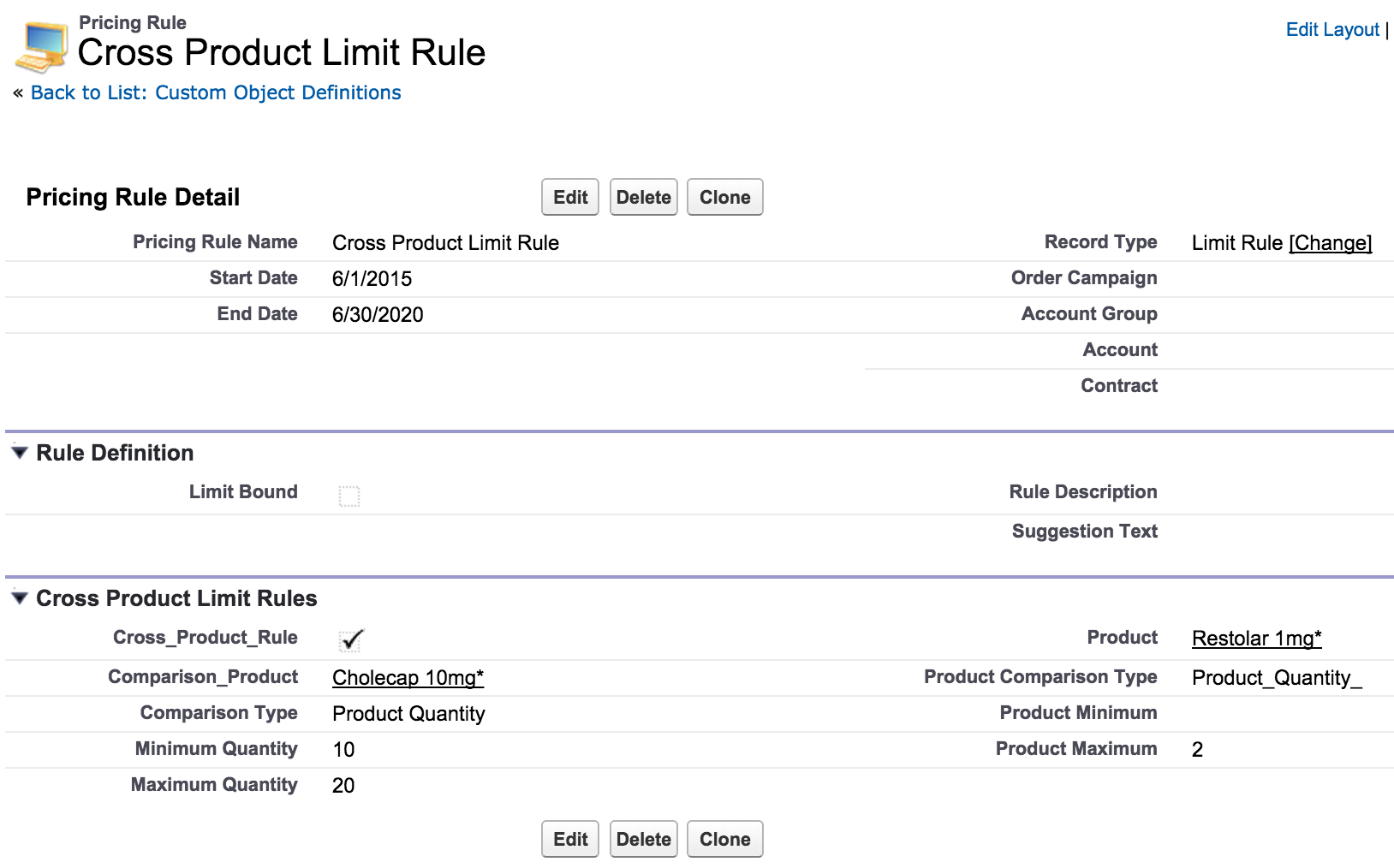
In the image above, the left side of the Cross Product Limit Rules section displays fields that define the product and a quantity or value range that triggers the Limit Rule. The Comparison_Product_vod field should be blank for Order level rules. In the same section of the screen, the information on the right defines the product to which the limit should be applied and indicates what the limit should be.
Creating Cross Product Limit Rules with overlapping minimum and maximum quantities is not allowed during the same time period. You can have Cross Product Limit Rules with different Comparison types in the same time period as well as multiple Cross Product Limit Rules with the same Comparison type with different minimum and maximum quantity ranges.



