Contract Components
Multi-Currency Support
In multi-currency enabled orgs, Contracts support multi-currency as some users have Accounts in different countries. The Contract currency defaults to the user’s default currency.
If Currency is added to the Contract page layout, the user can select a different currency based on currencies that are active in the org. Contract Lines and Contract Partners automatically inherit the currency of the parent Contract. If the Currency on a Contract is updated, the Contract Line and Contract Partners currency updates as well.
Currencies must be maintained to be consistent across associated contracts, orders, and pricing rules to ensure accurate pricing and contract completion calculations.
Because the currency value on Contract Lines and Contract Partners is inherited from the Contract and kept in sync by a trigger, page layouts for Contract Lines and Contract Partners should not have Currency as an editable field.
Product Bound Contracts
In OM, if an Order Campaign is selected on top of the Contract, the Campaign bound-unbound logic prevails. In this case, the Campaign-related pricing rules are used.
If the Product_Bound_vod flag on a Sales Contract is selected, only order products that have associated Contract Lines can be added as order lines. These products can be pre-selected as order lines depending on the ORDER_TOUCH_ENTRY_MODE_VOD Veeva Setting.
To be added on the order, the product lookup on the Contract Line must look up the order product. If there is only a Contract Line looking up a detail product or a product group, order products within these groups cannot be selected on the order.
If the flag is selected on a listing contract, only inventory monitoring products that have contract lines on this contract can be added to as inventory monitoring lines. These products are automatically selected as inventory monitoring lines when the contract is applied to the inventory monitoring header.
If the Order / Inventory Monitoring does not look up a Contract, product bound-unbound logic from that Contract does not apply.
If a contract has a contract line with a blank product, the limited product list does not display. Instead, the contract displays all products.
Pricing Rules
If a Pricing Rule is linked to a Contract and that Contract is linked to an Order, the Pricing rules are applied to the Order. If the Order is also linked to an Order Campaign, the Order Campaign Pricing Rules override the Contract Pricing Rules.
If Pricing Rules are created that look up a Contract, all users selling that product must have read permission to the Contract_vod object. Otherwise, these Pricing Rules are always loaded for all Orders of this product.
Order of pricing rule application hierarchy is:
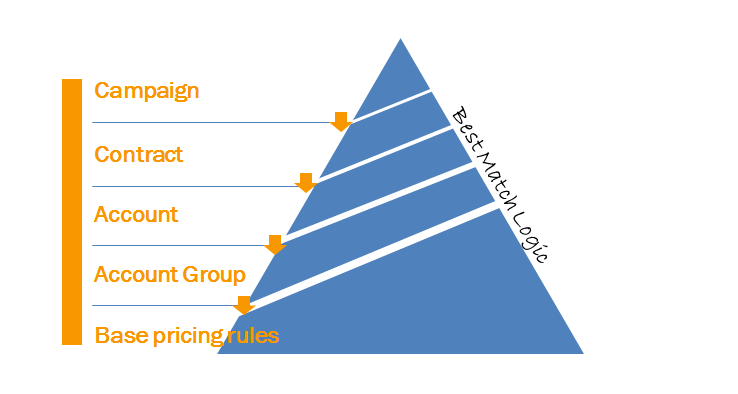
Contracts with Wholesalers
Wholesalers are managed as affiliations of the account. At the Contract header level, Contracts are linked to Wholesalers using the Wholesaler_vod account lookup on the Contract.
In an Order, when the user selects a Wholesaler, and there is a valid default contract associated to the wholesaler, the contract is automatically selected.
The account must have a valid contract partner record with any contract that can be selected in the OM / IM header.
The Contract lookup dynamically populates with the default contract for the wholesaler. A user can select any other contract from the drop-down menu where the account has a valid contract partner record, unless that contract is associated with a different wholesaler.
If the Contract looks up a Wholesaler to which the user has visibility, that Wholesaler is dynamically populated when the contract is selected. If another Wholesaler is chosen or the wholesaler field is cleared, the Contract lookup is also cleared.
Contracts without Wholesalers
If a user marks a Contract as Default but does not select a Wholesaler for the Contract, the Contract defaults for all orders if there is valid Contract and there is a Contract Partner record for the Contract and Account combination.
Contract Notes and Attachments
Notes and Attachments can be attached to Contracts and Contract Partners online, even if the records are locked. Notes and Attachments cannot be added to these records offline.
Contract detail pages are not available on CRM for iPad.
Online, Notes and Attachments are viewed from the Contract and Contract Partner detail page related lists. On CRM for iPad, Notes and Attachments for both the Contract and Contract Partner records display on the new Contract sub-tab on OM and IM pages.
Attachments within OM / IM on CRM for iPad:
If the Notes and Attachment related list is visible on the user's contract page layout, and there is at least one attachment, the Attachment section displays and all associated attachments are listed. Tap the attachment row to open the document viewer and display the attachment.
Wholesaler Accounts
- Accounts (such as Pharmacies) can be affiliated with Wholesaler Accounts using Affiliations or Sphere of Influence
- Accounts can be affiliated with multiple Wholesalers
- Accounts can have a default Wholesaler defined, which would populate automatically when a user creates a new order
- Wholesalers can have a default Contract defined, which is automatically populated when a user selects the Wholesaler on the Order page
- Accounts with a default Wholesaler and a default Contract have both automatically populated when a user creates a new order
Attaching Photos to Contracts
Users can take or attach photos to a Contract Partner record offline. This includes taking and attaching photos from the devices photo library. See Documents and Attachments for more information.
Viewing Activated and Signed Contracts
iPad only.
Users can select the Signed or Activated Status on the Contract Partners list, or on the Contract Partner Detail page, to view the Contract on the Contract Summary page. This page is read only.



