Displaying Product Priority
- Browser
- CRM Desktop (
- Windows)
- iPad
Detailing priority can be set on the Call Cycle Entry and displayed on the Detailing section of the Call Report. Up to five ordered products can be loaded as part of a Call Cycle entry. When a user creates a call from that Call Cycle Entry, those products, in order, are copied into the call report. This guides users to detail the most relevant products in their calls to HCPs.
For example, Sarah Jones creates a call for Dr. Ackerman from a Call Cycle entry. The products specified for Dr. Ackerman’s account in the Call Cycle entry, Cholecap and Restolar, display on the call report for Sarah to know what order she should be detailing the products. Sarah prioritizes detailing products to Dr. Ackerman based on this information.
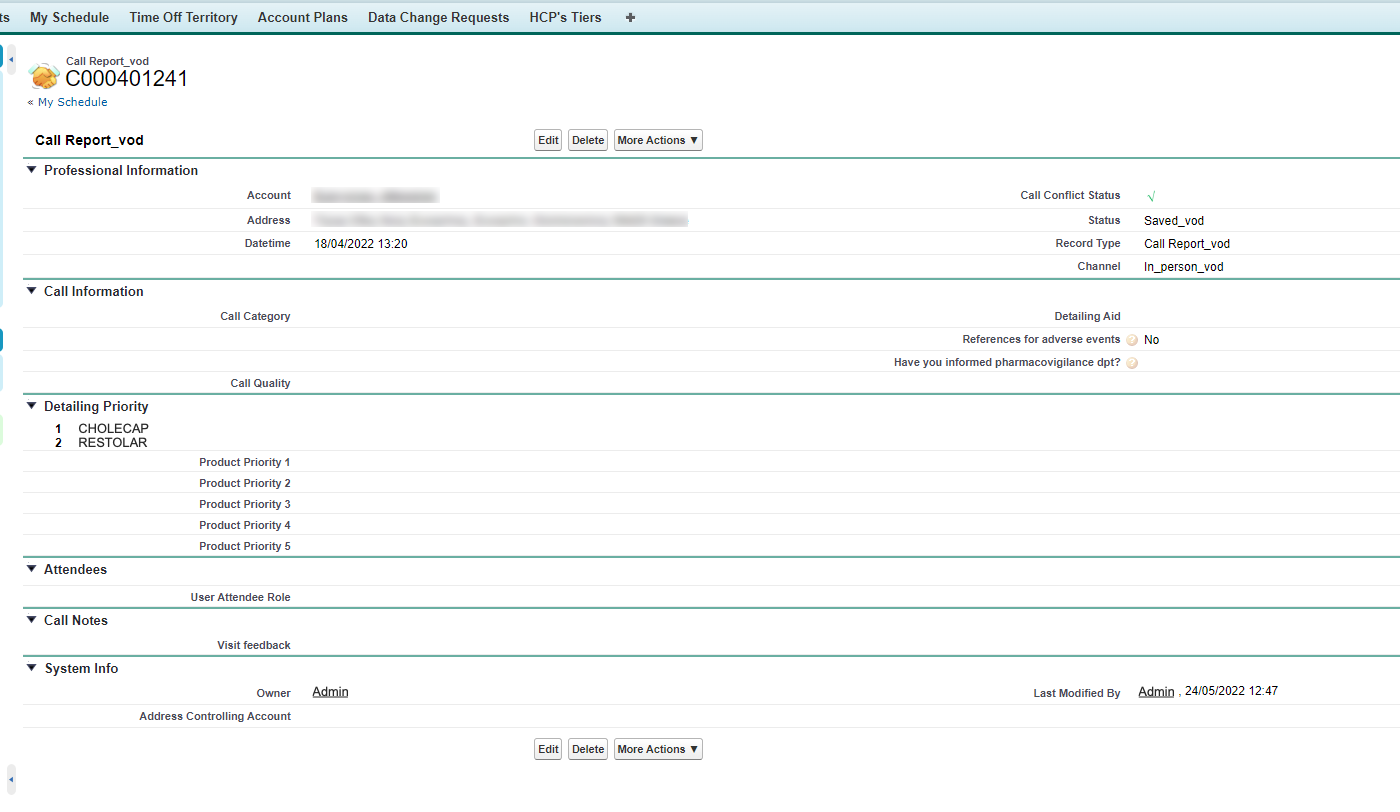
Configuring Product Priority on the Call Report
To display product detailing priority on the call report:
- Depending on the number of products users are expected to detail on the call, grant users FLS read permission to one or more of the Product Priority fields (Product_Priority_1_vod, Product_Priority_2_vod, Product_Priority_3_vod, Product_Priority_4_vod, and Product_Priority_5_vod) on the Call_Cycle_Entry_vod and Call2_vod objects.
Enable the same number of Product Priority fields on both objects.
- Place the desired number of Product Priority field(s) on the appropriate Call2_vod page layouts.
Viewing Product Detailing Priority
Users can view product detailing priority via the detail screen on My Schedule by right-clicking on a call or Call Cycle Entry. Products are displayed on the call report in the order they are configured in the Product Priority fields on the Call_Cycle_Entry_vod and Call2_vod objects.



