Creating Follow-up Activities on the Call Report
- Browser
- CRM Desktop (Windows)
- iPad
- iPhone
With follow-up activities, users can create to-do items from within a call report. Follow-up activities recorded on a call are stored as standard Salesforce.com Tasks. Recording follow-up activities on the call report can help users efficiently track their post-call tasks and enable collaboration on account follow up, so that accounts receive follow up communications as needed.
For example, Sarah Jones meets with Dr. Ackerman. During their meeting, Dr. Ackerman indicates that he is interested in Restolar but needs more information on its safety for diabetic patients. When Sarah enters the call details on the call report, she adds a follow-up activity reminding her to send Dr. Ackerman an email with information on Restolar’s safety for diabetic patients.
Configuring Follow-up Activities
Ensure initial configuration is complete before enabling this functionality.
To enable follow-up activities on the call report:
- Place the zvod_followup field on the appropriate Call2_vod page layouts.
-
Enable Edit Tasks under General User Permissions (original profile user interface) or System Permissions (enhanced profile user interface) for each profile or permission set that should have access to this feature.
-
Enable users to send email notifications when reassigning follow-up activities (optional):
- Grant users read FLS to the Send_Notification_Email_vod field on the Call_Followup_Template_vod object
- Enable the Enable user control over task assignment notifications Activity Setting check box. Since email notifications for follow-up activities are a Salesforce Task notification, this setting determines whether users can choose to send email notifications.
Using Follow-up Activities
Users can create follow-up activities from within a call report by selecting the Add Line button. Users can assign follow-up activities to themselves or other users, specify the account for each activity, and set a completion date for the activity. The default assignee for a follow-up activity varies depending on whether the activity is created online or offline. Online, the user who creates the activity is the default assignee; activities created online cannot be left unassigned. Offline, activities are unassigned by default.
To set a default assignee for follow-up activities created offline, populate the Default Assignee or Assign to Creator fields on the appropriate Call Followup Template. For more information, see Creating Follow-up Activities with Call Followup Templates.
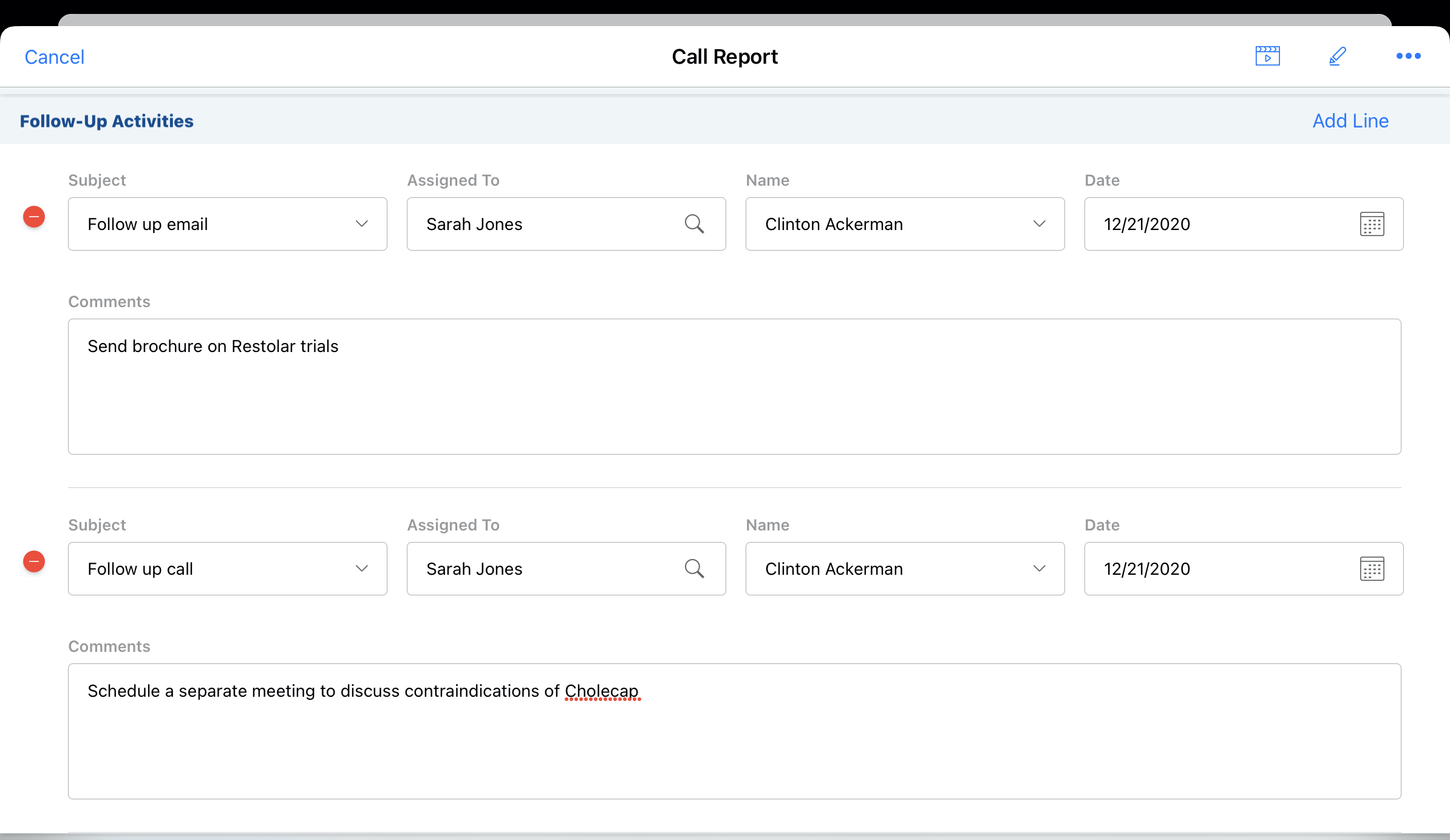
By default, activities assigned to a user display on the user’s homepage under Today's Tasks and on the My Activities tab. Users can mark an assigned activity as complete, assign it to another user, or dismiss it. When users reassign follow-up activities created from call followup templates, they can select the Send Email Notification check box to send a notification email to the activity's new owner.
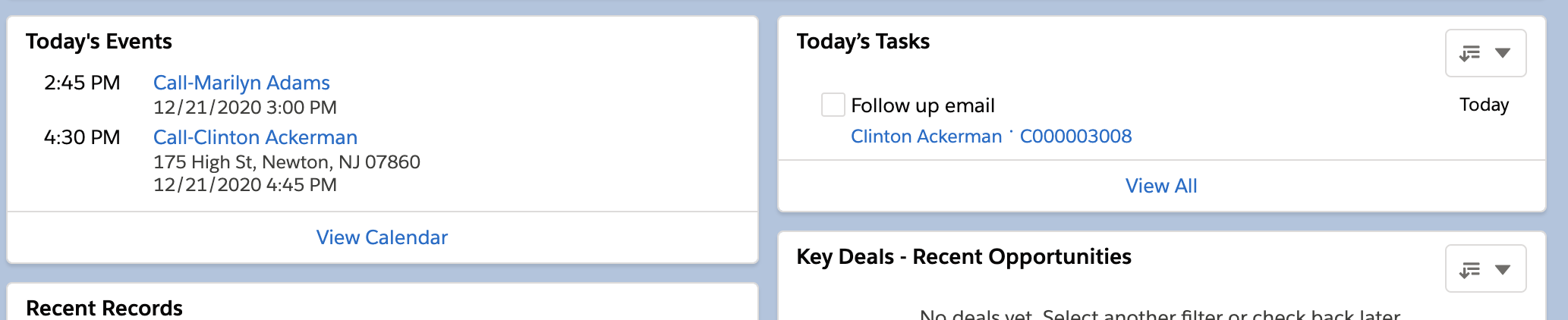
Follow-up activities can also be viewed from the call report or related lists on other objects--for example, the Account object.
iPhone users can create new follow-up activities on the call report, but they cannot view or edit existing follow-up activities.
Creating Follow-up Activities with Call Followup Templates
The follow-up activities available to users are specified via Call Followup Templates. Admins can add as many follow-up activity options as are needed for their organization by creating new templates, though they cannot add or delete fields on the Call_Followup_Templates_vod object. The Follow up Email and Follow up Call activities are available to users by default, when follow-up activities are configured.
To create a new follow-up activity option:
- Navigate to the Call Followup Templates tab.
- Create a new Call Followup Template record, or clone an existing record.
- Enter a Call Followup Template Name. This is the activity name that displays to users in the Subject picklist.
- Specify the desired attributes for each of the fields on the record to determine the default behaviors for the follow-up activity (optional):
- Assign to Creator - automatically assigns the follow-up activity to the user who creates it
- Default Assignee - sets a default assignee for all follow-up activities of the type
- Send Notification Email - automatically sends an email notifying assignees they were assigned a followup activity. When assignees assign tasks to themselves, notification emails are not sent. For information on configuring email triggers or custom email templates, see Tasks and Email Templates.
- Default Task - determine which activity displays by default in the Activity picklist when a new activity is created on the call report
- Days Before Due - sets a default number of days before the activity is due
- Select Save.
- Clear the Veeva cache.
The follow-up activity is then available to users in the Subject picklist on the Follow-up Activities section of the call report.
To remove the Description text field from the layout for new follow-up activities, remove end users' visibility to the Description field on the Task object.
Translating Call Followup Templates
Call Followup Templates can be translated to support multi-lingual implementations. Organizations can store translated versions of Call Followup Templates on the Call_Followup_Template_vod object. When there are translated versions of Call Followup Templates, the Language_vod field enables the system to match the Call Followup Template to the user based on language, so that users only see follow-up activities in their language.
Configuration
To enable this feature, provide end users’ profiles with visibility to the Language_vod field on the Call_Followup_Template_vod object.
Use
When users have visibility to the Language_vod field, the follow-up activities displayed to the user are those where the value in the Language_vod field on the Call Followup Template matches the user’s language or where the Language_vod field is not populated.



