Displaying Additional Information on the Call Report
- Browser
- CRM Desktop (Windows)
- iPad
- iPhone
Administrators can create custom pull-in fields on the Call2_vod object to display information from associated objects. This streamlines call reporting by creating and configuring fields that automatically populate with the relevant information, so users do not have to manually input the information.
For example, Sarah Jones records a call with Josh Andrews, a non-prescriber. Sarah’s company requires any call logged against a non-prescriber must also have an associated prescriber. Sarah’s org is configured so associated prescriber information is stored on the account record as an account lookup. Tonja Holma is the associated prescriber for Josh Andrews. Sarah’s administrator creates a custom pull-in field on the call report to automatically display Tonja Holma as the associated prescriber in the call with Josh.
Configuring Call Pull-in Fields
Ensure initial configuration is complete before enabling this functionality.
To create a new custom pull-in field on the Call2_vod object:
-
Create a new Call2_vod field using the format zvod_<Object Name>_<Field Name> in the Field Name and API Name fields:
-
Replace <Object Name> with one of the following supported objects using the appropriate abbreviation:
Syntax is important and must be configured as detailed below:
- ACC – Pulls in the value from the account record matching the Account_vod field on the Call2_vod record
- ADP – Pulls in the value from the Address_vod record matching the Parent_Address_vod field on the Call2_vod record
- ADS – Pulls in the value from the Address_vod record matching the Ship_To_Address_vod field on the Call2_vod record
- TSF – Pulls in the value from the TSF_vod record where the Account_vod field and the Territory_vod field matches the fields on the Call2_vod record
-
Replace <Field Name> with the appropriate field API name from the source object
For example, the custom pull-in field zvod_TSF_Associated_Prescriber_vod displays the Associated_Prescriber_vod field from the appropriate TSF_vod record associated with the account.
Field names cannot be longer than 40 characters.
-
Replace <Object Name> with one of the following supported objects using the appropriate abbreviation:
-
Select the appropriate Data Type. The data type and length must match the source field. Supported data types are:
Check box Currency Date Date/Time Email Number Percent Phone Picklist Text TextArea Lookup If the data type is either picklist or lookup, all available values must match the source field.
- Grant all users FLS edit permission for the new field.
- Place the new field on the appropriate Call2_vod object page layout either as editable or as read-only (Optional). If the pull-in field is editable on the page layout, users can override the values before saving the call report.
Using Call Pull-in Fields
Call pull-in fields are supported for new calls created when selecting the call report button and for planned calls edited from My Schedule.
If the address or territory information on the call is changed before saving, the associated pull-in information refreshes accordingly. For example, if Sarah Jones uses the Swapping the Signee feature before saving the call, all zvod_ACC pull-in fields automatically refresh.
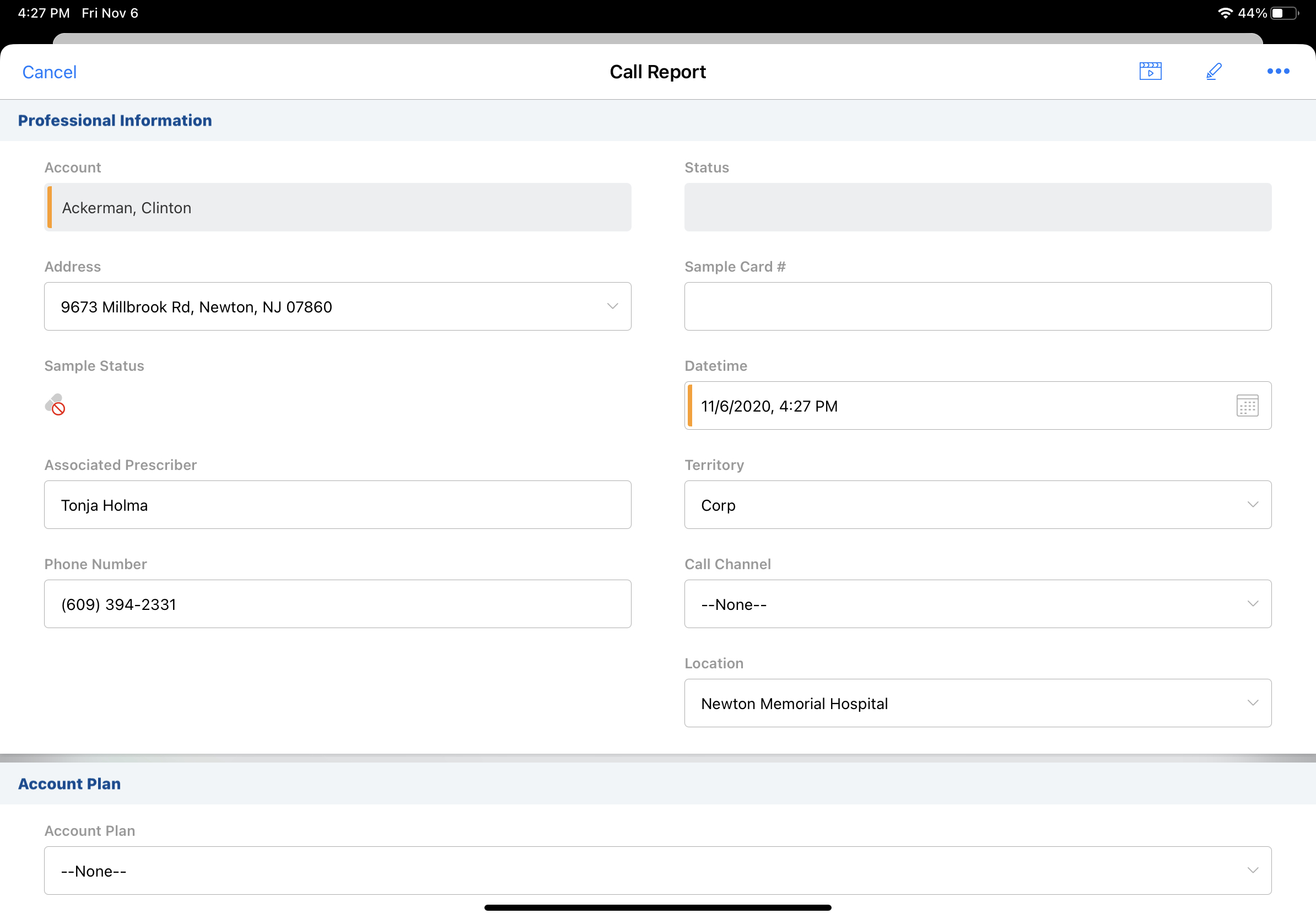
When the call is saved or submitted, the pull-in fields are stamped with the existing field values. Pull-in information is not refreshed after the call is saved.
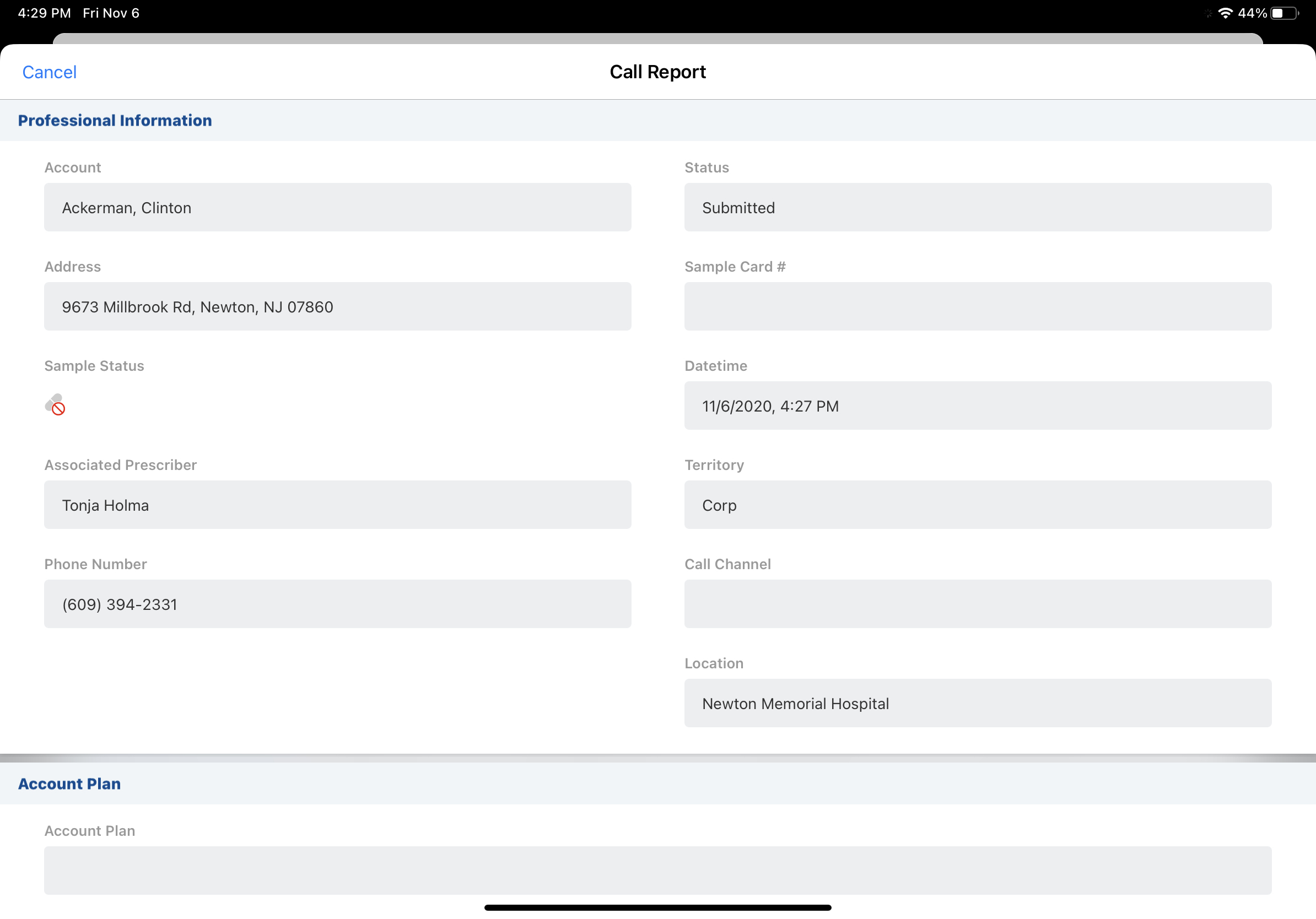
Custom pull-in fields populate with the associated information even if the field is not on the Call2_vod page layout.
Custom pull-in fields are only supported on calls made against an account.
Supported Pull-In Fields per Call Layout Section
| Layout Section | Supported Objects on an Individual Call | Supported Objects on Group Call |
|---|---|---|
| Call Header |
|
|
| --asf Section Signal |
When using --paa: |
|
Supported Pull-In Fields for Unique Activity Calls
| Field Type | Supported Objects | Layout Section |
|---|---|---|
| Parent and Child Fields |
|
|
| Parent Fields |
|
|
| Child Fields (Unique_Person_Fields_vod) |
|
|



